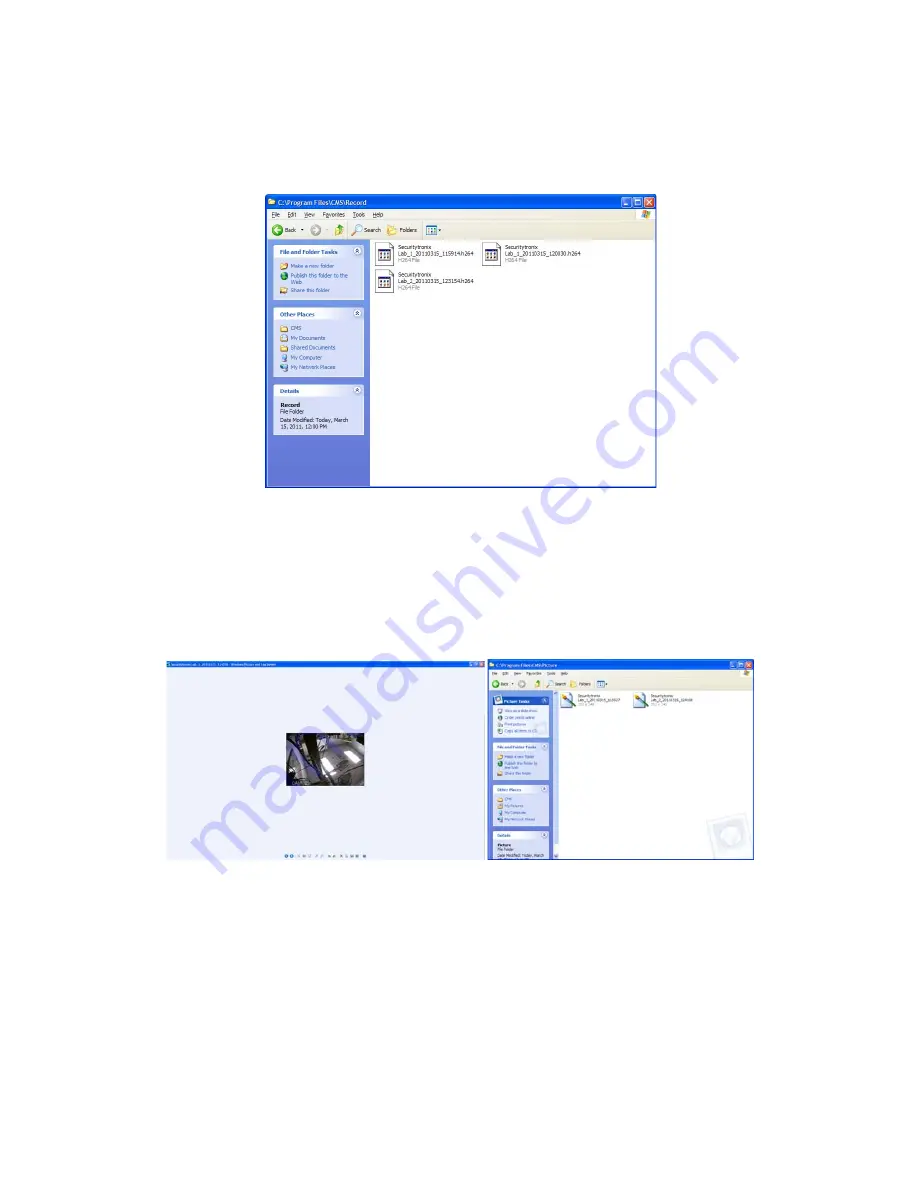
v2.0 11/8/11
67
Recorded files are saved on the local PC
(i.e., the PC running CMS). For example,
C:\Program Files\CMS\Record. The user may select the desired storage area by clicking
the System bar, clicking the Local Config icon and entering the relevant information (drive,
directory, sub-directory) – see
I. System Settings and Configuration
below.
j. To take a
Snapshot
of an image position the cursor into the camera window the snapshot
is to be taken. Click the right mouse button and Select
Snapshot
from pop-up menu. The
snapshot will appear in a viewer (e.g., Microsoft Windows Picture and Fax Viewer) and is
stored on the local PC (i.e., the PC running CMS). For example, C;\Program
Files\CMS\Picture. The user may select the desired storage area by clicking the System
bar, clicking the Local Config icon and entering the relevant information (drive, directory,
sub-directory) – see
I. System Settings and Configuration
below.
k. To
Search
for and
Playback
files click the
Search bar
in the lower right portion of the
screen. Upon doing so a
Search screen
with
Remote Playback
and
Local Playback
tabs
appear. Remote Playback refers to files residing on the DVR’s hard disk while Local
Playback are files that have been downloaded to the PC on which the remote
management software is operating.
Enter search criteria using the Remote Playback/Local Playback fields and drop-down
menus. When done click the
SEARCH
button. A list of files satisfying the search criteria
Содержание ST-DVR7204G
Страница 1: ...v2 0 11 8 11 1 USER MANUAL ST DVR7204G 4 Channel Digital Video Recorder ...
Страница 70: ...v2 0 11 8 11 70 ...
Страница 79: ...v2 0 11 8 11 79 f Double clicking on cameras on the list will display the camera channel ...
Страница 87: ...v2 0 11 8 11 87 The About screen displays SNS version information ...
Страница 89: ...v2 0 11 8 11 89 ...
















































