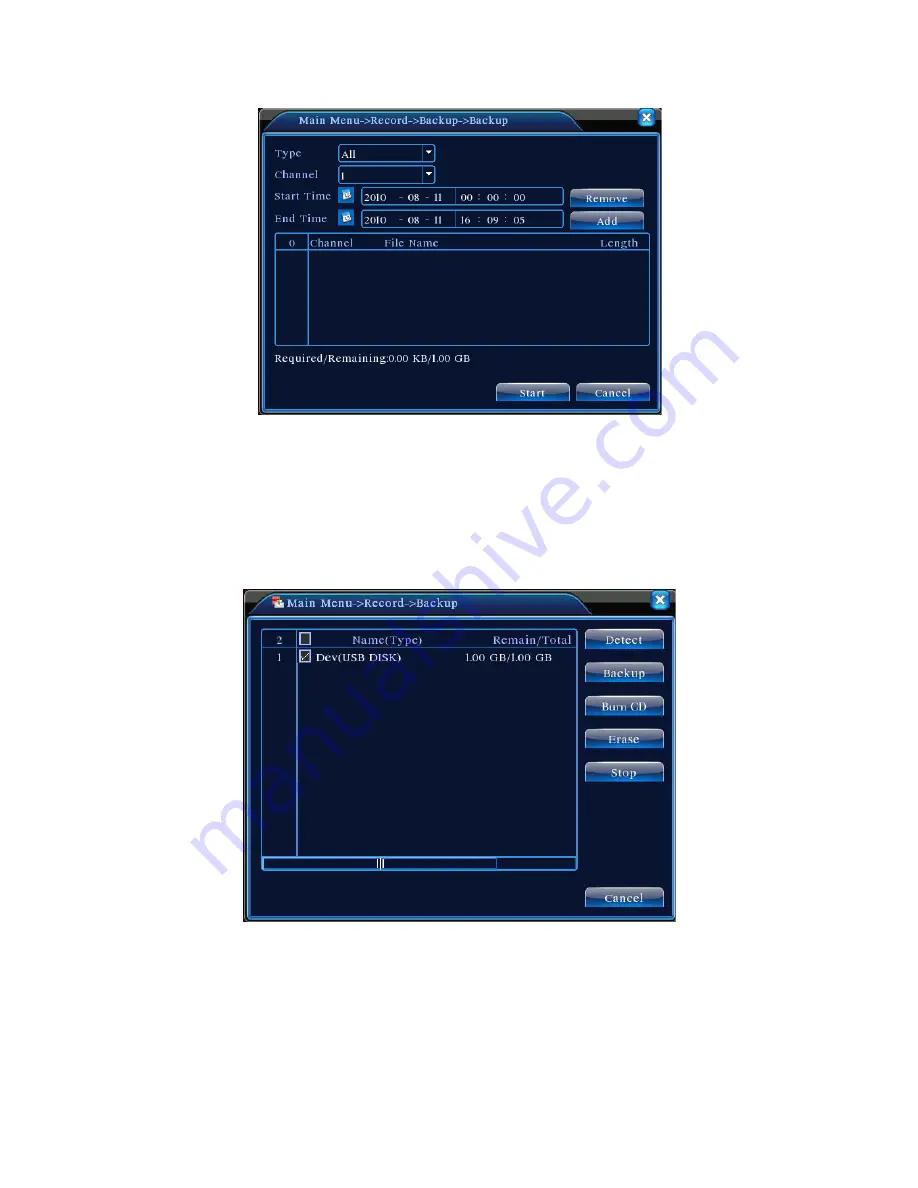
v2.0 11/8/11
28
g. Click the
START
button. Backup will begin and the screen will display backup progress.
When the backup is completed click the dialog box’s
OK
button.
File Backup – Direct From Main Menu
a. From
Main Menu
click the
Record
icon followed by the
Backup
icon. A
Record/Backup
screen similar to the one below will appear.
b. Install a backup storage device such as USB flash drive. The DVR should automatically
detect the device. If not, click the
DETECT
button. The detected device will appear in the
list box on the top portion of the screen. If more than one backup device is listed, select
the desired device by highlighting the device’s checkbox.
ERASE
erases data from the
backup drive.
STOP
aborts the backup process.
BURN CD
formats the a CD / DVD in the
optional CD / DVD-RW drive.
Содержание ST-DVR7204G
Страница 1: ...v2 0 11 8 11 1 USER MANUAL ST DVR7204G 4 Channel Digital Video Recorder ...
Страница 70: ...v2 0 11 8 11 70 ...
Страница 79: ...v2 0 11 8 11 79 f Double clicking on cameras on the list will display the camera channel ...
Страница 87: ...v2 0 11 8 11 87 The About screen displays SNS version information ...
Страница 89: ...v2 0 11 8 11 89 ...






























