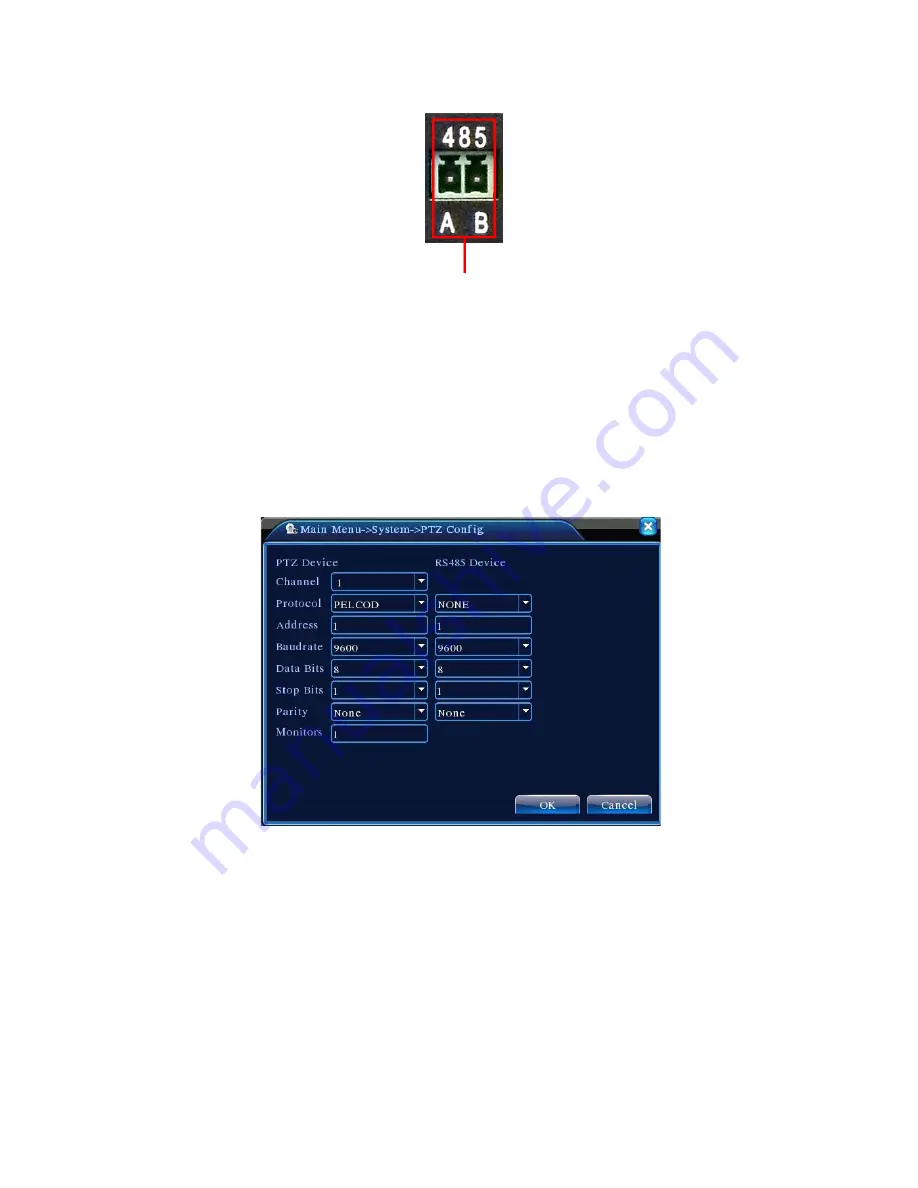
v2.0 11/8/11
30
b. Connect the PTZ camera’s video cable to the DVR’s video input port.
c. Power the PTZ camera after all connections are made.
PTZ Camera Configuration
Setting up the PTZ camera for DVR control is done by the following steps:
a. From
Main Menu
, click the
System
icon then the
PTZ Config
icon. A
PTZ Config
screen
similar to the one below will appear.
b. In the
CHANNEL
drop-down box select the DVR channel the PTZ camera is on.
c. In the
PROTOCOL
drop-down box select the PTZ camera’s protocol (e.g, PELCOD).
d. In the
ADDRESS
field input the PTZ camera’s device ID (e.g., 1).
e. In the
BAUD RATE
drop-down box select the PTZ camera’s baud rate.
f. In the
DATA BIT
,
STOP BIT
, and
PARITY
drop-down boxes select the parameters that
match those for the PTZ camera. Defaults are respectively 9600, 8, 1, and NONE.
g.
MONITORS
is not used in this DVR.
h. Repeat the above steps for each PTZ camera to be connected and controlled.
i. Once all settings are made click the
OK
button and exit.
Содержание ST-DVR7204G
Страница 1: ...v2 0 11 8 11 1 USER MANUAL ST DVR7204G 4 Channel Digital Video Recorder ...
Страница 70: ...v2 0 11 8 11 70 ...
Страница 79: ...v2 0 11 8 11 79 f Double clicking on cameras on the list will display the camera channel ...
Страница 87: ...v2 0 11 8 11 87 The About screen displays SNS version information ...
Страница 89: ...v2 0 11 8 11 89 ...















































