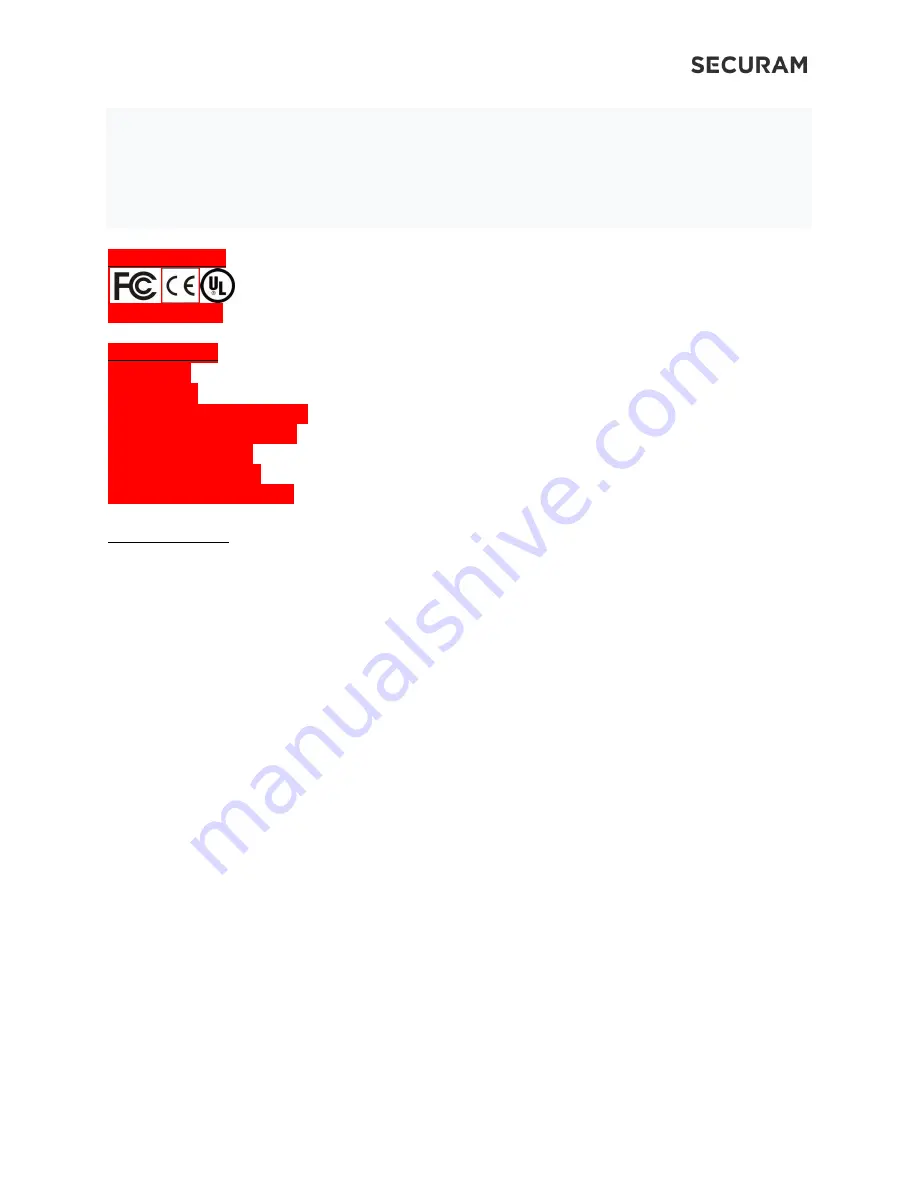
ScanLogic B22
Operation Instructions
28
This device is not a toy. Children should use the device under adult supervision.
Maintenance
Equipment damage caused by human factors is not covered by the warranty.
When the battery is too low, please replace the battery in time to prevent the device
from working properly due to low battery.
14.0 Certification
FCC ID: ***-****
15.0 Packing list
(1) Entrypad
(1) Lock Body
(2) Shoulder bolt for Entrypad
(3) Mounting Screw for Lock
(1) Operation Manual
*Battery NOT included
*Smartphone NOT included
16.0 FCC Warning
This device complies with part 15 of the FCC Rules. Operation is subject to the following two conditions:
(1) This device may not cause harmful interference, and (2) this device must accept any interference
received, including interference that may cause undesired operation.
Any changes or modifications not expressly approved by the party responsible for compliance could void
the user's authority to operate the equipment.
NOTE: This equipment has been tested and found to comply with the limits for a Class B digital device,
pursuant to Part 15 of the FCC Rules. These limits are designed to provide reasonable protection against
harmful interference in a residential installation. This equipment generates, uses and can radiate radio
frequency energy and, if not installed and used in accordance with the instructions, may cause harmful
interference to radio communications. However, there is no guarantee that interference will not occur
in a particular installation.
If this equipment does cause harmful interference to radio or television reception, which can be
determined by turning the equipment off and on, the user is encouraged to try to correct the
interference by one or more of the following measures:
-- Reorient or relocate the receiving antenna.
-- Increase the separation between the equipment and receiver.
-- Connect the equipment into an outlet on a circuit different from that to which the receiver is
connected.



































