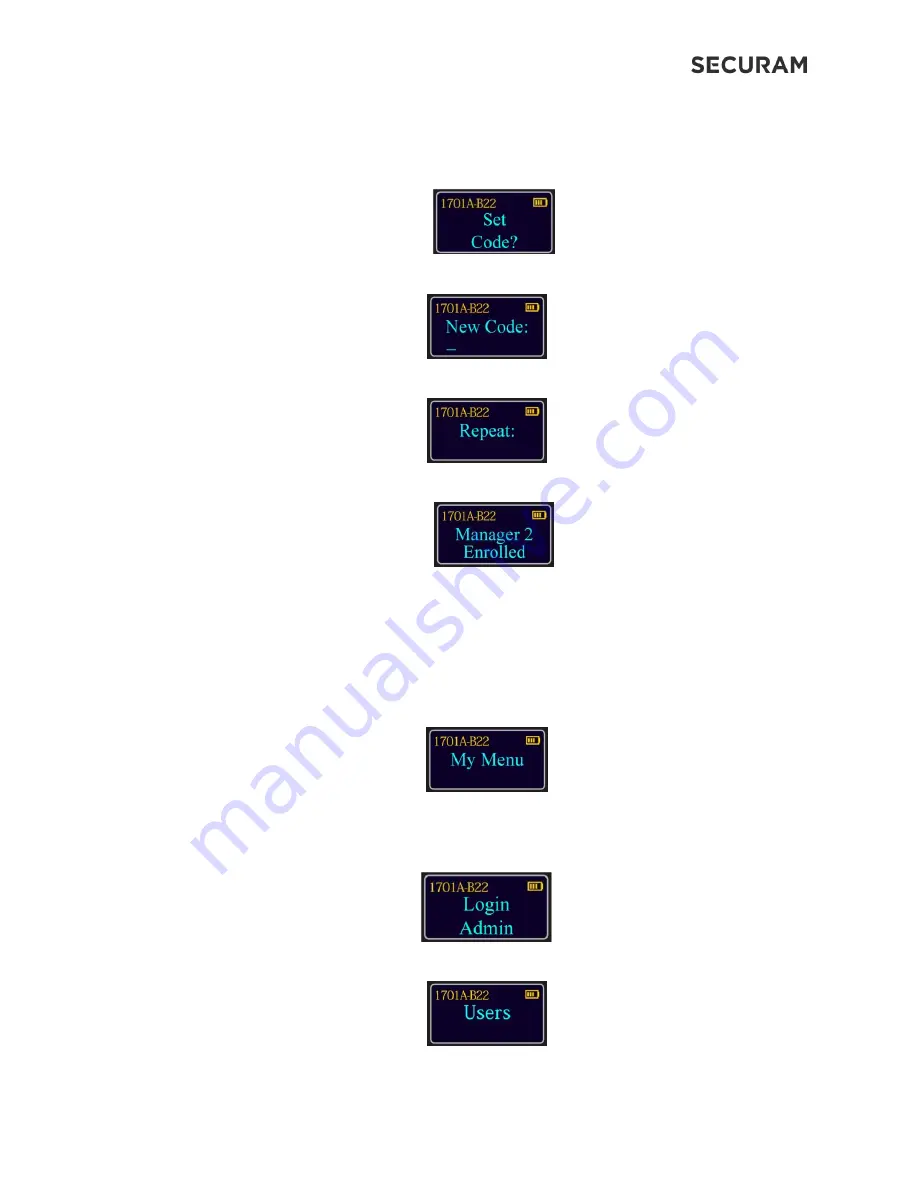
ScanLogic B22
Operation Instructions
8
Step 7: Now screen will prompt “Set Code?” If you only want fingerprint only, you can press
Back button to skip Step 8 & 9. Otherwise, press Menu/OK to continue set up a code for
Manager2.
Step 8: Now enter a 6 digit code
Step 9: Repeat new 6 digit code
Step 10: System will verify that code has been saved.
The new code is now enrolled and available to be used to open the lock.
4.3 Enroll New User
After Manager2 has been added, you can add a User (ID03).
Step1: Press the Menu/OK button.
Step 2: At “My Menu”, press the Menu/OK button
Step 3: The display will prompt you to login. Enter a valid Super or Manager Code and press
Menu/OK; or place an enrolled finger on the fingerprint scanner.
Step 4: After logging in, the screen will show “Users”. Press Menu/OK.























