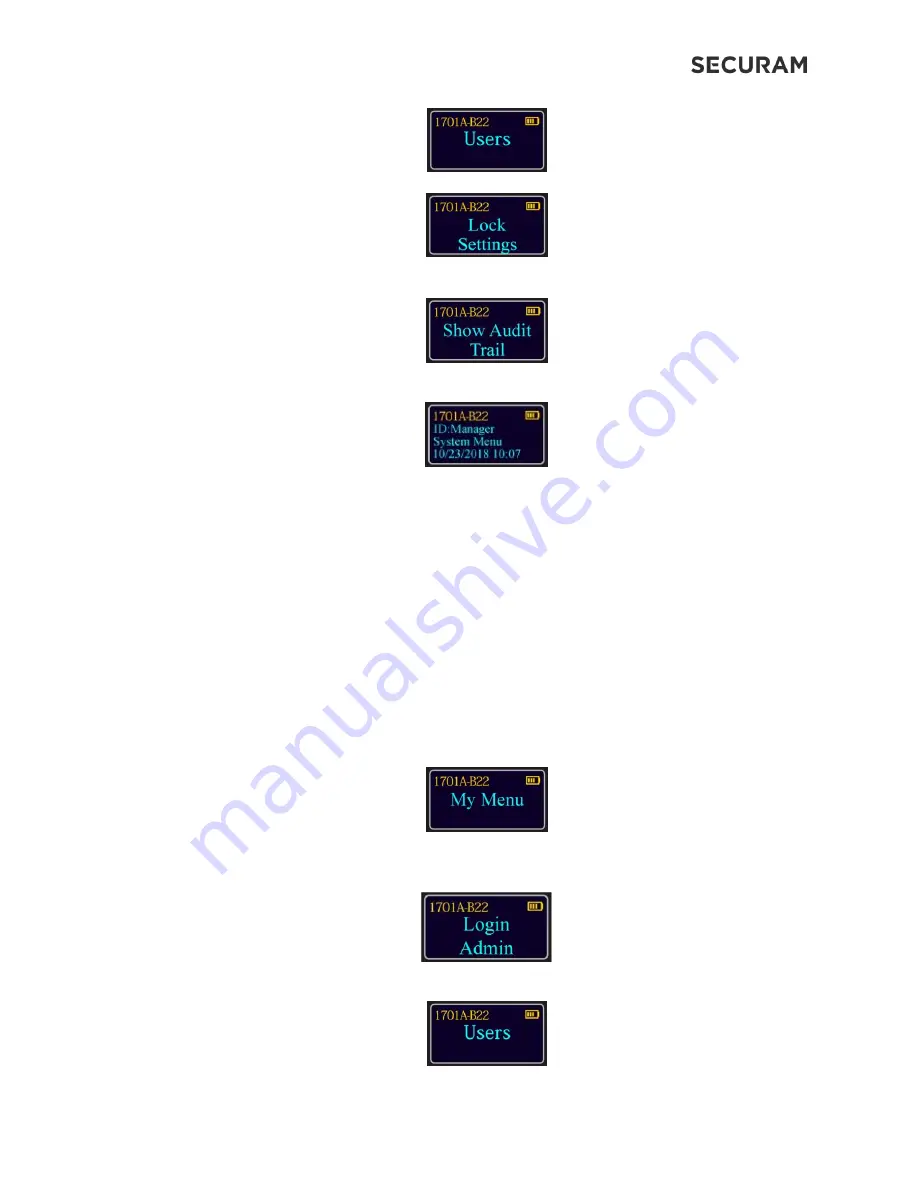
ScanLogic B22
Operation Instructions
17
Step 5: Scroll
“▼”
or
“▲”
to the menu selection “Lock Settings” and press Menu/OK
Step 6: Scroll
“▼”
or
“▲”
to the menu selection “Show Audit Trail”
Step 6: Press Menu/OK and the screen will show the most recent event
Step 7: Scroll through the records by pressing "
▼
" or "
▲
”.
Note: The system records the 400 latest audit events in its internal memory.
7.3 Enable/Disable Vibration Sensor
The ScanLogic B22 has a built-in vibration sensor. The vibration sensor will send a notification to
the app in the event that the safe is being attacked. By default the Vibration sensor is enabled.
Step1: Press the Menu/OK button
Step 2: At “My Menu”, press the Menu/OK button
Step 3: The display will prompt you to login. Enter a valid Super or Manager Code and press
Menu/OK; or place an enrolled finger on the fingerprint scanner.
Step 4: After logging in, the screen will show “Users”.




























