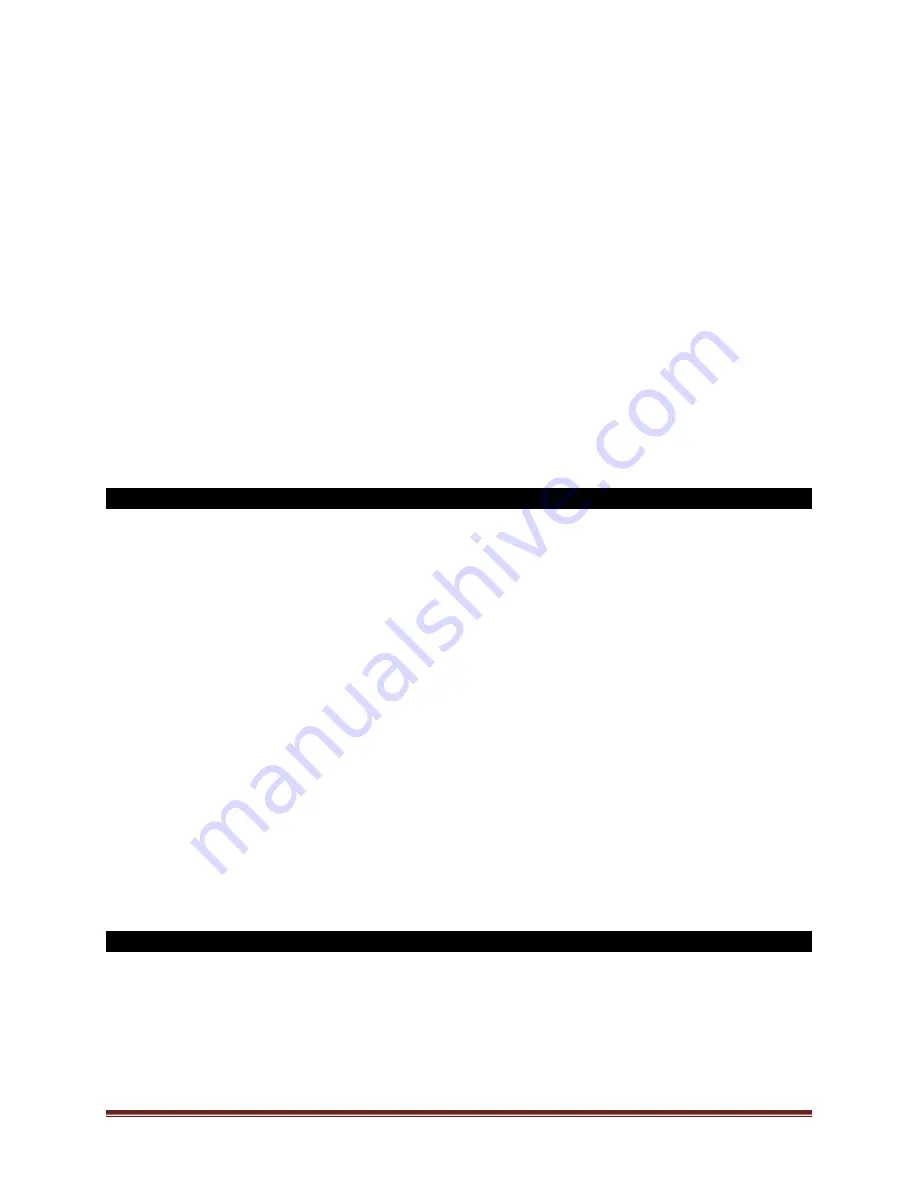
SECURAM Systems Inc.
ScanLogic D66 Operation Guide
Page 23
The default Recovery Code for the ScanLogic Series is 999999. It is not necessary to change this
code, but if preferred this code can be changed with the following procedure.
Step 1: Press the “Menu/OK” button.
Step 2: Using the “▲” or “▼”, scroll to the “System Menu” and “Press OK”.
Step 3: Place the administrator’s finger on the scanner and/or enter an administrator’s code. The
“Select Menu” message will be displayed.
Step 4: Scroll to the menu selection “Recovery Code Set” and Press OK.
Step 5: You will be prompted to enter the existing Recovery Code; Press OK.
Step 6: The LCD screen will display a key Code. Record this number and call an authorized
SECURAM Recovery Center or SECURAM Tech Support at 1-805-988-8088 for an Authorization
Code. This code remains valid for a period of 20 minutes only.
Step 7: After receiving the One Time Use Authorization Code from the Recovery Center, press the
“back” button; and you will be prompted to enter your Authorization Code.
Step 8: Next you will be prompted to enter your new 6 digit Recovery Code.
Step 9: Repeat the 6 digit Recovery Code.
The new Recovery Code has now been set. DO NOT lose this code. Without this code your system
cannot be recovered.
37.2 Recover System
In the event that you need to recover the system during its use, the following procedure is to be
followed.
System Recover would be required in a number of circumstances such as:
All Managerial User Codes have been lost or forgotten.
The system is unresponsive to commands and may need to be reset.
Step1: Press the Menu/OK button.
Step 2: Using the
and
, scroll to the Recover System Menu and Press OK.
Step 3: The display will prompt you to enter the Recovery Code. Enter the existing Recovery Code.
The default recovery Code is 999999.
Step 4: The LCD screen will display an alpha-numeric number random key. Record this number
and call an authorized SECURAM Recovery Center or SECURAM Tech Support at 1-805-988-8088.
This code remains valid for a period of 20 minutes only.
Step 5: After receiving the One Time Use Recovery Code from the Recovery Center, press the “back”
button; and you will be prompted to enter your Recovery Code.
Step 6: Your system will now be restored and will display this message:
The Super Code will now be reset to 111111.
The Manager Code will now be reset to 123456.
Time Delay, if programmed previously, remains active.
Note: After recovering your system, you can recover again with 20 minutes without having to get
another OTC. After 20 minutes you would require a new OTC to recover again.
37.3 Disable Recover
In some jurisdictions, the Recovery feature is prohibited (Australian Government). You have the
option to disable the recovery feature, if desired.
Step1: Press the Menu/OK button.
Step 2: Using the
and
, scroll to the System Menu and Press OK.
Step 3: Place the administrator’s finger on the scanner and/or enter an administrator’s code. The
“Select Menu” message will be displayed as follows:



















