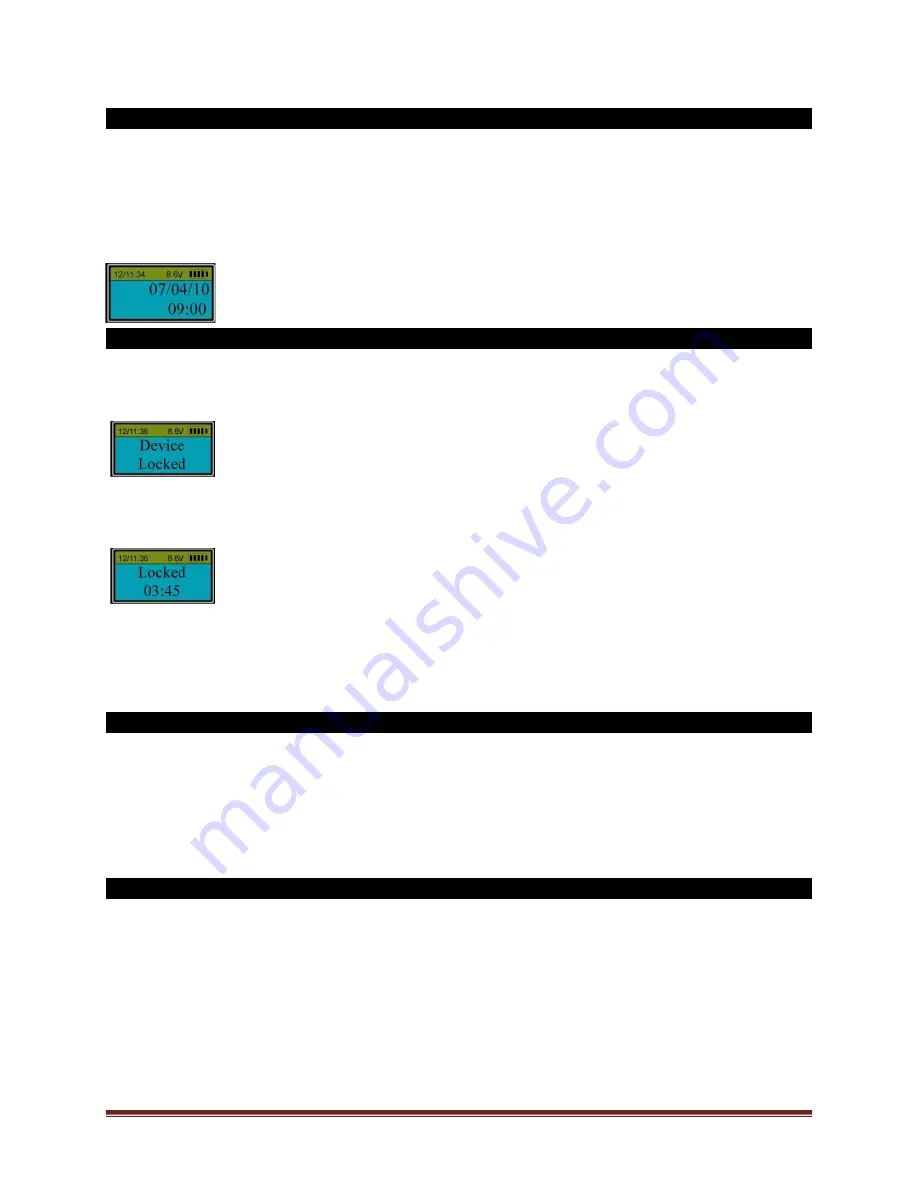
SECURAM Systems Inc.
ScanLogic D66 Operation Guide
Page 15
14.4 See Timer (Security Level 3)
Step 1: Press “Menu/OK”. The screen will show “Select Menu”.
Step 2: Press “▲” or “▼” to select “System Menu”. Press “Menu/OK” again.
Step 3: Place an enrolled administrator’s finger (ID No. 01 or 02) on the scanner and hold.
Step 4: After the fingerprint is verified successfully, press “▲” or “▼” to select “See Timer”. Press
“Menu/OK”.
The LCD screen will show the next date and time that this safe lock can be opened:
The example below indicates that this safe is TimeLocked until July 4
th
, 2010.
15.0 Penalty Time –Wrong Code Entry (Security Level 3)
Penalty time is a function that prevents someone from opening your safe lock by trying to guess
codes.
Four (4) consecutive invalid code entries initiate a 4-minute penalty time period with the LCD
showing:
The EntryPad is shut down and no operation is permitted.
Then, the EntryPad will start counting down with the LCD flashing the remaining time every 15
seconds. e.g.
After the countdown is finished, the EntryPad is ready to use again.
Note:
Two more consecutive invalid codes will restart an additional 4 minutes delay period. An
attempt to unlock by an enrolled fingerprint will not terminate the penalty time period.
17.0 Wireless Communication
The ScanLogic D66 has a built-in wireless transmitter/receiver. Using the wireless feature, you can
wirelessly upload the audit trail to a PC operating SECURAM’s Wireless Station Management (WSM)
software. In order to operate this function, the EntryPad must be set to communicate with the PC.
Complete the following procedures to establish communication.
Note: With the ScanLogic D66, the wireless feature allows for LIVE Audit Streaming where all activities
at the safe lock are instantly reported to the software across the network.
17.1 Set Device ID Number
The Device ID must be set in the EntryPad and in the WSM software so that communication can be
established. The Device ID is similar to an “IP address” on other PC compatible devices or equipment.
Step 1: Press “Menu/OK”. The screen will show “Select Menu”.
Step 2: Press “▲” or “▼” to select “System Menu”. Press “Menu/OK” again.
Step 3: Place an enrolled administrator’s finger (ID No. 01 or 02) on the scanner and hold.
Step 4: After the fingerprint is verified successfully, press “▲” or “▼” to select “Device ID”, press
“Menu/OK”
Step 5: Using the numbers on the EntryPad, enter the number for the Device – must be 4 digits.



























