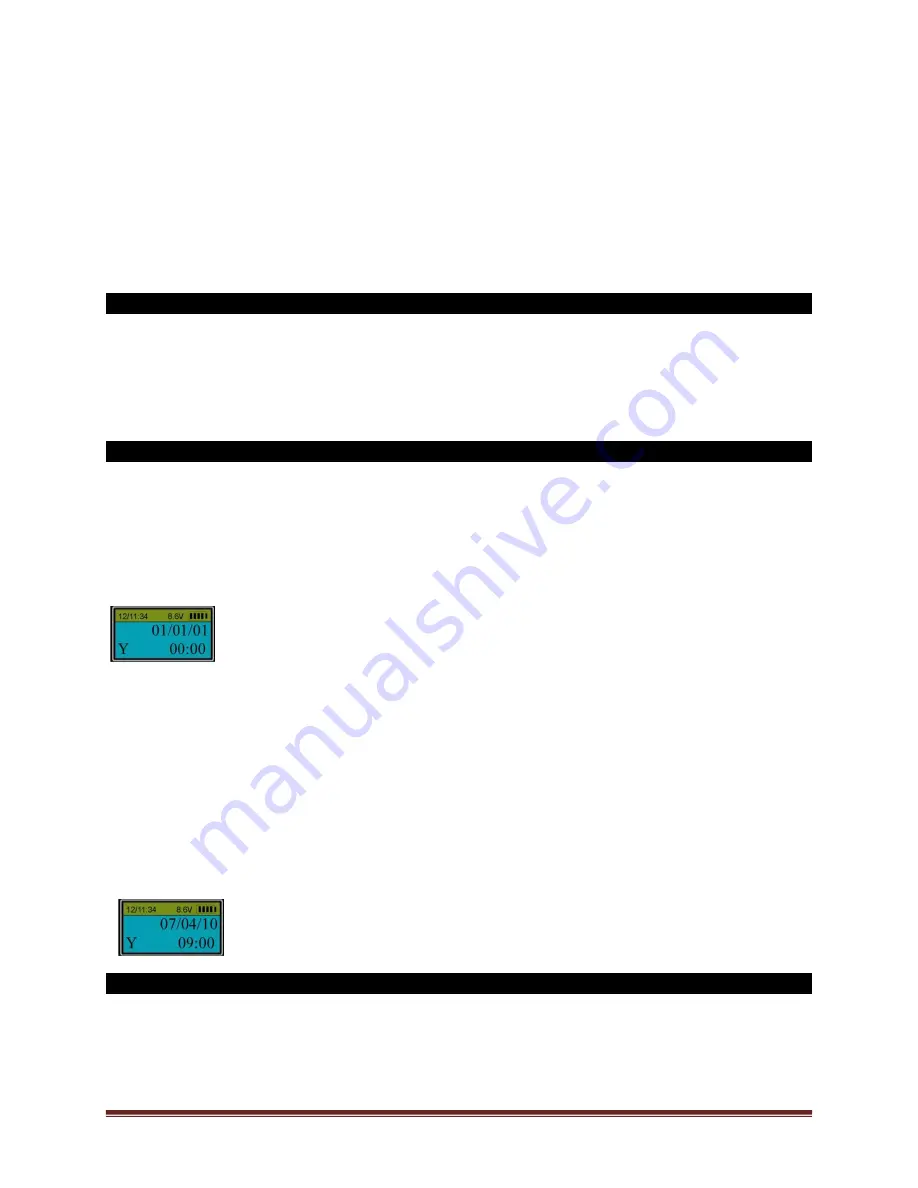
SECURAM Systems Inc.
ScanLogic D66 Operation Guide
Page 13
Dual Mode Override: In dual mode, administrator’s fingerprints or codes (ID No. 01 or 02) are
Dual Mode Override Codes and can unlock the Lock Body without the need for a second
code to be entered.
Only administrators’ fingerprints or codes can be used to change Dual Mode to single user
mode.
In order to open the lock in Dual Mode, the second code or fingerprint must be entered within
60 seconds after the first code is successfully verified.
If all users are deleted, Dual Mode will be disabled automatically.
14.0 Set TimeLock (Security Level 3)
The ScanLogic D66 has TimeLock functionality. With TimeLock, you can set a timetable during
which users can open the safe lock system. Outside of this timetable, no users can enter their code
to open the safe lock system.
ID00 is a TimeLock Overide User. All other users ID01-ID30 must abide by the TimeLock schedule.
ID00, 01, 02, 03 and 04 have access to the TimeLock functions within their respective System Menu selections.
14.1 Set Timer
The menu selection allows you to set a time /date to lock down the safe lock system.
Step 1: Press “Menu/OK”. The screen will show “Select Menu”.
Step 2: Press “▲” or “▼” to select “System Menu”. Press “Menu/OK” again.
Step 3: Place an enrolled administrator’s finger (ID No. 01 to 02) or ID No. 03-04 on the scanner
and hold.
Step 4: After the fingerprint is verified successfully, press “▲” or “▼” to select “Set Timer”. Press
“Menu/OK.
Step 5: While “Y” is flashing, press “▲” or “▼” to select “Y” (yes) or “N” (No) and press “Menu/OK”.
In selecting “Y” you are requesting that the system follow the time schedule you are about to
program.
If selected “N”, this means you are requesting the system to ignore the time schedule that
follows. Thereby deactivating the time schedule and allowing Users to open the safe
without restriction.
Step 6: Press “▲” or “▼” to select Month, Day, Year and Time before which users cannot unlock
the controller. Shift to the next time element (Month, Day, Year, Time) by pressing “Menu/OK”.
The example below will restrict Users from being able to open the safe lock until after 9:00 on July 4,
2010.
14.2 Set Time Table
Step 1: Press “Menu/OK”. The screen will show “Select Menu”.
Step 2: Press “▲” or “▼” to select “System Menu”. Press “Menu/OK” again.
Step 3: Place an enrolled administrator’s finger (ID No. 01 or 02) on the scanner and hold.
Step 4: After the fingerprint is verified successfully, press “▲” or “▼” to select “Set Time Table”.



























