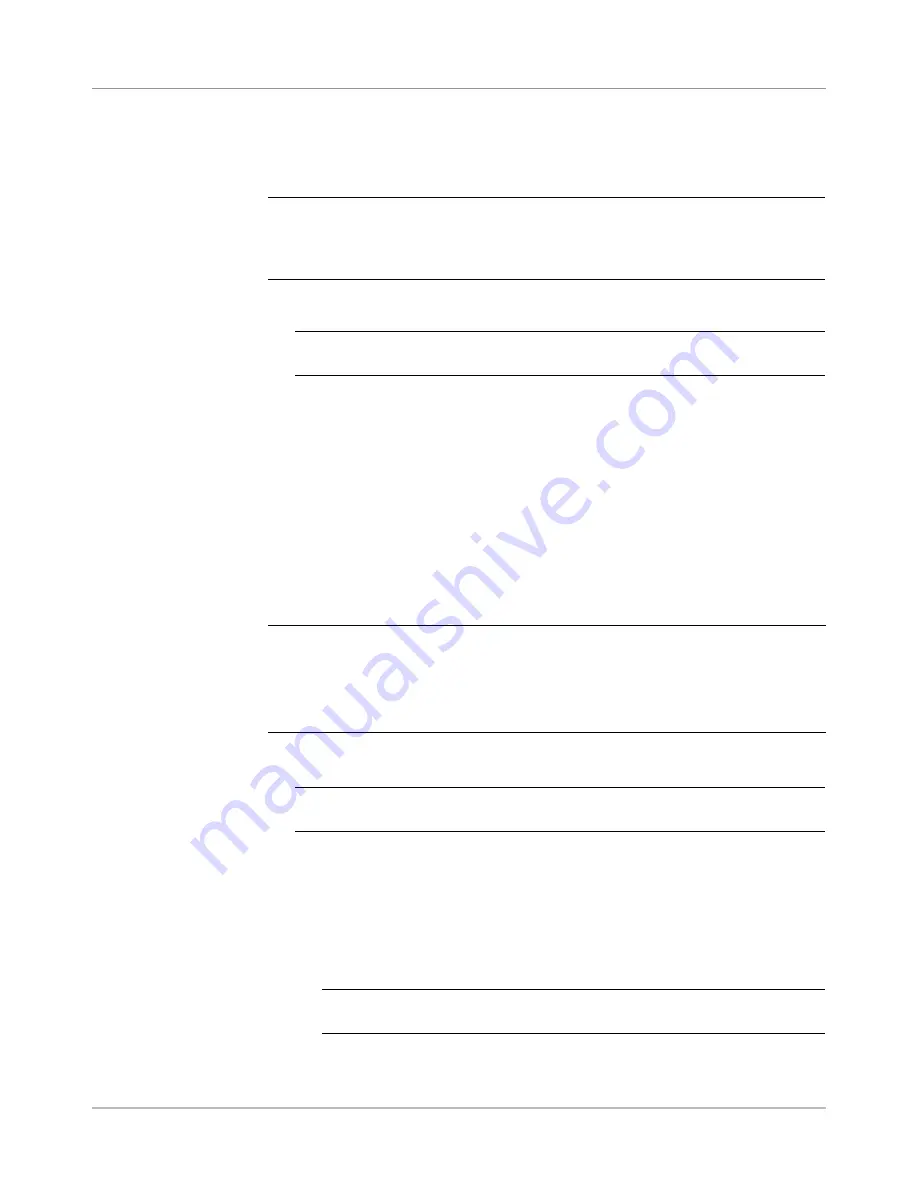
SV61611 Rev. B
8-15
Scanning • 8
Copying a Scan
Configuration
If necessary, you can save a copy of a selected Scan Configuration under a
new name. This feature permanently saves the current Scan Configuration
setup as a new Scan Configuration with a different name.
NOTES:
• The “Copy Highlighted Item” option is unavailable if the maximum number of
stored Scan Configurations (24) is reached.
• The same scan type is used.
1. From the Home screen, select "Menu" then "Tools".
2. Select "Configure System" then "Scan Configuration Setup".
NOTE:
If you are not logged in with supervisor or manager access rights, you
will be prompted to enter an access code.
3. Select the appropriate scan type.
4. The Scan Configurations for the selected scan type display. Use the UP/
DOWN arrow keys to select the Scan Configuration you want to copy.
5. Select "Copy Highlighted Item".
6. The Save Scan Configuration As screen displays. Use the
alphanumerc
matrx
to enter the new Scan Configuration name.
7. Select "Finished" when you are done.
Deleting a Scan
Configuration
If necessary, you can delete a Scan Configuration from the system.
A Scan
Confguraton cannot be deleted f t s a lbrary Scan Confguraton, assoc-
ated wth a lbrary job, or f t s used by a saved job.
NOTE:
To see which jobs use a given Scan Configuration, view the job list. Refer
to
Vewng the Job Lst
in this chapter for more information. If necessary, you can
remove the association with a saved job via the Edit Job function for the job(s)
listed in the dialog, and then delete the Scan Configuration. Refer to
Edtng a Job
in
Chapter 3
for more information.
1. From the Home screen, select "Menu" then "Tools".
2. Select "Configure System" then "Scan Configuration Setup".
NOTE:
If you are not logged in with supervisor or manager access rights, you
will be prompted to enter an access code.
3. Select the appropriate scan type.
4. The Scan Configurations for the selected scan type display. Use the UP/
DOWN arrow keys to select the Scan Configuration you want to delete.
5. Select "Delete Highlighted Item".
6. One of the following will occur:
• If the Scan Configuration meets the requirements for deletion, the
Confirm Delete prompt displays. Select "Yes, delete item".
NOTE:
Deleted Scan Configurations cannot be restored by pressing
“Cancel” from this screen.
• If the Scan Configuration does not meet the requirements for dele-
tion, the Cannot Delete Scan Configuration dialog displays. Select
"Close".
Содержание SI5200
Страница 1: ...Operator Guide US Canada English Version Document Inserting System SI5200 SI5400 TM...
Страница 8: ...vi SV61611 Rev B Table of Contents This page is intentionally blank...
Страница 10: ...vi SV61611 Rev B Contact Information List This page is intentionally blank...
Страница 92: ...4 6 SV61611 Rev B 4 Advanced Operation This page is intentionally blank...
Страница 112: ...5 20 SV61611 Rev B 5 Troubleshooting This page is intentionally blank...
Страница 126: ...6 14 SV61611 Rev B 6 Reference This page is intentionally blank...
Страница 180: ...8 36 SV61611 Rev B 8 Scanning This page is intentionally blank...
Страница 188: ...A 8 SV61311 Rev E A Glossary This page is intentionally left blank...
Страница 189: ...Index 1 SV61611 Rev B Index...
Страница 195: ......






























