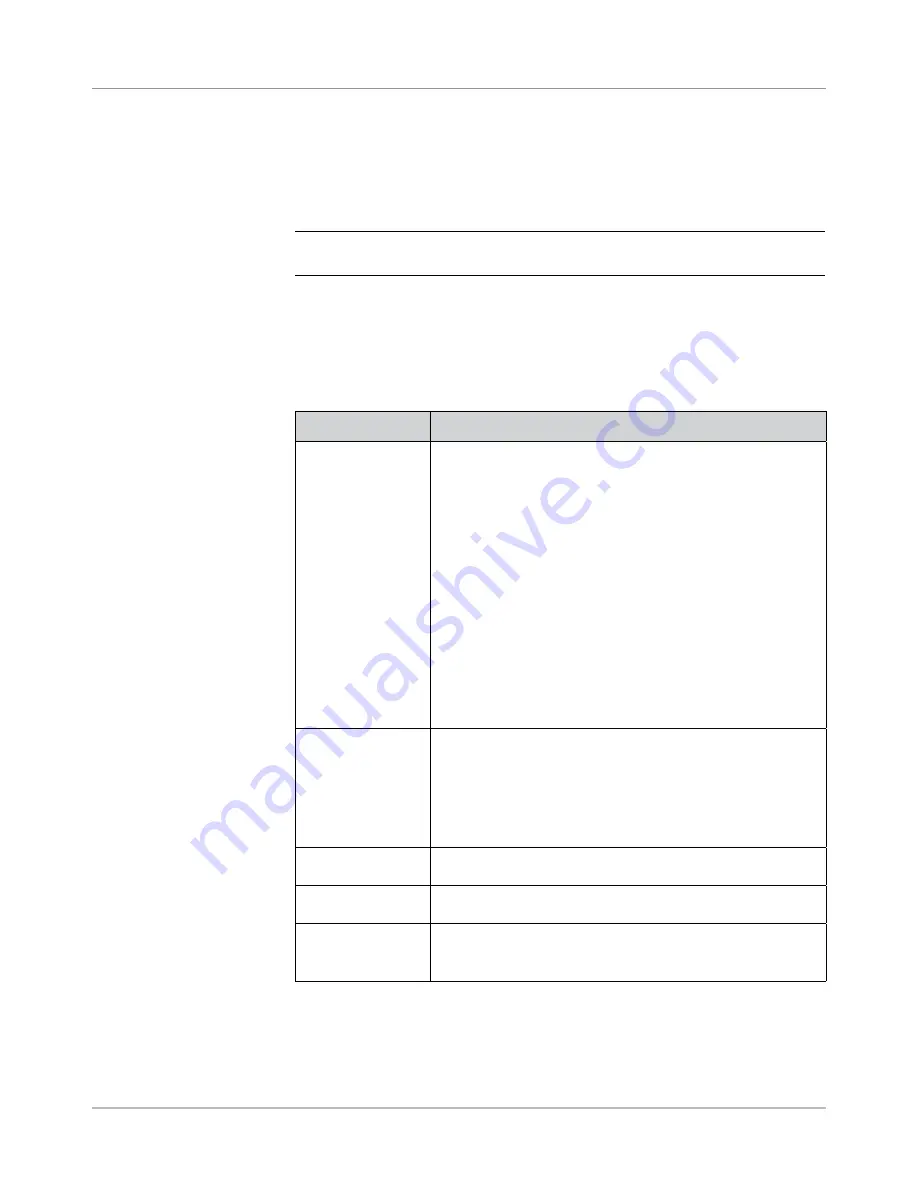
SV61611 Rev. B
8-13
Scanning • 8
Editing a Scan
Configuration
Editing an OMR Scan Configuration
To edit an OMR Scan Configuration:
1. From the Home screen, select "Menu" then "Tools".
2. Select "Configure System" then "Scan Configuration Setup".
NOTE:
If you are not logged in with supervisor or manager access rights, you
will be prompted to enter an access code.
3. Select the appropriate scan type.
4. The Scan Configurations for the selected scan type display. Use the UP/
DOWN arrow keys to select the Scan Configuration you want to edit.
5. Select "Edit Highlighted Item".
6. The screen displays the functions list for the selected Scan Configura-
tion. You can:
Menu Option
Associated Options/Actions
Add Item
Allows you to add a mark to the selected Scan Configuration.
a. Highlight the appropriate item in the Available list, then
select "Add Highlighted Item". The item you selected in the
Available list will move to the end of the Selected list.
b. Repeat step a, above, until all necessary items have been
added to the Selected list.
c. Press "Accept" when you are done.
Once you have added the mark, be sure to set the appropriate
options. Refer to the
Set Optons
table in the
Settng Up a OMR
Scan Confguraton
section of this chapter for more information
NOTES:
•
Items that can be added appear in the
Avalable
list. Items
that have been added appear in the
Selected
list.
•
Use the LEFT/RIGHT arrow keys to move between lists.
Use the UP/DOWN arrow keys to move within a list
Delete Highlighted
Item
Allows you to delete a mark within the selected Scan
Configuration:
a. Use the UP/DOWN arrow keys to select the appropriate
mark within the function list.
b. Select "Delete Highlighted Item".
c. Select "Yes, Delete Item".
Move Highlighted
Item Up
Allows you to move the selected mark up within the function list.
Move Highlighted
Item Down
Allows you to move the selected mark down within the function
list
Set Options
Allows you to edit the options for the selected mark. Refer to the
Set Optons
table in the
Settng Up a OMR Scan Confguraton
section of this chapter for more information
7. Select "Finished" when you are done.
Содержание SI5200
Страница 1: ...Operator Guide US Canada English Version Document Inserting System SI5200 SI5400 TM...
Страница 8: ...vi SV61611 Rev B Table of Contents This page is intentionally blank...
Страница 10: ...vi SV61611 Rev B Contact Information List This page is intentionally blank...
Страница 92: ...4 6 SV61611 Rev B 4 Advanced Operation This page is intentionally blank...
Страница 112: ...5 20 SV61611 Rev B 5 Troubleshooting This page is intentionally blank...
Страница 126: ...6 14 SV61611 Rev B 6 Reference This page is intentionally blank...
Страница 180: ...8 36 SV61611 Rev B 8 Scanning This page is intentionally blank...
Страница 188: ...A 8 SV61311 Rev E A Glossary This page is intentionally left blank...
Страница 189: ...Index 1 SV61611 Rev B Index...
Страница 195: ......






























