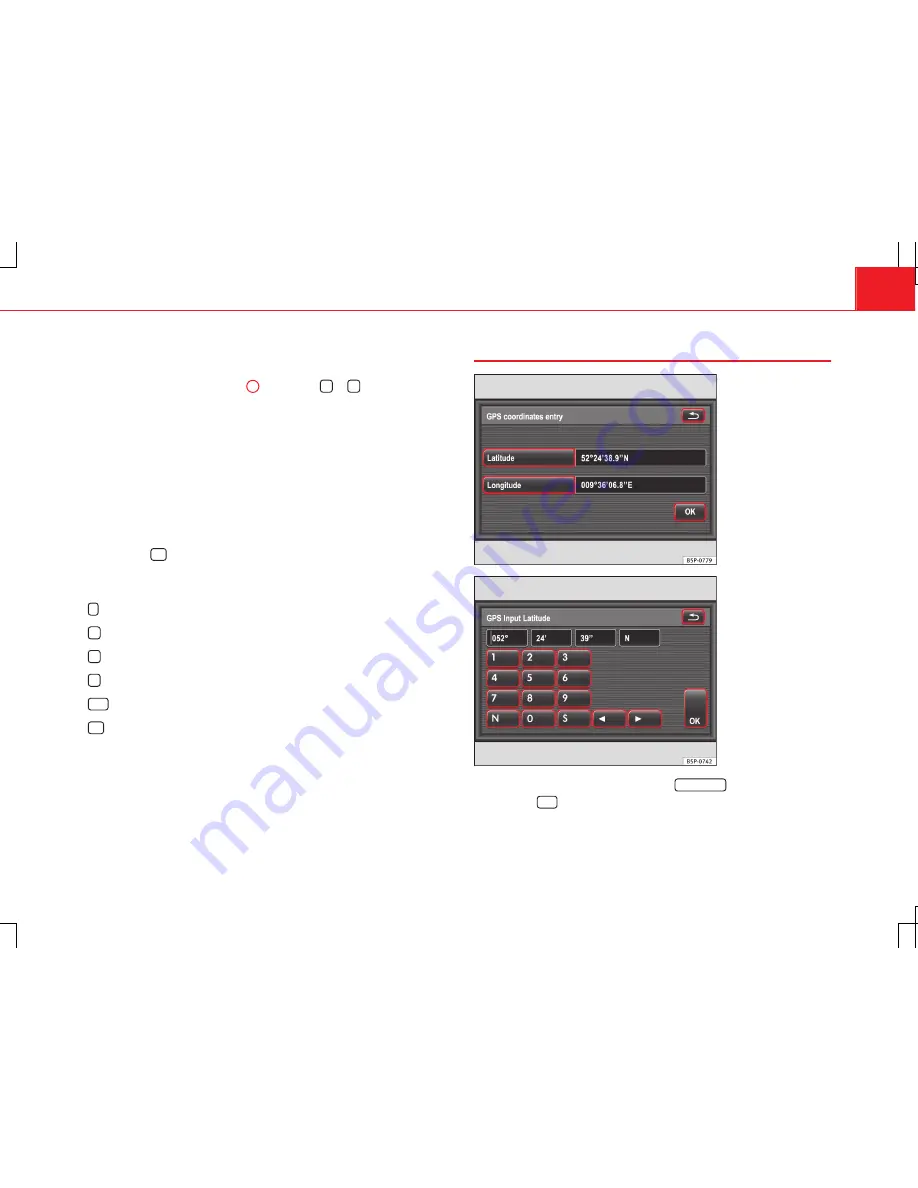
67
Navigation
The most recently entered destination is shown on the map. The current lo-
cation is displayed if no destination has been defined yet.
●
Turn the setting knob
⇒
Fig. 1
8
or press the
or
function buttons
to change the map scale.
●
To move the crosshair, place your finger on the crosshair on the map
and, without lifting your finger, drag it across the screen.
The next section of the map will be shown after a few seconds when the
crosshair is moved to the side of the screen.
The destination currently selected using the crosshair is displayed in the
top line of the screen. If only coordinates are displayed, this means the se-
lected destination is in a non-digitised area. Such destinations cannot be
reached precisely in route guidance
⇒
page 89.
●
Press the
OK
function button to start route guidance to the displayed
destination.
Other function buttons
: briefly zooms out into an overview display.
: zooms into the map.
: zooms out of the map.
: stores the displayed destination
⇒
page 72.
GPS
: changes to coordinate entry
⇒
page 67.
OK
: starts route guidance
⇒
page 89.
Entering a destination using coordinates
Fig. 54 Enter the desti-
nation using coordinates
Fig. 55 Input window for
coordinate entry
●
In the
New destination
menu, press the
Map/GPS
function button.
●
Press the
GPS
function button in the map view
⇒
Fig. 53
.
The
GPS data entry
menu is opened. The coordinates of the destination pre-
viously shown on the map are displayed
⇒
Fig. 54
.
Содержание Media System 3.2
Страница 1: ...Media System 3 2 Owner s manual Ingl s 7N5012006DG 07 12 GT9 7N5012006DG...
Страница 131: ......
Страница 142: ...Media System 3 2 Owner s manual Ingl s 7N5012006DG 07 12 GT9 7N5012006DG...






























