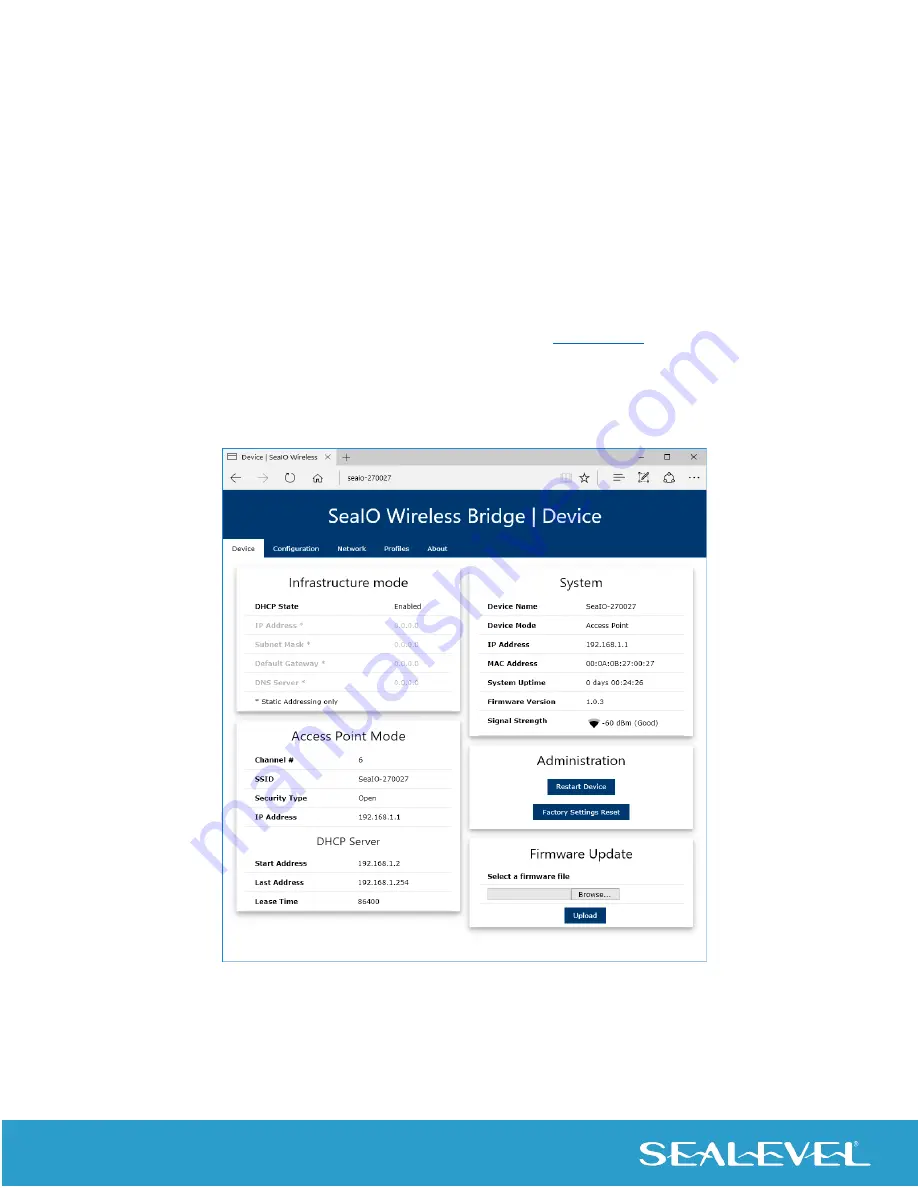
58
© Sealevel Systems, Inc.
SeaI/O | SL9049 11/2021
Device
The Device page displays all current configuration parameters, an administration section, and a section to
update the wireless adapter’s firmware.
The administration section includes buttons to restart the device and reset to factory settings. Use the Restart
Device button as a convenient way to remotely restart the device. You will be required to restart the device after
making any changes to network settings from this web interface. This button is equivalent to power-cycling the
device using the physical reset button or unplugging and restoring power.
Use the Factory Settings Reset button to revert all network and communication settings to their factory defaults.
This is equivalent to holding the physical configuration button for 10 seconds.
If the “Enable firmware update of device” feature is enabled (see the
section is displayed and
allows for the wireless adapter’s firmware to be remotely updated. Selection of a new
firmware file is done with the Browse button, after which the Upload button starts the update process. A pop-up
dialog box will appear after the upload is complete which, if the upload is successful, will prompt you to click a
Restart button to complete the update.
Figure 5 - Device Page






























