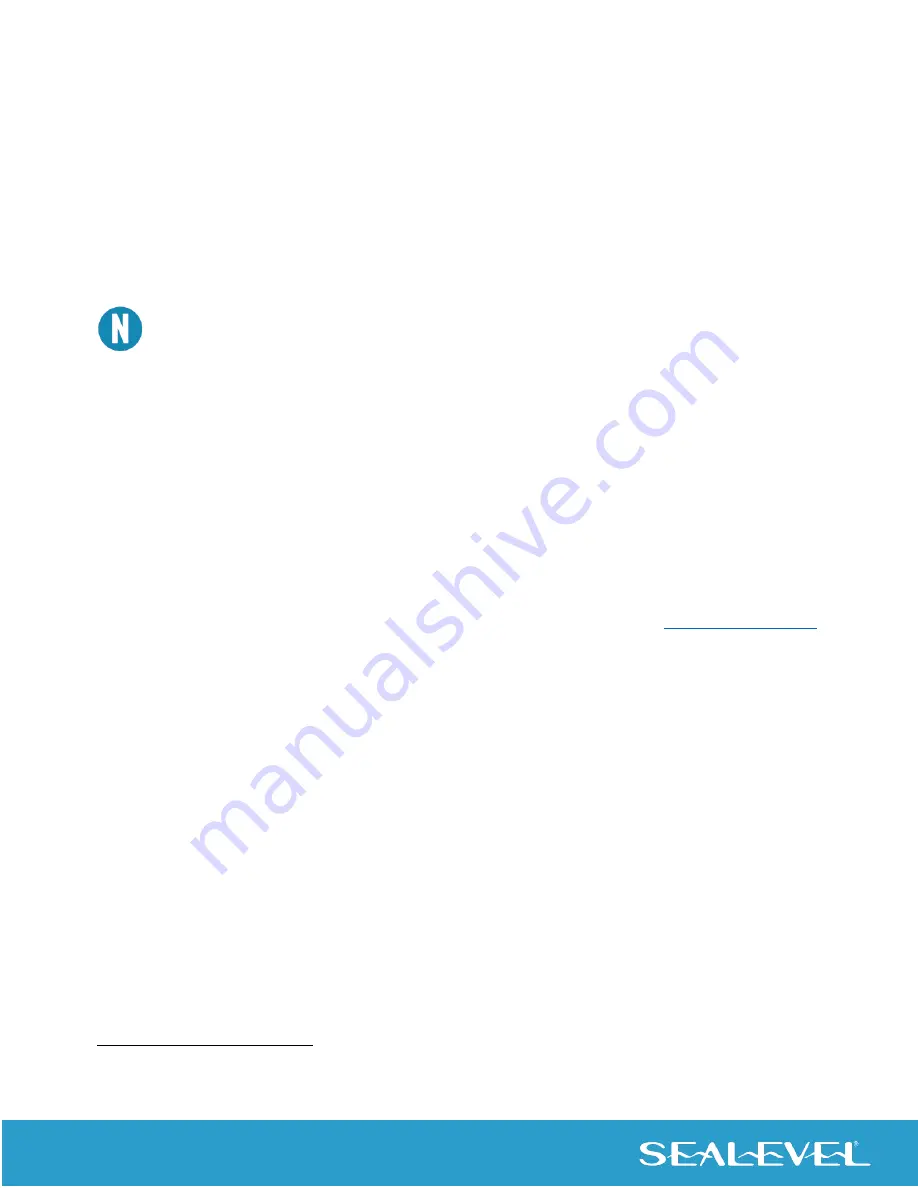
55
© Sealevel Systems, Inc.
SeaI/O | SL9049 11/2021
Continue adding expansion modules (N-series) one at a time, until all modules have been successfully daisy-
chained together and respond to a Get operation in MaxSSD. Once all SeaI/O modules are configured and
communicating successfully, they are ready to communicate with your application.
Configuring a Wireless (W-Series) Module or Wireless Gateway
Begin by connecting power to the wireless device. The STAT LED will blink twice to indicate that the unit is
powered up in Access Point mode and is ready to be configured to work with your wireless network. In the case
of a SeaI/O wireless module, this module will become the “base” module.
All SeaI/O wireless devices ship in Access Point mode. This allows you to directly connect to the device
for configuration using any mobile device, laptop, or desktop computer with a wireless 802.11b/g/n
compatible adapter.
Basic Wireless Configuration Overview
1.
Using a wireless enabled computer or mobile device, connect to the device. Once connected,
open a browser, and navigate to the Profile page.
2.
Create a network profile for your network wireless access point.
3.
Restart the device.
Wireless Configuration details
The detailed configuration instructions that follow are for Windows 10. The basic instructions for Windows 7
are the same. If you have any questions, please contact Sealevel technical support at
Begin by clicking on the network icon in the system tray to show the list of available wireless access points
(Figure 3). Connect to the access point named
“SeaIO
-
27XXXX”
1
.
By default, the access point is unsecured with
no password required to connect. The module assigns an IPv4 address to your client via DHCP. The STAT LED
will light up to indicate a client has connected. (Only one client may be connected to the SeaI/O wireless device’s
access point at a time.)
1
Here and elsewhere in this m
anual, 27XXXX refers to the last 6 characters (i.e., last 3 octets) of the device’s unique
MAC address, which is located on the sticker.






























