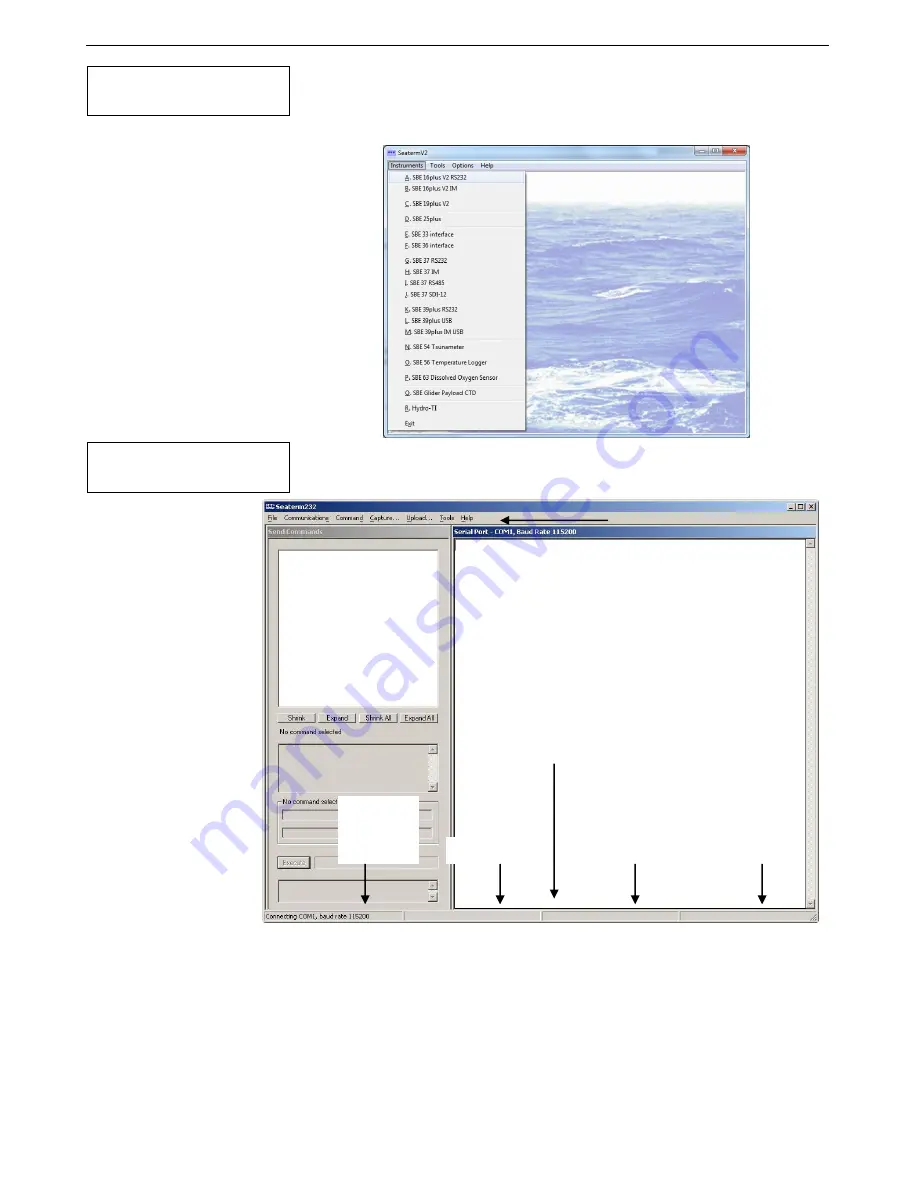
Manual revision 041
Section 3: Preparing MicroCAT for Deployment
SBE 37-SM RS-232
19
Test
1.
Double click on
SeatermV2.exe
. The main screen looks like this:
SeatermV2 is a
launcher
, and launches the appropriate terminal program
for the selected instrument.
2.
In the Instruments menu, select
SBE 37 RS232
.
Seaterm232
opens; the main screen looks like this:
Menus – For tasks and frequently executed instrument commands.
Send Commands window – Contains commands applicable to your
MicroCAT. The list appears after you connect to the MicroCAT.
Command/Data Echo Area – Title bar of this window shows
Seaterm232’s current comm port and baud rate. Commands and the
MicroCAT responses are echoed here. Additionally, a command can
be manually typed or pasted (ctrl + V) here. Note that the MicroCAT
must be
connected
and
awake
for it to respond to a command.
Status bar – Provides connection, upload, script, and capture status
information.
Note:
See SeatermV2’s Help files.
If uploading
- upload file name.
If sending XML script
– script file name
Capture
status
Progress bar for
uploading data
Status
–
Ready,
Uploading,
Finished
Upload, etc.
Status Bar
Command/Data Echo Area
Send Commands
Window
Menus
Note:
See Seaterm232’s Help files.






























