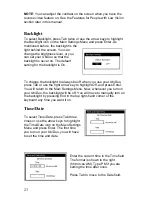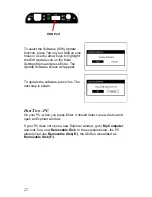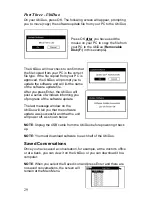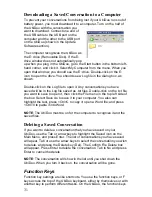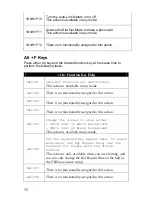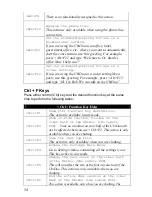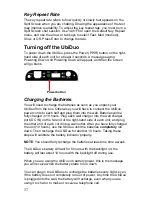36
Features for People with Low Vision
There are several features included in the UbiDuo to help people with
low vision and hearing loss communicate with others.
Reverse Video
Press <Alt>F5 to turn the reverse video on or off. When you change the
UbiDuo display to reverse video, the screen background is black and the
text is white. All of the function key menus, error messages, and the
toolbar will change until you turn off the reverse video. You can change
the display to reverse video from any screen; you do not need to be in a
chat session to change the display to reverse video.
Backlight
The default for the backlight is on. To turn the backlight on or off without
changing the default, press the End key in the upper right-hand corner of
the keyboard. To change the default so that the backlight is always off,
from the Main Menu, go to the Settings screen, and select the Backlight
icon.
Brightness
Increasing or decreasing the brightness can sometimes improve
readability. From the Main Menu, go to the Settings screen and select
the Brightness icon to adjust the brighness. This feature works when the
reverse video is on, too.
Contrast
Changing the contrast between the background and the text can
sometimes improve readability. From the Main Menu, go to the Settings
screen to adjust the contrast. This feature works when the reverse video
is on, too.
Font
Increase the font size from 12 point up to 24 point font to improve
readability. When you change the font size, the function key menus and
the error messages will get larger or smaller; however, the toolbar in the
Split Screen will not change size. From the Main Menu, go to the
Settings screen to change the default font (it’s set to 12 point). From the
Split Screen chat session, use <Shift>F5 to change the font size on your
half of the UbiDuo when you are chatting.
Содержание UbiDuo
Страница 1: ...UbiDuo User Manual V2 D ...