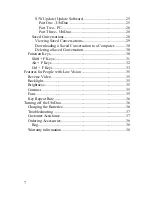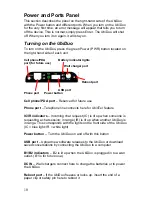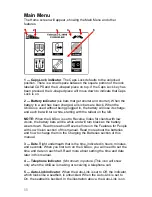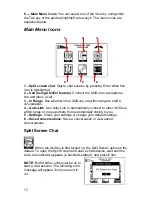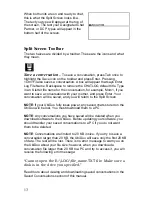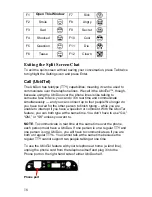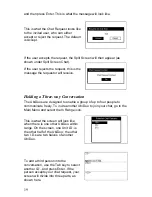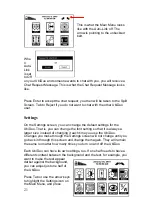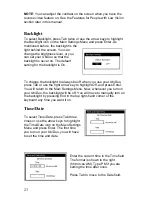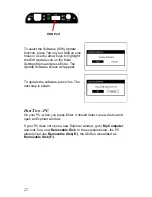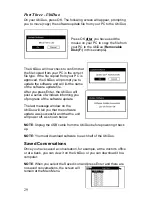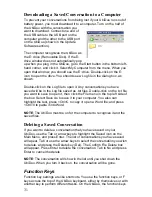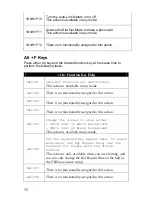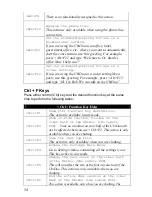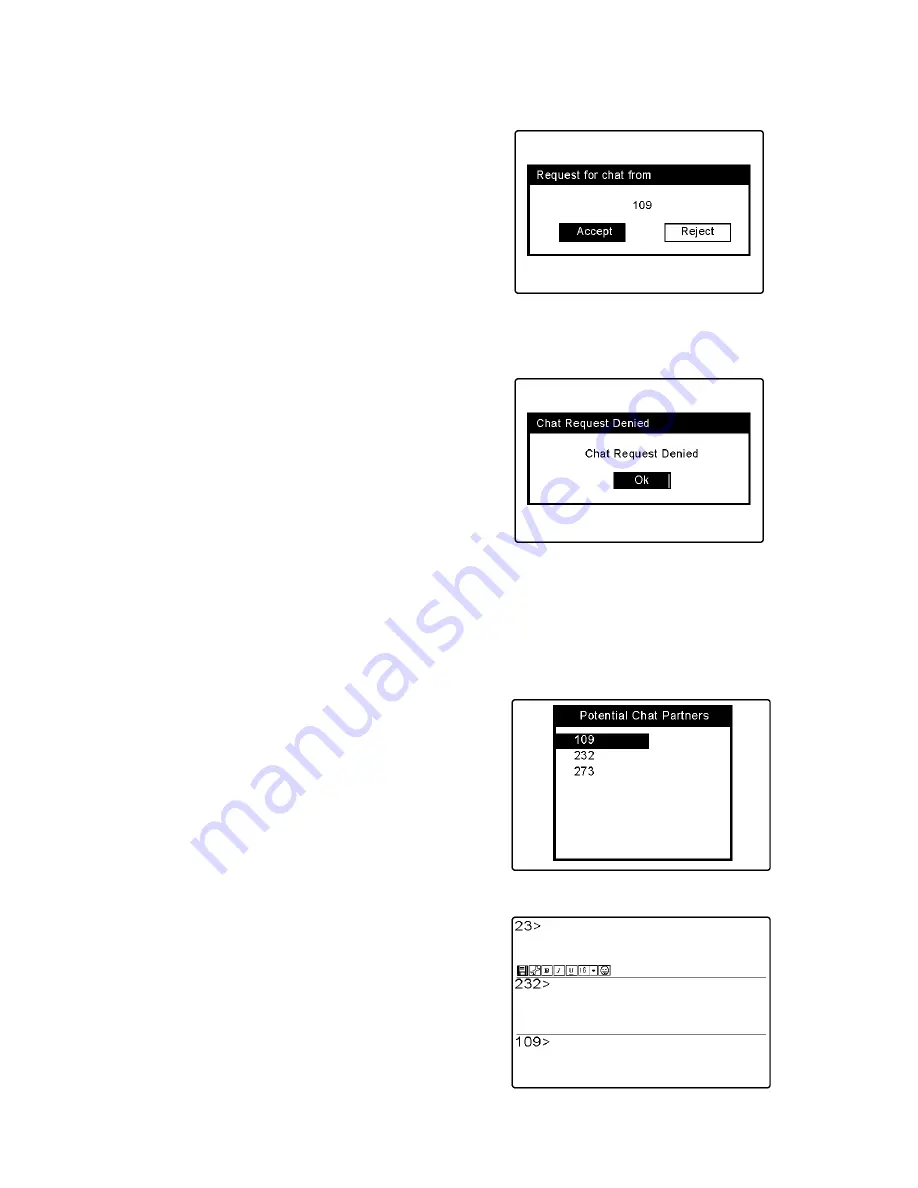
19
and then press Enter. This is what the message will look like.
This is what the Chat Request looks like
to the invited user, who can either
accept or reject the request. The default
is Accept.
If the user accepts the request, the Split Screen will then appear (as
shown under Split Screen Chat).
If the user rejects the request, this is the
message the requestor will receive.
Holding a Three-way Conversation
The UbiDuos are designed to enable a group of up to four people to
communicate freely. To invite another UbiDuo to join your chat, go to the
Main Menu and select the In Range icon.
This is what the screen will look like
when there is one other UbiDuo within
range. On the screen, one Unit I.D. is
the other half of the UbiDuo; the other
two I.D.s are two halves of another
UbiDuo.
To add a third person into the
conversation, use the Tab key to select
another I.D., and press Enter. If the
person accepts your chat request, your
screen will divide into three parts, as
shown here.
Содержание UbiDuo
Страница 1: ...UbiDuo User Manual V2 D ...