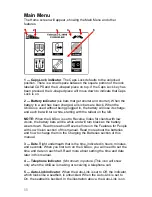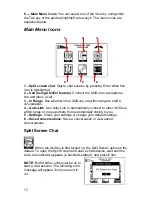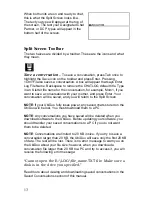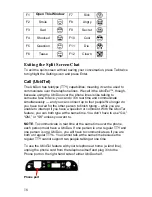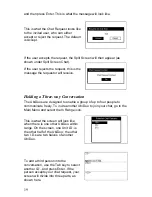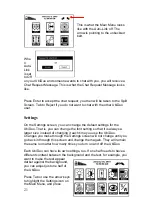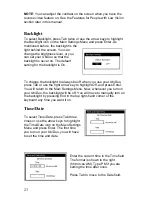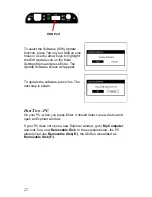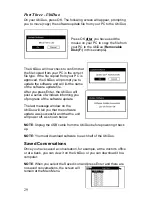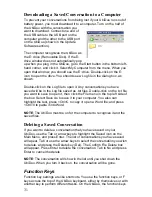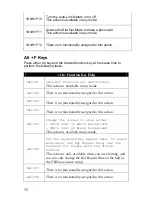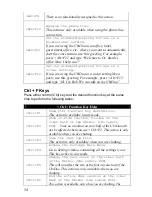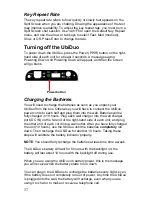25
If you want your I.D. to appear on other
UbiDuo users’ In Range setting when
you are within range, you must enter a
name for your unit.
Type the name you want to assign your
half of the UbiDuo in the Enter Unit ID
field and press Enter. You will return to the Main Settings Menu.
NOTE:
Remember that you must name the other half of the UbiDuo as
well.
I.D. Display
To select I.D. Display, press Tab six times
or use the arrow keys to highlight the I.D.
Display icon on the Main Settings Menu.
The I.D. Display screen is where you can
select to have the UbiDuo Unit I.D.
appear at the beginning of every new line
of text during a chat session. This would
help you, for example, if you were
planning to have a conversation and you needed to know who said what.
If you assign Unit I.D.s to each half of the UbiDuo and set the Unit I.D. to
display — the default is to show the Unit I.D.s — you could save the
conversation and later review it without confusion.
Font
To select Font, press Tab seven times or use the arrow keys to highlight
the Font icon on the Main Settings Menu. The Font screen is where you
can change the default size of the font so that it will always appear larger
or smaller. The default font size is 16 point.
Use the Tab or arrow keys to select the
size font you want the text to always
appear and press Enter. You will return
to the Main Settings Menu. Now, every
time you start a chat, the text will be the
size you selected until you change it
again.
Содержание UbiDuo
Страница 1: ...UbiDuo User Manual V2 D ...