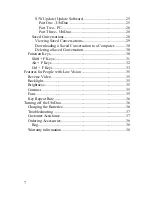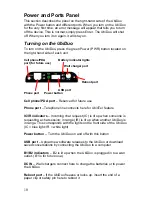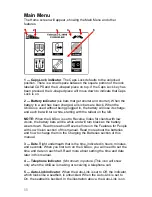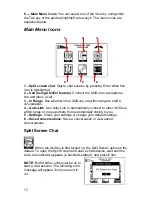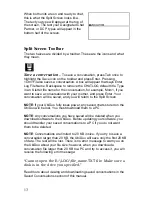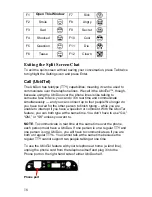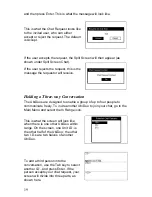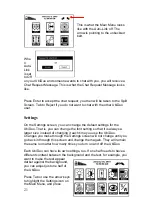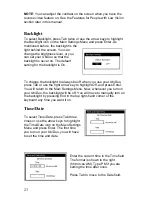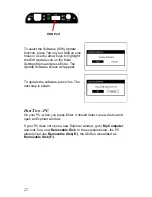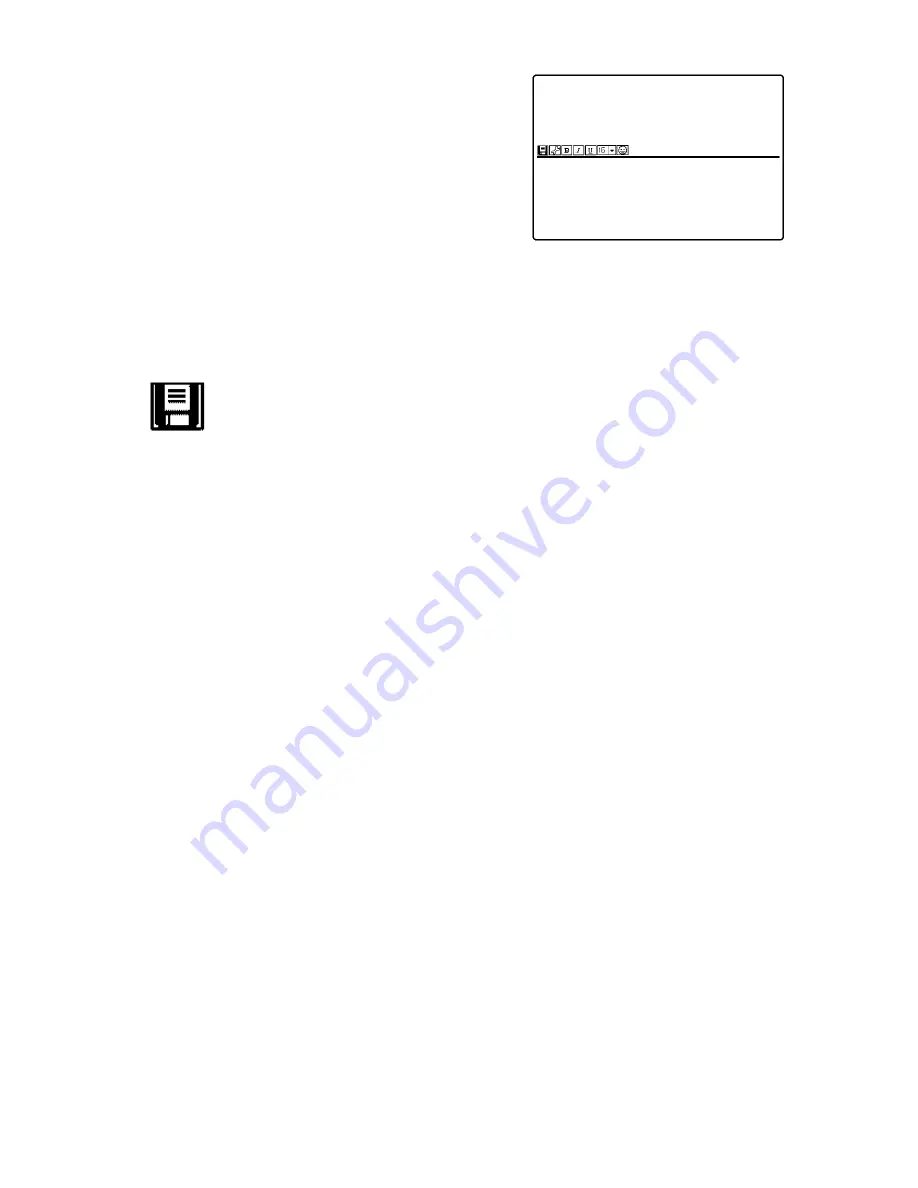
13
When both units are on and ready to chat,
this is what the Split Screen looks like:.
The text you type will appear at the top of
the screen. The text your Designated Chat
Partner, or DCP, types will appear in the
bottom half of the screen.
Split Screen Toolbar
The two halves are divided by a toolbar. These are the icons and what
they mean.
Save a conversation
– To save a conversation, press Tab once to
highlight the Save icon on the toolbar and press Enter. Pressing
<Ctrl>F3 also saves a conversation. A box will appear that says Enter
Log File Name. Backspace to remove the CHATLOG default title. Type
in an 8-letter file name for the conversation, for example, Mom1, if you
want to save a conversation with your mother, and press Enter. Your
conversation will be saved, and you will return to the Split Screen.
NOTE
: If your UbiDuo fully loses power, any saved chats stored on the
UbiDuo will be lost. You must download them to a PC.
NOTE
: Any conversations you have saved will be deleted when you
download software to the UbiDuo. Before updating your software, you
should transfer your saved conversations to a PC if you do not want
them to be deleted.
NOTE
: Conversations are limited to 20 KB in size. If you try to save a
conversation larger than 20 KB, the UbiDuo will save only the first 20 KB
of data. The rest will be lost. There is no error message to warn you on
the UbiDuo about your file size; however, when you download a
conversation file larger than 20 KB to a PC and try to access it, you will
receive the following error message:
“Cannot open the E:\LOG\file_name.TXT file. Make sure a
disk is in the drive you specified.”
Read more about viewing and downloading saved conversations in the
Saved Conversations section of this manual.
Содержание UbiDuo
Страница 1: ...UbiDuo User Manual V2 D ...