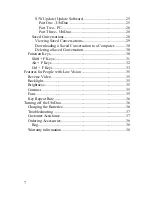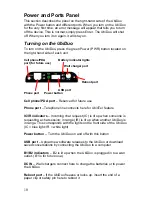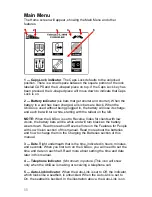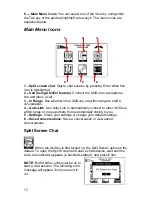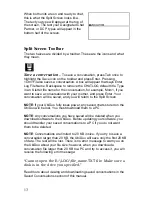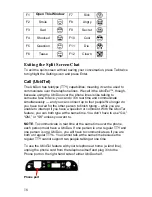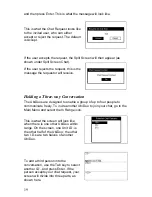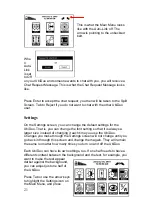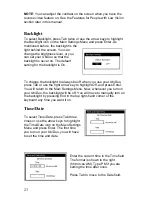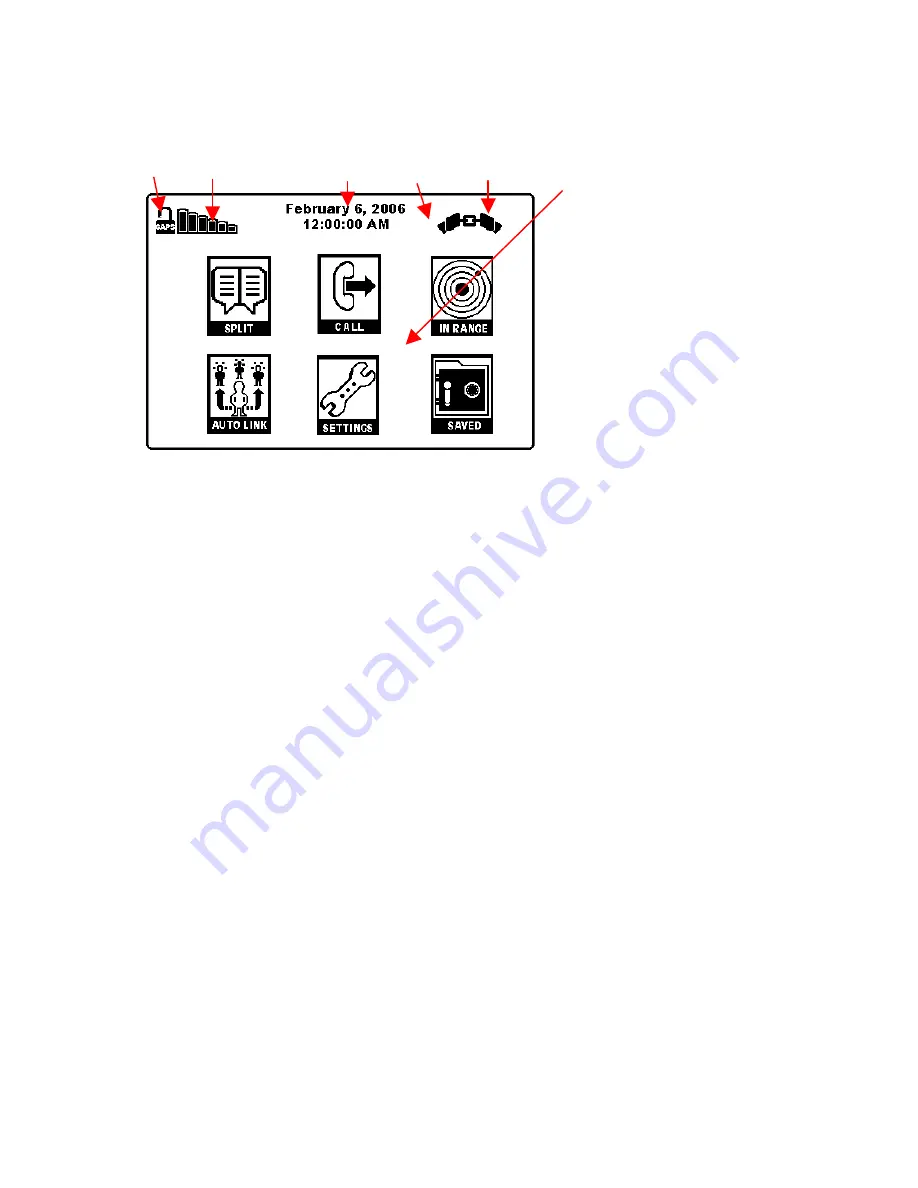
11
Main Menu
The Home screen will appear, showing the Main Menu and other
features.
1
2
3
4
5
6
1 — Caps Lock indicator
. The Caps Lock defaults to the unlocked
position. There is a small space between the square portion of the lock
labeled CAPS and the U-shaped piece on top. If the Caps Lock key has
been pressed, the U-shaped piece will move down to indicate that Caps
Lock is on.
2 — Battery indicator
(six bars that get shorter and shorter). When the
battery in a unit has been charged, all six bars are black. When the
UbiDuo is used without being plugged in, the battery will lose its charge,
and each bar will turn white, starting with the tallest on the left.
NOTE:
When the UbiDuo is set to Reverse Video for clients with low
vision, the battery bars will be white and will turn black as the battery
wears down. Read more about Reverse Video in the Features for People
with Low Vision section of this manual. Read more about the batteries
and how to charge them in the Charging the Batteries section of this
manual.
3 — Date
. Right underneath that is the time, indicated in hours, minutes,
and seconds. When you first turn on the UbiDuo, you will need to set the
time and date on each half. Read more about setting the time and date
later in this manual.
4 — Telephone indicator
.
(Not shown in picture.)
This icon will show
only when the UbiDuo is making or receiving a telephone call.
5 — Auto-Link indicator
.
When the Auto-Link is set to Off, the indicator,
which looks like a seatbelt, is unbuckled. When the Auto-Link is set to
On, the seatbelt is buckled. In the illustration above, the Auto-Link is on.
Содержание UbiDuo
Страница 1: ...UbiDuo User Manual V2 D ...