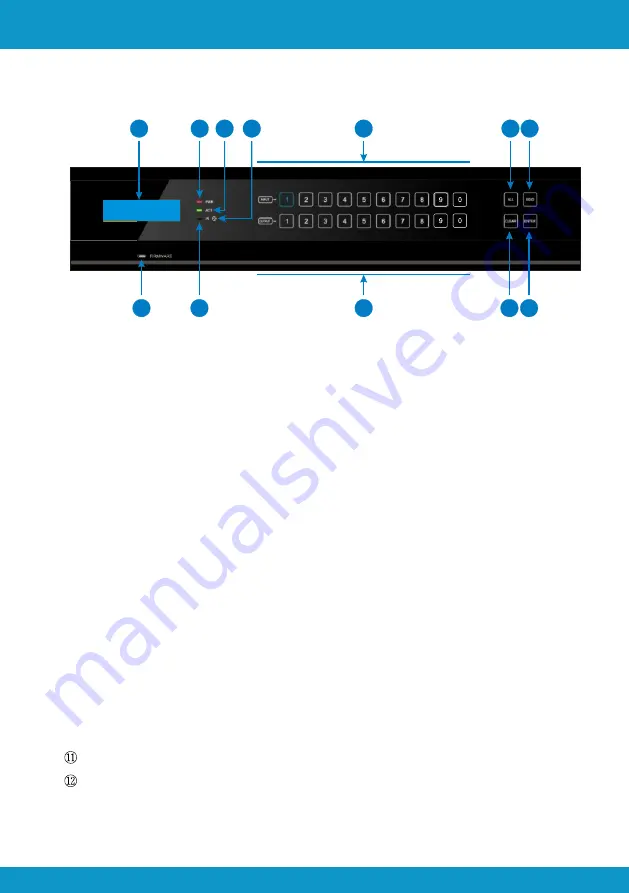
4
3. Panel Description
3.1 Front Panel
①
Firmware: Micro USB port for updating firmware.
②
LCD Screen: Display real-time operation status.
③
Power Indicator: Green when power on / Red when in standby mode.
④
ACT Indicator: Green when serial Communication.
⑤
IR Indicator: Blinks red when IR signal input.
⑥
Built-in IR Receiver: Receives IR signal to control this unit.
⑦
INPUT selection buttons: Bi-colour back-lit buttons, ranging from 0~9.
⑧
OUTPUTS/Built-in EDID selection buttons: Bi-colour back-lit buttons, ranging from
0~9. Long-press EDID button for 3 seconds or more to enter EDID mode, buttons
1~6 correspond to the 6 embedded EDID data separately.
⑨
ALL: Select all inputs/outputs.
Example: To transfer both AV and IR signals from input to all output zones.
Operation: Press buttons in this order: INPUT#, ALL, ENTER.
⑩
EDID management button: Enable input port to manually capture and learn the
EDID data of output devices.
Example: Input channel No.2 captures and learns the EDID data of output channel
No.4. Operation: Press buttons in this order: EDID, INPUT #, OUTPUT # ENTER.
CLEAR: Withdraw current operation and return to the previous status.
ENTER: Confirm operation. Press and hold it for 3 seconds to enter inquiry mode.
2
3 4
6
7
9 10
8
11 12
1
5
SC38.MX16
Scion Tech
User Manual
Tel: +44 (0) 1635 862484
www.scion-tech.co.uk










































