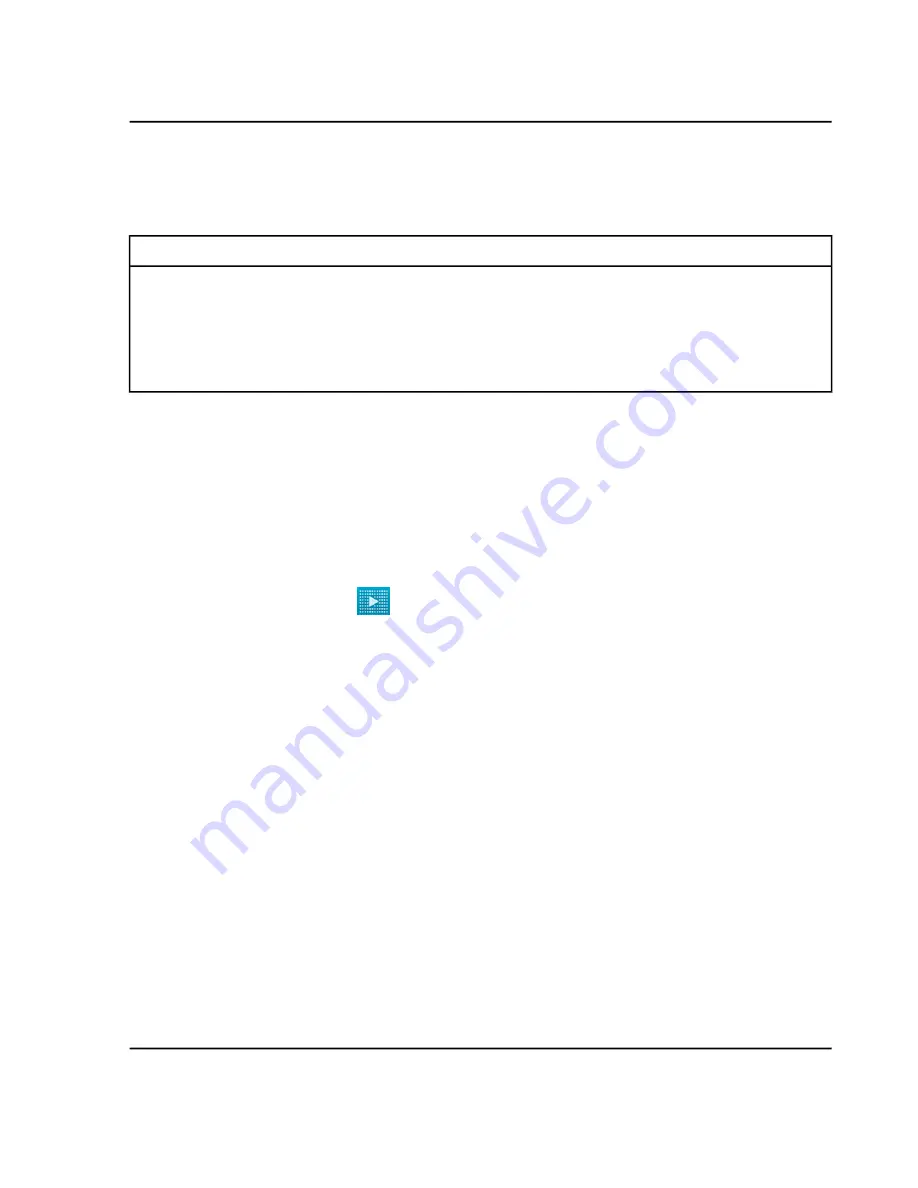
Run a Test Sample
This test can be used to determine if there is an issue with the system hardware.
Required Materials
• 12-well tube strip
• 20 µL pipette
• Calibration solution
• C100
HT
Glycan Labeling and Analysis buffer tray
1. Remove the buffer tray from the refrigerator and then allow it to stand at room temperature for at least 20
minutes before use.
2. Remove the seal from the buffer tray, put it in the buffer plate, and then put the buffer plate into the buffer
plate carrier in the C100
HT
Biologics Analyzer system.
3. Pipette 20 µL of the calibration solution into each well of a 12-well tube strip and then put it in Row A of the
sample tray. Make sure that the solution is at the bottom of the well and there are no bubbles.
4. Run the sample.
a. In the C100
HT
software, click
to go to Process mode.
b. In the
Process Profile
list, click
OQ Suitability Profile
.
c. Click
Run Parameters
and make sure that
OQ Suitability Profile
is selected in the
Method
list.
d. (Optional) Click
Sample Information
and add sample information by typing
APTS_
and then drag to
the right to the twelfth column.
If a name is not entered, the file name is the cartridge serial number followed by the date and time the
data is acquired.
e. Click
Run Check
, complete the tasks in the
Please Confirm
area and then select the corresponding
check boxes.
f. Resolve any issues in the
Errors and Warnings
area and then click
Run
.
After data for the entire plate has been acquired, the data is processed and automatically opens in the
DataReviewer software.
5. Close the DataReviewer software and return to the C100
HT
software.
If the system is working correctly, each gel lane should contain a single band. Refer to
Installation Guide
C100
HT
Biologics Analyzer System
RUO-IDV-09-3829-A
28 / 31
Troubleshooting


















