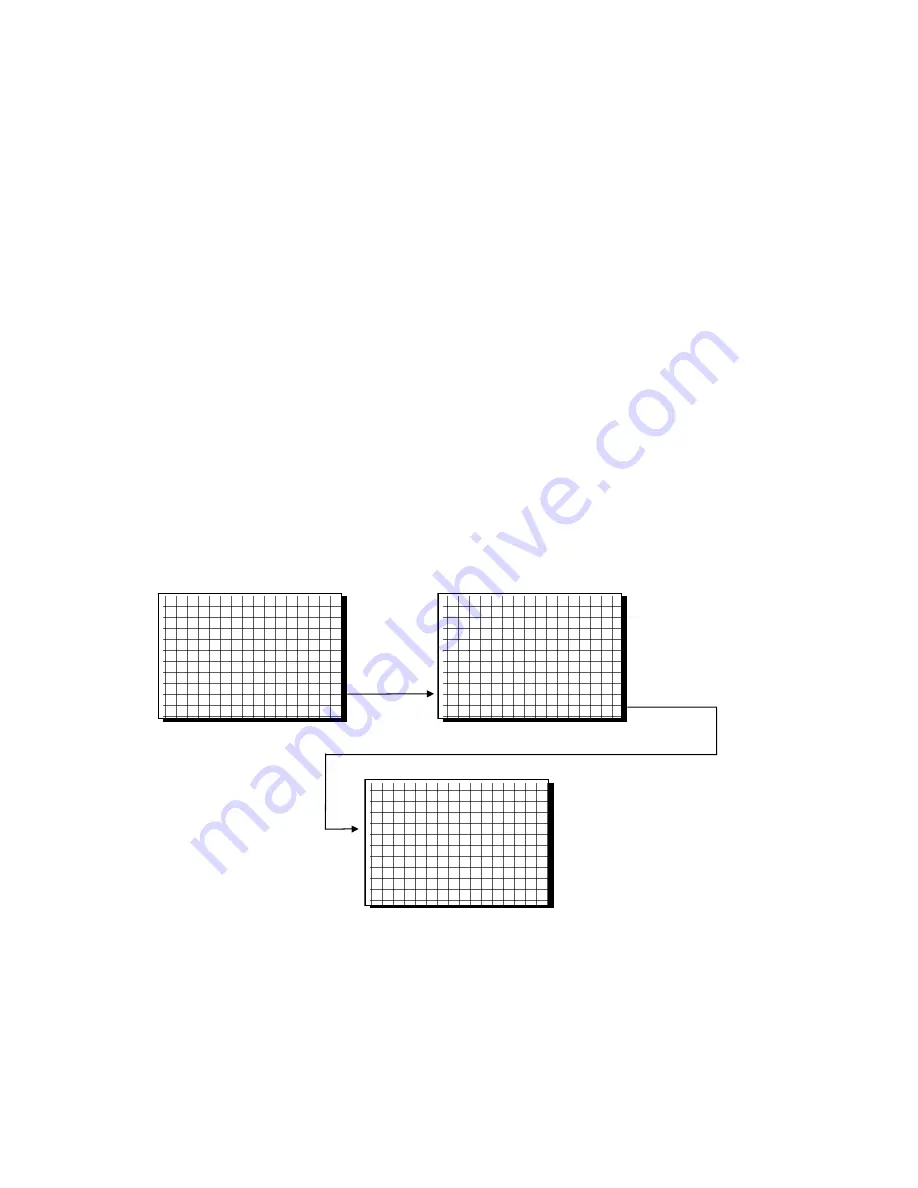
39
5
RS-232-C interfaces, inputs and outputs
5.1 General
The TITRONIC
â
â
â
â
universal
Piston Burette is equipped with two serial RS-232-C interfaces for data com-
munication with other devices. You can use these two interfaces to connect several devices to one com-
puter (PC) interface.
The plug connectors of the two interfaces are located on the devices’ back panel,
&
Fig. 7. RS-232-C
socket “1” makes the connection to a connected computer, a printer with a serial interface, or to the up-
stream device within the “daisy chain”. RS-232-C socket “2” can be used to connect additional devices
(daisy chain concept).
PIN allocation of the RS-232-C interfaces:
PIN-
No.
Signification / description
1
T x D Data out
2
R x D Data in
3
Digital ground
5.2 Setting the data-transfer parameters
All devices communicating with each other require the same transfer parameters. The following transfer
parameters are set ex factory:
Baud rate:
4800 baud
Data bits:
7 Bit
Stop bits:
1
Parity:
No.
If you wish to change the data-transfer parameters, press the <MODE> key for approximately 3 seconds.
The switch-on image offers you to select the “System” parameters using the <F3> key,
&
Fig. 26.
Fig. 26
TITRONIC universal
Ver.: 99.14
Cylinder volume 20 ml
Rins./init. fill.
<F1>
Filling time 30 (s)
<F2>
System
<F3>
Menu
<Mode>
Language / RS 232
Deutsch
<F1>
English
<F2>
Français
<F3>
Español
<F4>
RS 232 Param.
<START>
Parameter RS 232
Baudrate :4800
<F1>
Parity
:NO
<F2>
Data bits
:7
<F3>
Address
:01
<F4>
escape
<F5>
Using the <F1> to <F4> keys, the burette offers you the possibility of changing the respective parameters
for RS-232-C communication. In this context, too, the new settings are to be stored using the <F1> key.
Subsequently, the <F5> or <MODE> keys will take you back to the function last selected.
The <START> key
opens the <<Parameter
RS 232>> image
Press shortly
<F3>










































