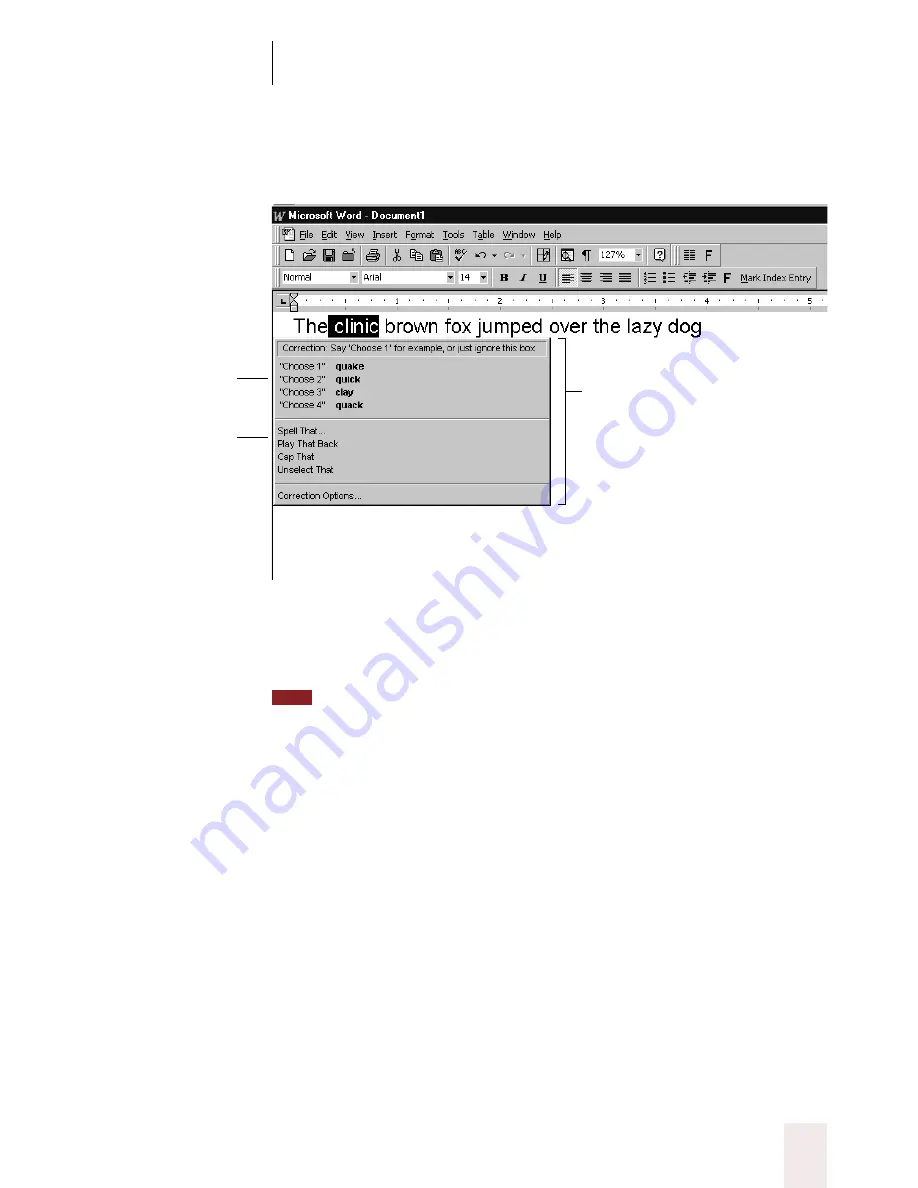
C H A P T E R 4
Correcting and Editing
Dragon NaturallySpeaking User’s Guide
37
2
In the following example, Dragon NaturallySpeaking
®
heard the word
“quick” as “clinic.”
3
Choose the correct word from the Correction menu by saying “
Choose
”
and the number next to your choice. In this example, say “
Choose 2
,” and
“quick” will replace “clinic.”
You can change the number of choices displayed to you. In the Options dialog
box, click the Correction tab and increase the number in “Show no more than n choices.”
If you want to display your choices without the Correction menu taking up too much
space on the screen, select the “Show only the choices” option. See “Correction options”
on page 198.
If the word you want does not appear in the list, just type the correct
word. To spell a word by voice, say “
Spell That.
” The Spell dialog box
will appear for you to spell or type the correct word (see page 50 for
details).
When the Correction menu list appears, you can also choose to:
■
spell the word (in this example, say “
Spell That q-u-i-c-k
”)
■
listen to a recording of what you just said (say “
Play That Back
”)
(Available in Preferred edition only.)
■
capitalize it (say “
Cap That,
” in this example, to get “
Clinic
”)
Say “Choose 2” to
replace “clinic” with
“quick.”
You can also say
“Spell That” to spell a
word or “Cap That”
to capitalize it.
Correction menu
TIP
Содержание Dragon Naturally Speaking 6
Страница 8: ......
Страница 32: ......
Страница 42: ......
Страница 60: ......
Страница 68: ......
Страница 90: ......
Страница 130: ......
Страница 140: ......
Страница 150: ......
Страница 158: ......
Страница 182: ......
Страница 204: ......
Страница 218: ...C H A P T E R 1 6 Customizing Dragon NaturallySpeaking Dragon NaturallySpeaking User s Guide 210...
Страница 266: ......
Страница 268: ......
















































