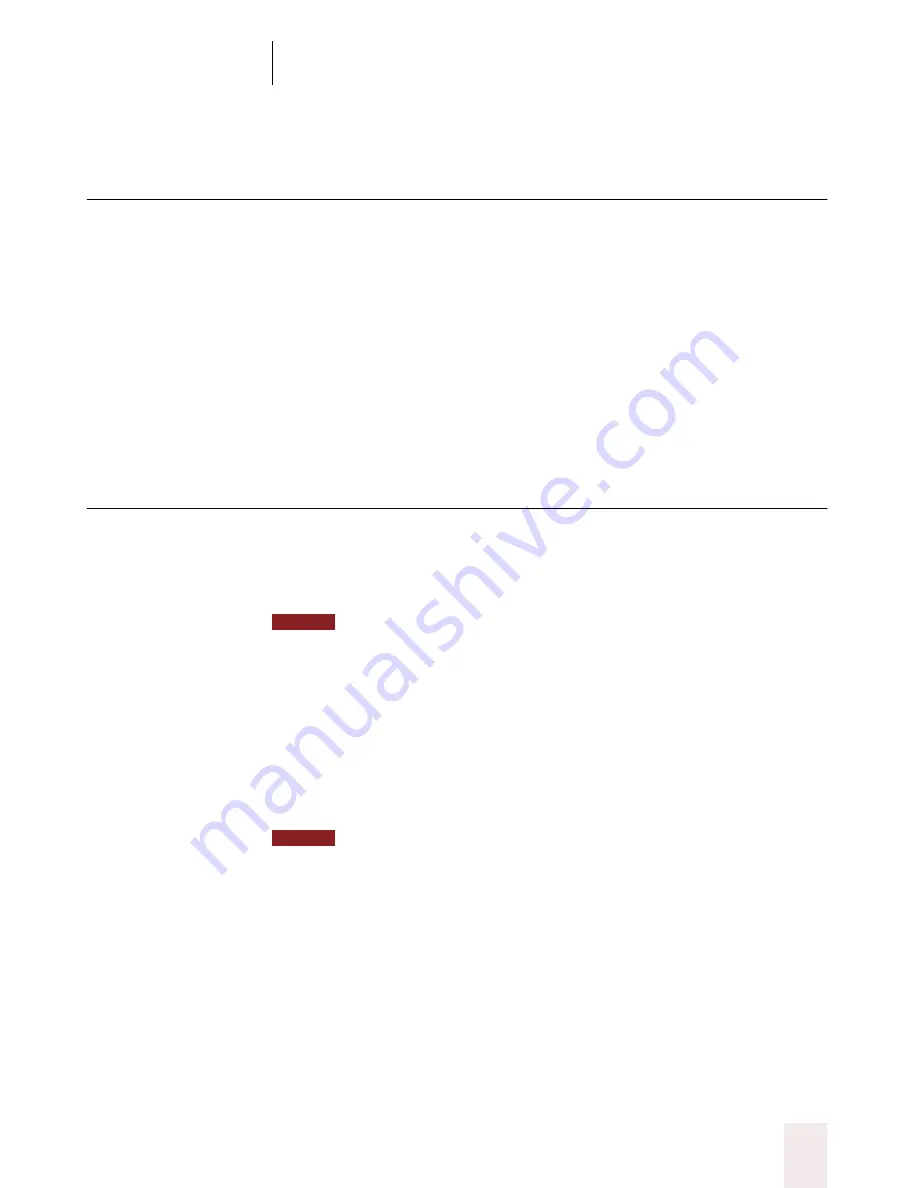
C H A P T E R 2
Installing and Training
Dragon NaturallySpeaking User’s Guide
9
Plug in the speakers
If you hear chimes or other sounds when Microsoft
®
Windows
®
starts up,
your speakers are already plugged in correctly. If Windows
®
is silent, find
the sound card jack labeled
SPKR
(or imprinted with a picture of a
speaker), and plug in the speakers. This step is not necessary for laptops,
which have internal speakers.
If your microphone has a speaker plug, you can listen to the computer’s
sound through the earphone on your headset microphone. If you’d rather
hear the computer’s sounds through your speakers than the earphone,
simply leave the speaker plug unplugged.
Install the software
Before installing Dragon NaturallySpeaking
®
, close all open applications.
Also, turn off or disable any antivirus software that is running.
Sometimes installation can trigger a false virus report.
To install or uninstall Dragon NaturallySpeaking
®
on Windows
®
NT
®
and
Windows
®
2000, you must have Administrator rights. After a user has been created,
however, Administrator rights are not required to use the software after installation. This
also applies for an upgrade installation.
Installing Dragon NaturallySpeaking
®
is similar to installing other
Windows
®
applications. Insert the Dragon NaturallySpeaking
®
CD-ROM into the CD-ROM drive. In most cases, the installation
program will start automatically.
If the installation does not start automatically on your computer, follow these
steps: From the Windows
®
Start menu, choose Run. The Run dialog box will open. Type
NOTE
NOTE
Содержание Dragon Naturally Speaking 6
Страница 8: ......
Страница 32: ......
Страница 42: ......
Страница 60: ......
Страница 68: ......
Страница 90: ......
Страница 130: ......
Страница 140: ......
Страница 150: ......
Страница 158: ......
Страница 182: ......
Страница 204: ......
Страница 218: ...C H A P T E R 1 6 Customizing Dragon NaturallySpeaking Dragon NaturallySpeaking User s Guide 210...
Страница 266: ......
Страница 268: ......






























