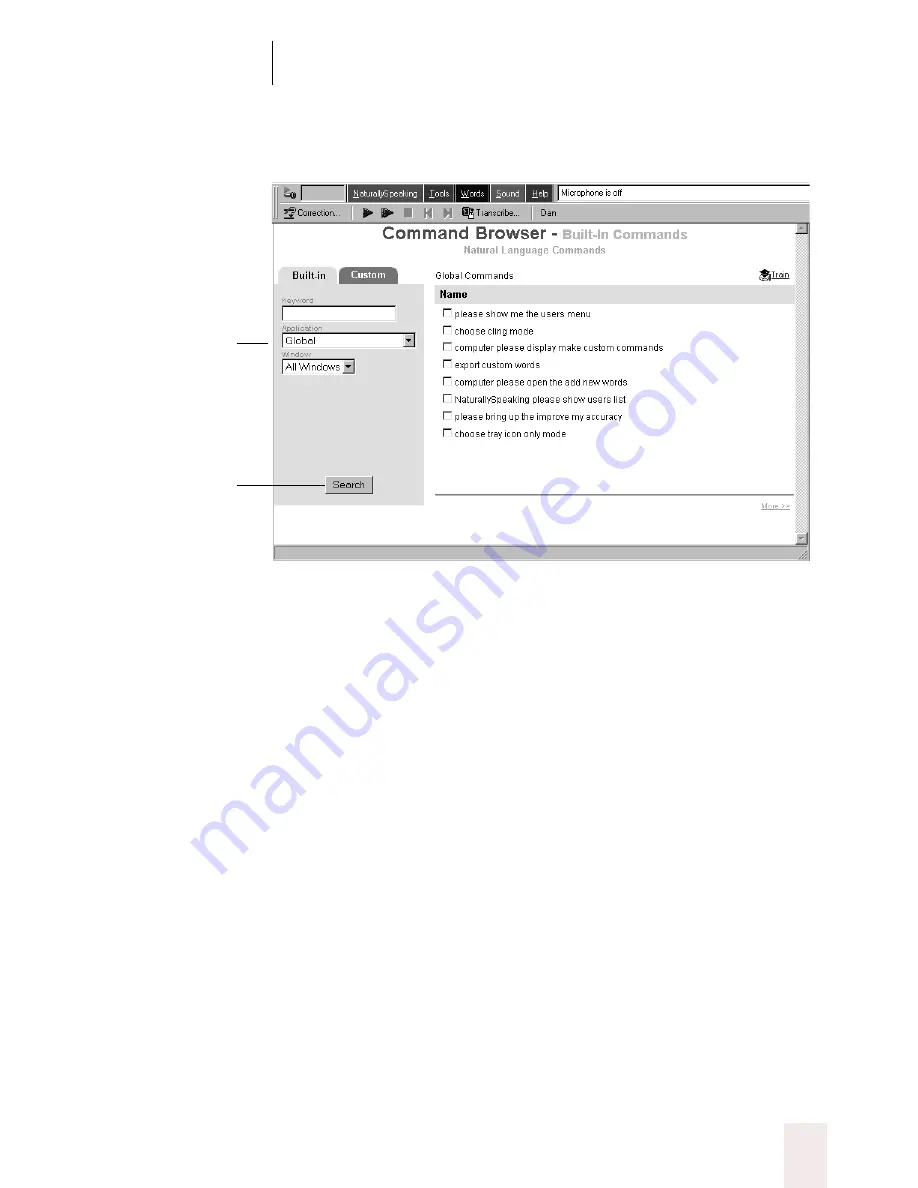
C H A P T E R 8
Using Natural Language Commands
Dragon NaturallySpeaking User’s Guide
97
Use the Application list to choose an application for which you want to
see commands. Choose “Global,” as shown in the illustration, to see
commands that Dragon NaturallySpeaking
®
will recognize in any
application.
To see commands that include a particular word or words, type the word
or words in the Keyword field, then click the Search button. For
example, to see commands for making text bold, type “bold” in the
Keyword field and click the Search button.
To train one or more of the commands shown, select the check box next
to each command you want to train, then click the Train button in the
upper-right corner of the Command Browser window.
When learning commands, it’s not necessary or useful to learn every
voice command variation available. Find a way of saying commands that
is easy to remember and that works for Dragon NaturallySpeaking
®
. To
format text bold, for example, say whatever phrase comes to mind. If it
doesn’t work, press
CTRL
+
Z
to undo (this works in many applications),
or say “
Undo That,
” and say the command another way. When you find a
variation that works, keep using it.
Choose an
application for which
you want to see
commands.
Then, click Search.
Содержание Dragon Naturally Speaking 6
Страница 8: ......
Страница 32: ......
Страница 42: ......
Страница 60: ......
Страница 68: ......
Страница 90: ......
Страница 130: ......
Страница 140: ......
Страница 150: ......
Страница 158: ......
Страница 182: ......
Страница 204: ......
Страница 218: ...C H A P T E R 1 6 Customizing Dragon NaturallySpeaking Dragon NaturallySpeaking User s Guide 210...
Страница 266: ......
Страница 268: ......






























