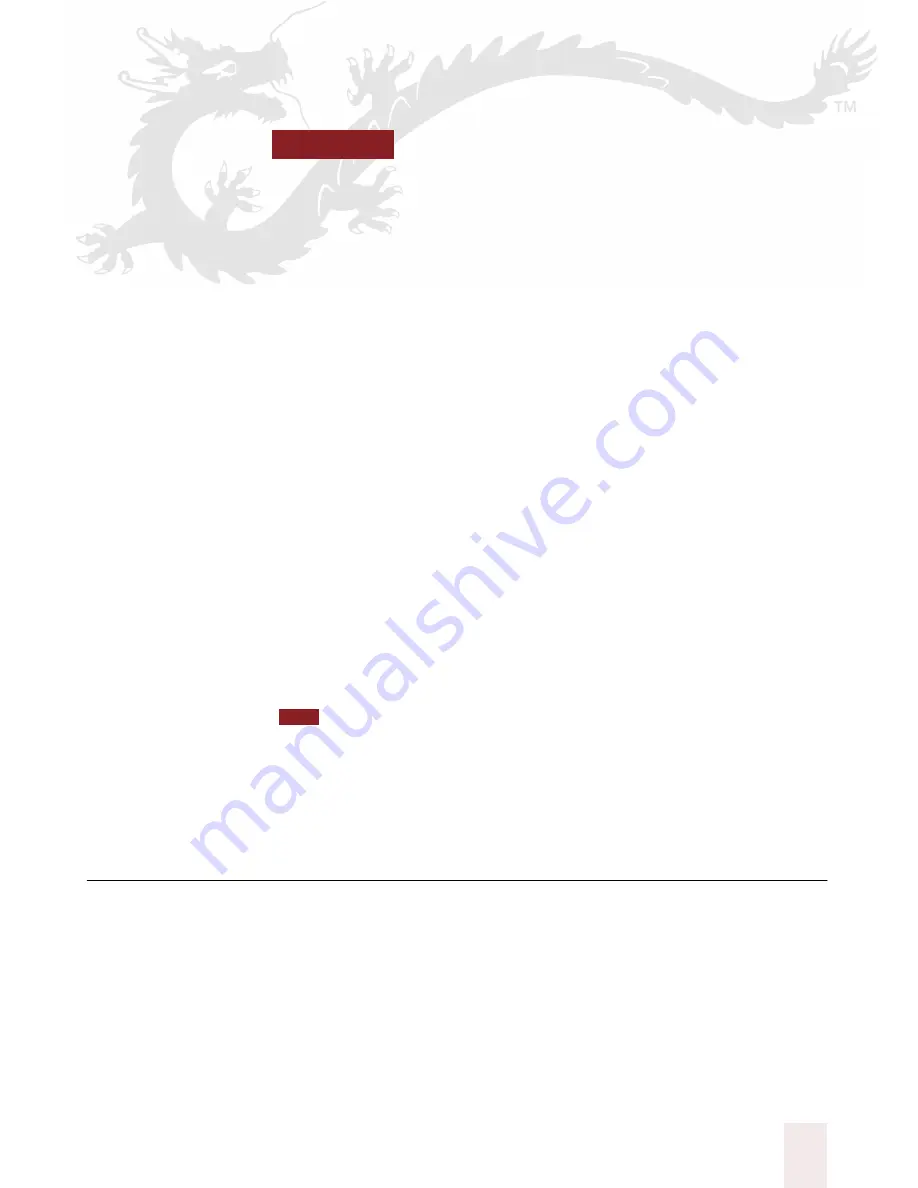
C H A P T E R
Dragon NaturallySpeaking User’s Guide
123
10
Automate Your Work
ne of the most effective features of Dragon NaturallySpeaking
®
is
its ability to automate your work. Instead of typing the 50 characters
of your street address, for example, you can say “
street address
.” To start a
new e-mail message addressed to Jackie, just say “
New message for
Jackie
.” In the Preferred edition, you can create custom Text and
Graphics commands to type text and insert graphics in any application.
This chapter shows you how to view, search, create, delete, and rename
Text and Graphics commands. For more information, see the Dragon
NaturallySpeaking
®
online Help.
Text and Graphics commands
Text and Graphics commands enter text and graphics of your choosing.
They are useful for such tasks as entering addresses, typing boilerplate
passages, entering a signature graphic or company logo, and many other
routine tasks.
I
In addition to the Text and Graphics commands described in this chapter, there is
another way to create a command that types up to 128 characters of text. You can use
the Vocabulary Editor
TM
to create a new word that has a written form that is different
from its spoken form; for instructions, see ”View or edit your vocabulary” on page 163.
This technique is especially useful for phone numbers, URLs, and short phrases.
Viewing or editing commands
To view the commands available in your user file, use the Command
Browser. These are Text and Graphics commands you create as well as
the commands included with Dragon NaturallySpeaking
®
.
O
TIP
Содержание Dragon Naturally Speaking 6
Страница 8: ......
Страница 32: ......
Страница 42: ......
Страница 60: ......
Страница 68: ......
Страница 90: ......
Страница 130: ......
Страница 140: ......
Страница 150: ......
Страница 158: ......
Страница 182: ......
Страница 204: ......
Страница 218: ...C H A P T E R 1 6 Customizing Dragon NaturallySpeaking Dragon NaturallySpeaking User s Guide 210...
Страница 266: ......
Страница 268: ......
















































