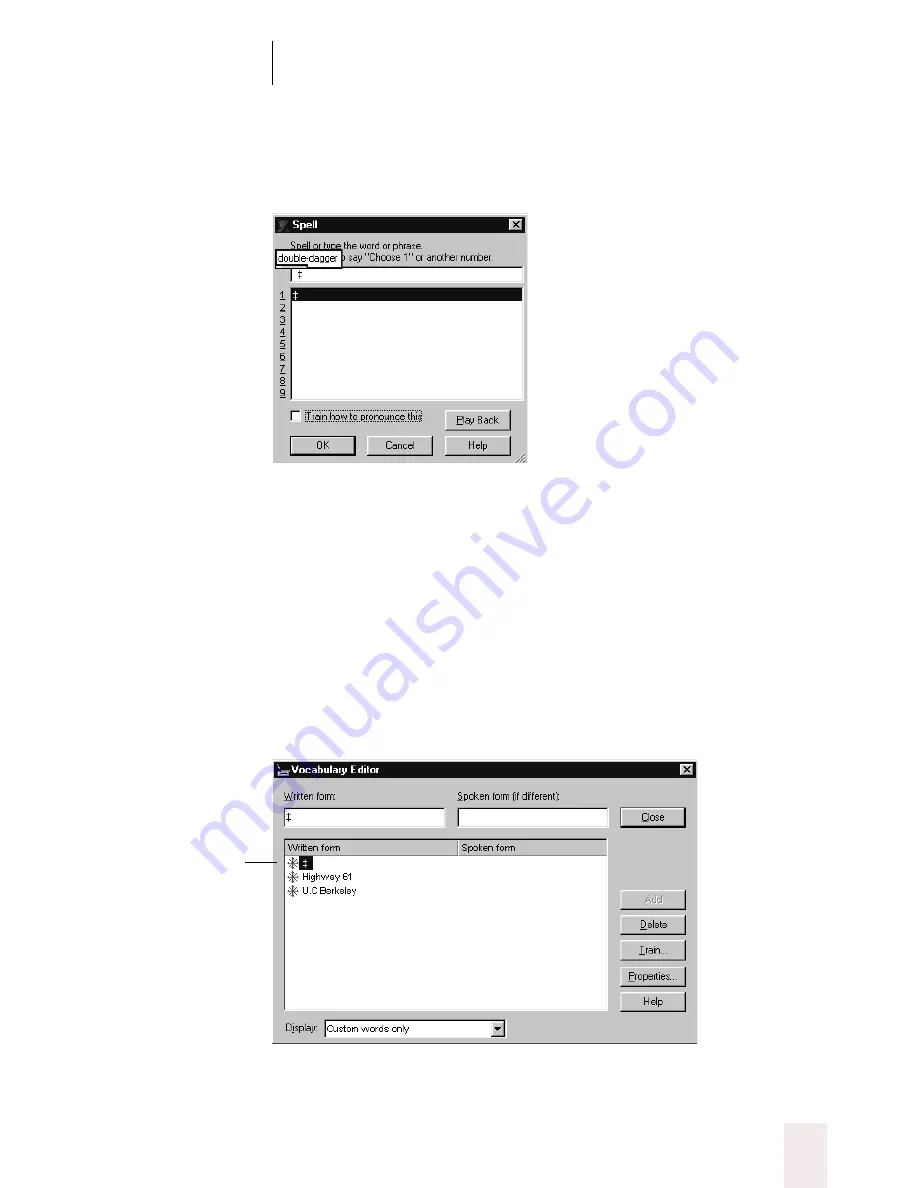
C H A P T E R 6
Numbers and Punctuation
Dragon NaturallySpeaking User’s Guide
77
3
Say the name of the special character. (In this example, say
“double
dagger”
to enter ‡.)
4
Click or say “
OK
.” Dragon NaturallySpeaking
®
types the special
character (‡) in your document and adds it to your vocabulary.
5
You need to give this special character a spoken form and then train it.
To do this, open the Vocabulary Editor™. From the Words menu on the
DragonBar, choose View/Edit.
6
From the Display drop-down list at the bottom of the Vocabulary
Editor™ window, choose Custom Words Only. You will see the special
character you just entered under the Written form column, as shown in
this illustration.
The special character
you dictated is
shown in the Written
form column.
Содержание Dragon Naturally Speaking 6
Страница 8: ......
Страница 32: ......
Страница 42: ......
Страница 60: ......
Страница 68: ......
Страница 90: ......
Страница 130: ......
Страница 140: ......
Страница 150: ......
Страница 158: ......
Страница 182: ......
Страница 204: ......
Страница 218: ...C H A P T E R 1 6 Customizing Dragon NaturallySpeaking Dragon NaturallySpeaking User s Guide 210...
Страница 266: ......
Страница 268: ......






























