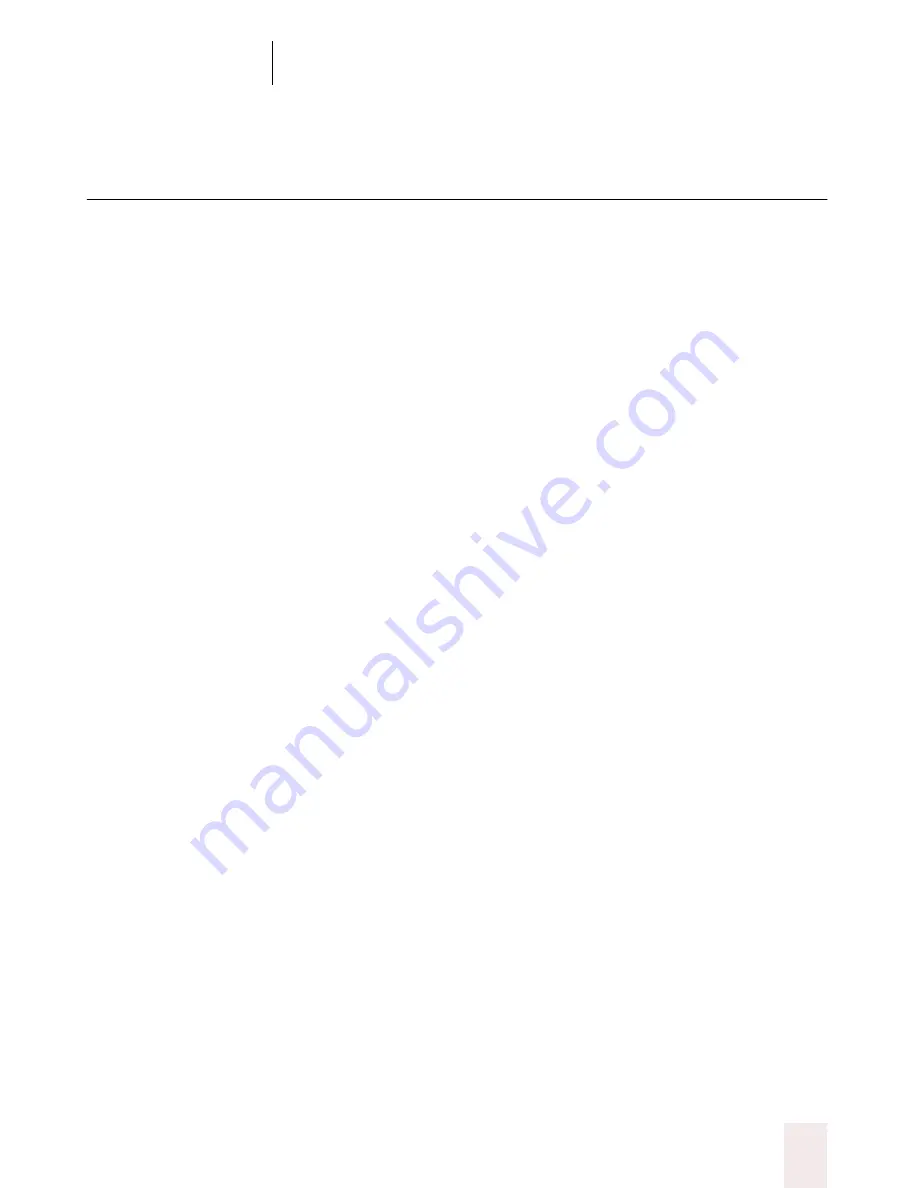
C H A P T E R 1 5
Using a Handheld Recorder (Preferred edition only)
Dragon NaturallySpeaking User’s Guide
185
Dictating into your recorder
When you speak to the recorder, do so in the same way you speak into a
microphone while at the computer. Speak clearly, enunciate, and avoid
mumbling.
When dictating, keep the recorder’s microphone a consistent distance
from your mouth. For most recorders, the microphone should be 1 to 2
inches from the corner of your mouth (check your recorder’s specific
instructions). Place it near the corner of your mouth, not directly in front,
to avoid recording noise from your breath.
For several reasons, transcribing from a recorder tends to be less accurate
than dictating directly to the computer. Recorder users tend to slur their
speech more. Dictating directly, you have immediate feedback on
screen. If Dragon NaturallySpeaking
®
is making many errors, you can
speak more clearly. When dictating to a recorder, however, it’s easy to
forget that your speech will be transcribed by a computer and there’s a
tendency to slip into slurred words and mumbling. For best results,
practice dictating directly to the computer before starting to use a
recorder. This will help you develop a speaking style that gives the best
accuracy.
Also avoidable is the tendency of recorder users to move the microphone
around as they speak. This makes your voice vary in quality on the
recording, making Dragon NaturallySpeaking
®
less accurate. For best
results, keep the recorder’s built-in microphone in a consistent position
relative to your mouth.
Many users get better transcription accuracy by using a headset
microphone with the recorder. You can plug the headset microphone that
came with your software into many recorders, bypassing the recorder’s
built-in microphone. A headset microphone keeps the microphone a
consistent distance from your mouth, so there’s less variability in how
your voice sounds to the computer.
Also, if you have an analog recorder with a volume setting, keep the
same setting you used during training. If the setting changes, check the
audio volume and quality again. From the Tools menu on the
DragonBar, click Accuracy Center and then click the Check Your Audio
Settings link.
Содержание Dragon Naturally Speaking 6
Страница 8: ......
Страница 32: ......
Страница 42: ......
Страница 60: ......
Страница 68: ......
Страница 90: ......
Страница 130: ......
Страница 140: ......
Страница 150: ......
Страница 158: ......
Страница 182: ......
Страница 204: ......
Страница 218: ...C H A P T E R 1 6 Customizing Dragon NaturallySpeaking Dragon NaturallySpeaking User s Guide 210...
Страница 266: ......
Страница 268: ......
















































