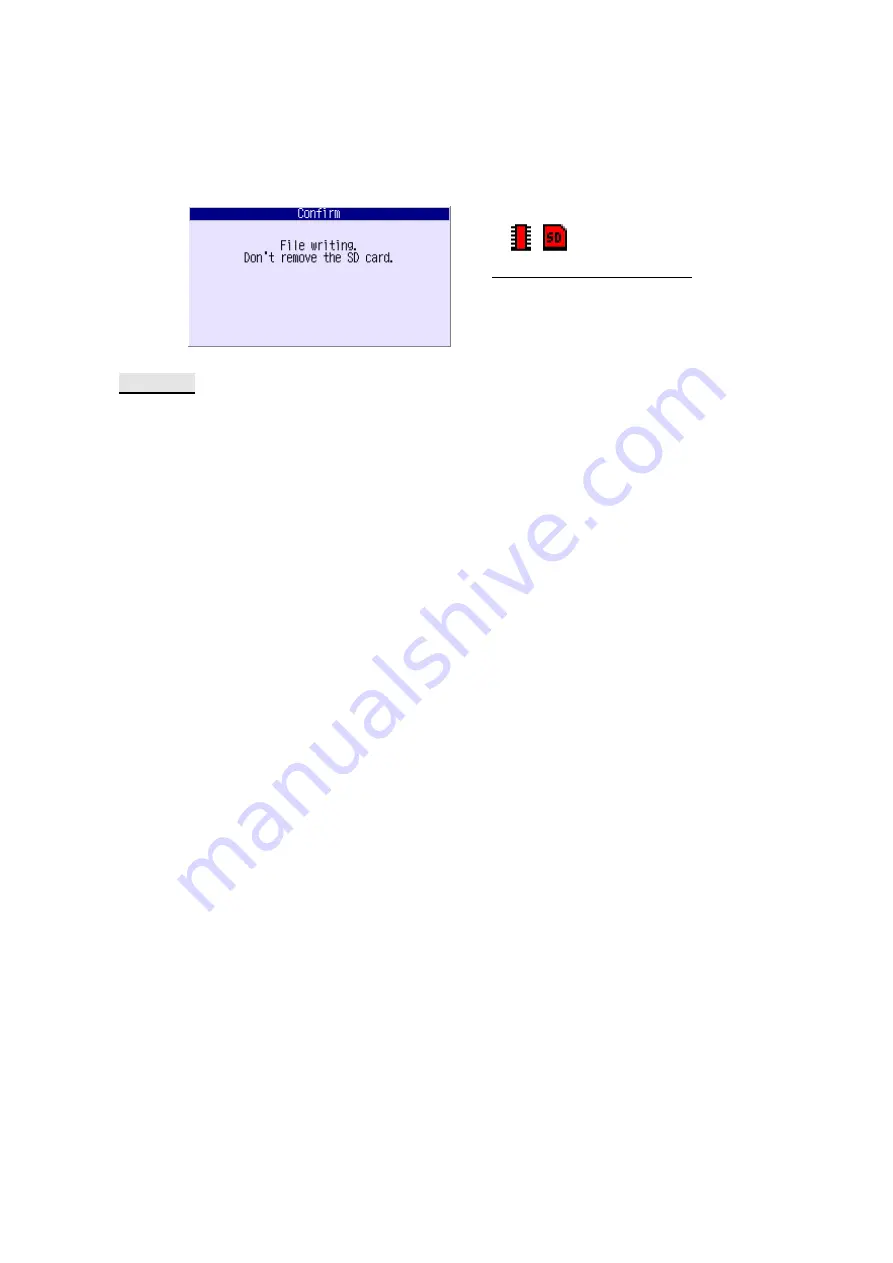
- 11 -
After the recording has stopped, the SD memory card communicates with this equipment to
store the data. Do not remove the SD memory card until the data has been completely saved.
The memory status indicators will remain red while data is being saved, and will turn light blue
when data has been completely saved.
Memory status display section
Left: Internal memory status indicator
Right: SD memory card status indicator
Software
Software that can be used to analyze recorded data and set up the equipment comes with this
equipment. Using this software makes it easier to do these tasks.
● Recommended operating environment
・
OS
: Microsoft Windows XP/Vista/7 (32-bit, 64-bit)
・
Hard disk
: 500 MB or more free space
・
Display
: resolution :1024x768 pixels (XGA) or more
For details on how to use the software, refer to the instruction manual of the Parameter Loader
and Data Viewer that are stored on the CD-ROM provided.
● Installation
Turn-off any active applications currently running before installing this software. If the previous
version has been installed, delete the software using
“Add/Remove Programs
”
in the Control
panel.
①
Insert the CD-ROM into the CD-ROM drive.
The installation window is automatically displayed. Follow the procedure to the instructions
displayed on the screen. If the installation window is not displayed, double-click
“index.htm” to
open the installation window, and follow the procedure.
②
The message "Data display setup is completed
” is displayed and the installation procedure is
now complete.
● Data Viewer
This software enables the recorded data stored on the SD memory card to be viewed on the PC
via the adapter or FTP communications.
①
Select [All Programs]
– [VM7000A] – [Data Viewer] from the
[Start] menu. The Data Viewer will
start.
②
Connect the SD memory card to the PC, and copy the recorded files to the PC from the
[Recorder]
– [Data] folder.
③
Select the recorded file to be viewed by [File]
– [Open file] from the
menu. The same operation
can be performed by selecting the [Open] icon on the toolbar.













































