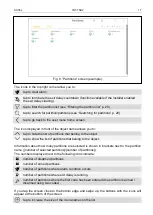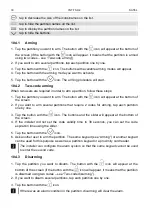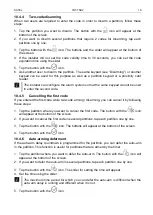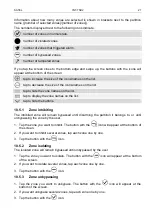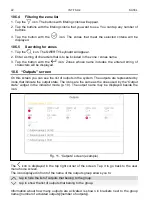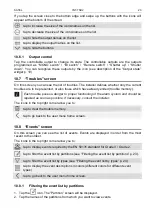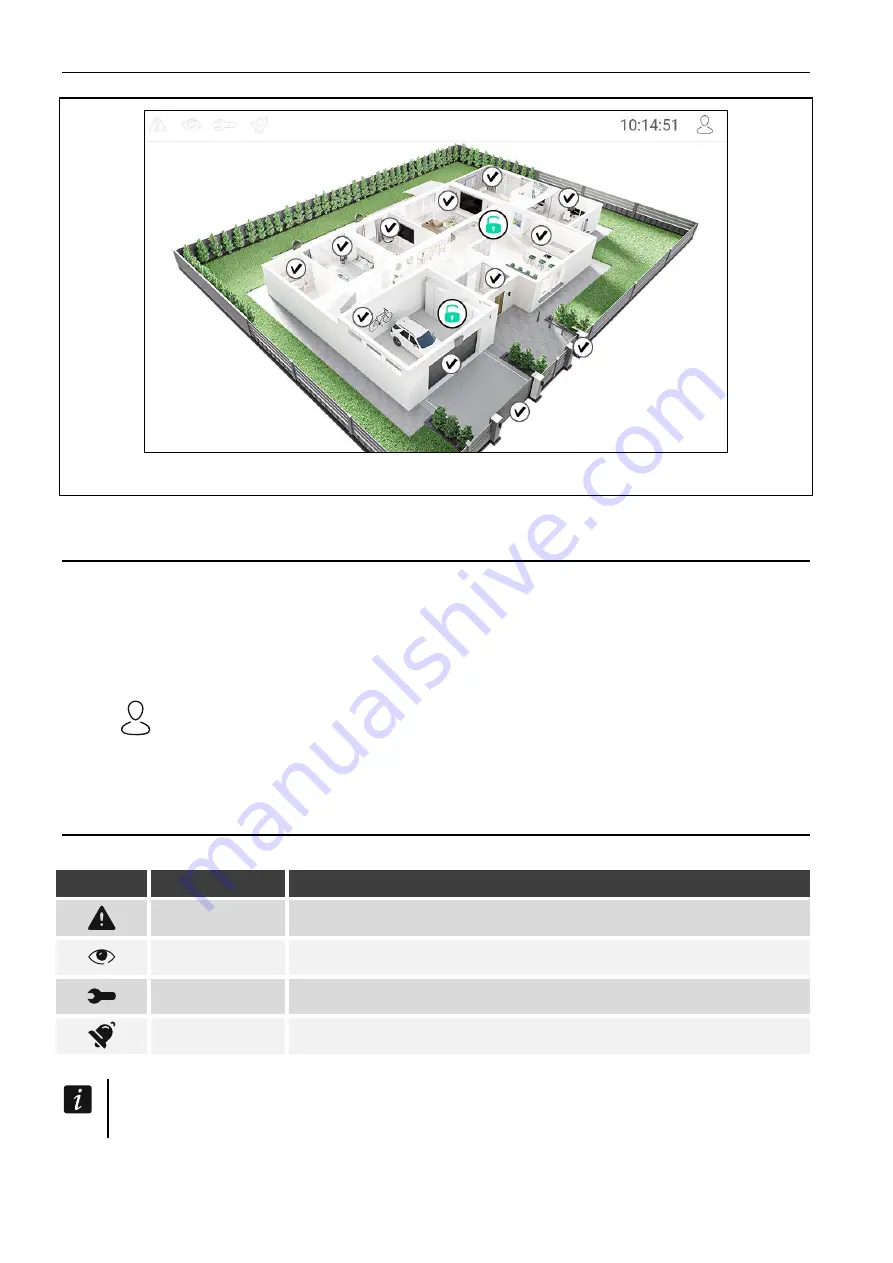
8
INT-TSH2
SATEL
Fig. 3. Screen with a site plan (example).
6. Status bar
The status bar is displayed on the top of the user screen and the additional screen.
It includes:
•
status icons,
•
screen title (optionally, if added by the installer),
•
time,
•
the
icon. If you are not logged in, tap the icon to log in (keypad will open – see p. 12).
After you have logged in (entered the code), the user name will be displayed below the
icon. If you are logged in, tap the icon to log out or go to the user menu.
7. Status icons
Icon
Color
System status
yellow
trouble or trouble memory
green
at least one partition is armed
green
service mode started
red
alarm or alarm memory
Information about the armed status may be hidden after the time defined by the
installer has passed.