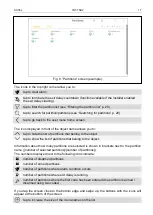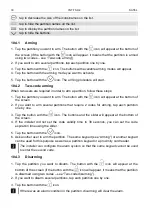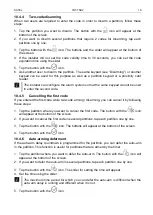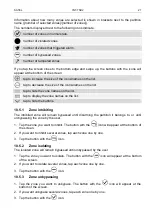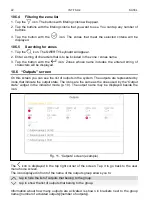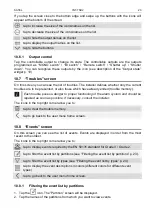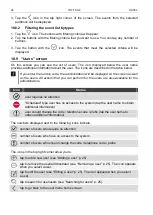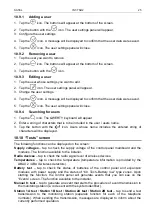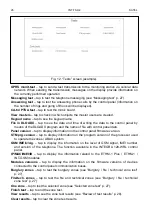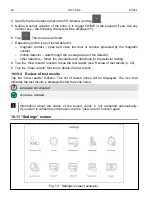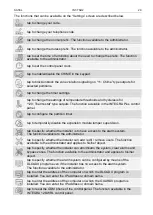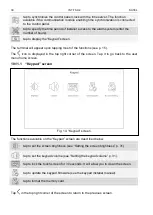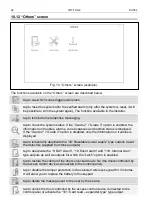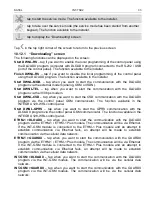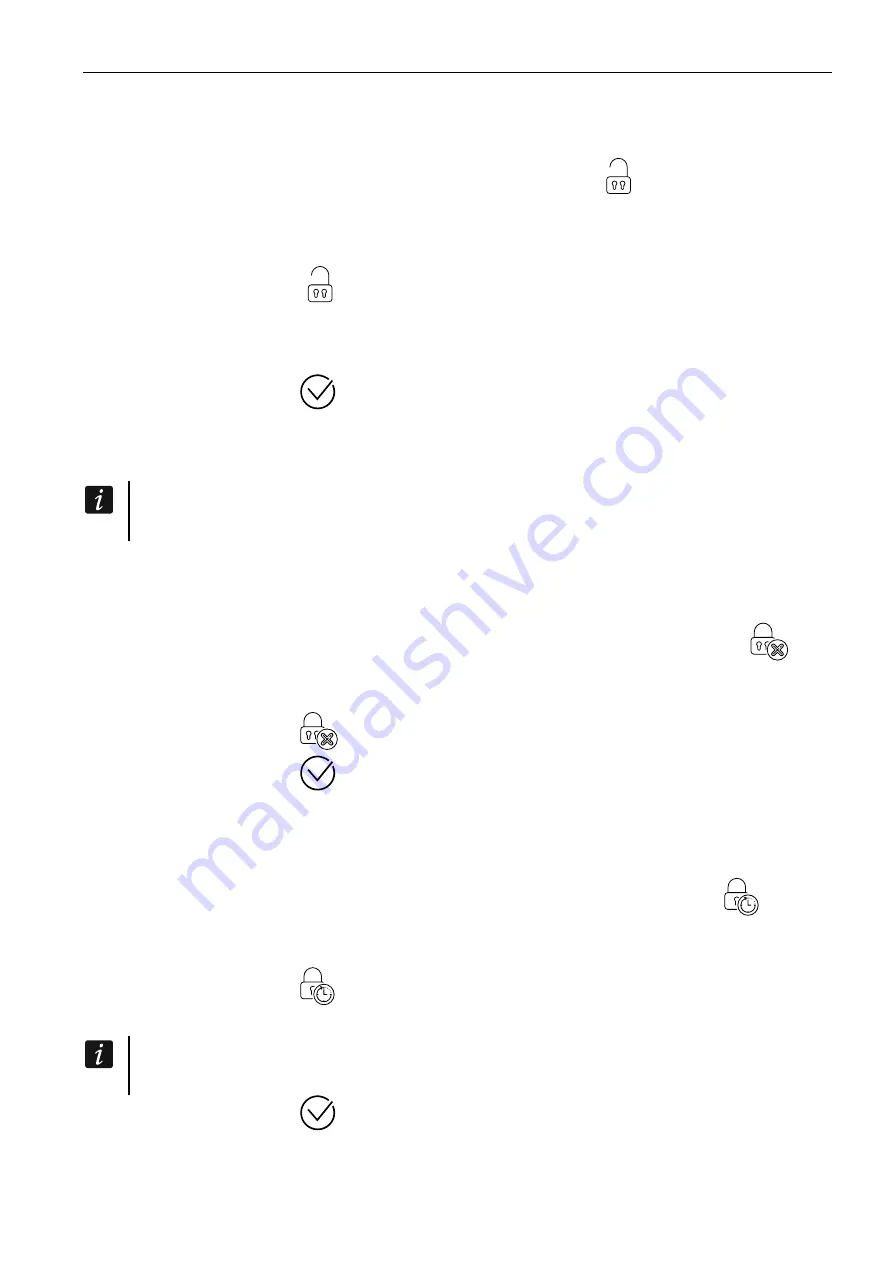
SATEL
INT-TSH2
19
10.4.4
Two-code disarming
When two users are required to enter the code in order to disarm a partition, follow these
steps:
1. Tap the partition you want to disarm. The button with the
icon will appear at the
bottom of the screen.
2. If you want to disarm several partitions that require 2 codes for disarming, tap each
partition one by one.
3. Tap the button with the
icon. The buttons and the slider will appear at the bottom of
the screen.
4. If the installer did not set the code validity time to 30 seconds, you can set the code
expiration time using the slider.
5. Tap the button with the
icon.
6. Ask another user to disarm the partition. The same keypad (see “Disarming”) or another
keypad can be used for this purpose as well as a partition keypad or a proximity card
reader.
The installer can configure the alarm system so that the same keypad cannot be used
to enter the second code.
10.4.5
Cancelling the first code
If you entered the first code while two-code arming / disarming, you can cancel it by following
these steps:
1. Tap the partition where you want to cancel the first code. The button with the
icon
will appear at the bottom of the screen.
2. If you want to cancel the first code in several partitions, tap each partition one by one.
3. Tap the button with the
icon. The buttons will appear at the bottom of the screen.
4. Tap the button with the
icon.
10.4.6
Auto-arming deferment
If the auto-arm delay countdown is programmed for the partition, you can defer the auto-arm
in the partition. This function is useful for partitions that are armed by the timer.
1. Tap the partition where you want to defer the auto-arm. The button with the
icon will
appear at the bottom of the screen.
2. If you want to defer the auto-arm in several partitions, tap each partition one by one.
3. Tap the button with the
icon. The slider for setting the time will appear.
4. Set the time using the slider.
The maximum time period for which you can defer the auto-arm is different when the
auto-arm delay is running and different when it is not.
5. Tap the button with the
icon.