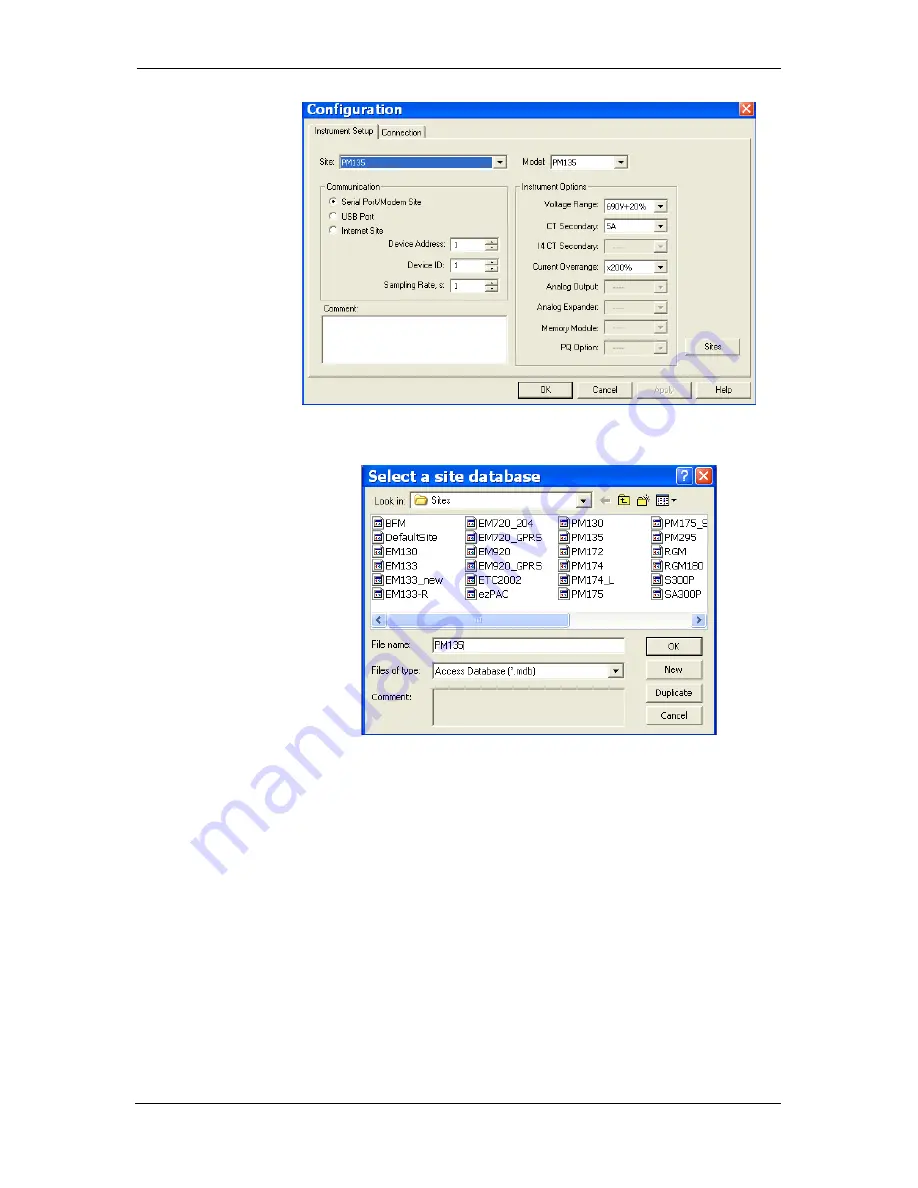
Chapter 4 Using PAS Software
Setting up Communications
64
PM135 Powermeter Series
Figure
4-1: Configuration Dialog Box – Instrument Setup Tab
2.
Click the
Sites
button on the right-hand-side.
3.
From the
Look in
box, select the directory where a
new database will be stored. By default, it is the
Sites
directory.
4.
Type a site name for your device in the
File name
box, click
New
, and then click
OK
.
5.
On the
Instrument Setup
tab, select
PM135
in the
Model
box. PAS automatically selects the appropriate
instrument options for your meter.
6.
Select a correct CT secondary current (5A or 1A) for
your meter.
7.
If you wish to add any comments for your meter, type
the comments in the
Comment
box.
4.3
Setting up Communications
You can communicate with the PM135 via a PC RS-232 serial port or
through the Internet.
To configure communications with the PM135:






























