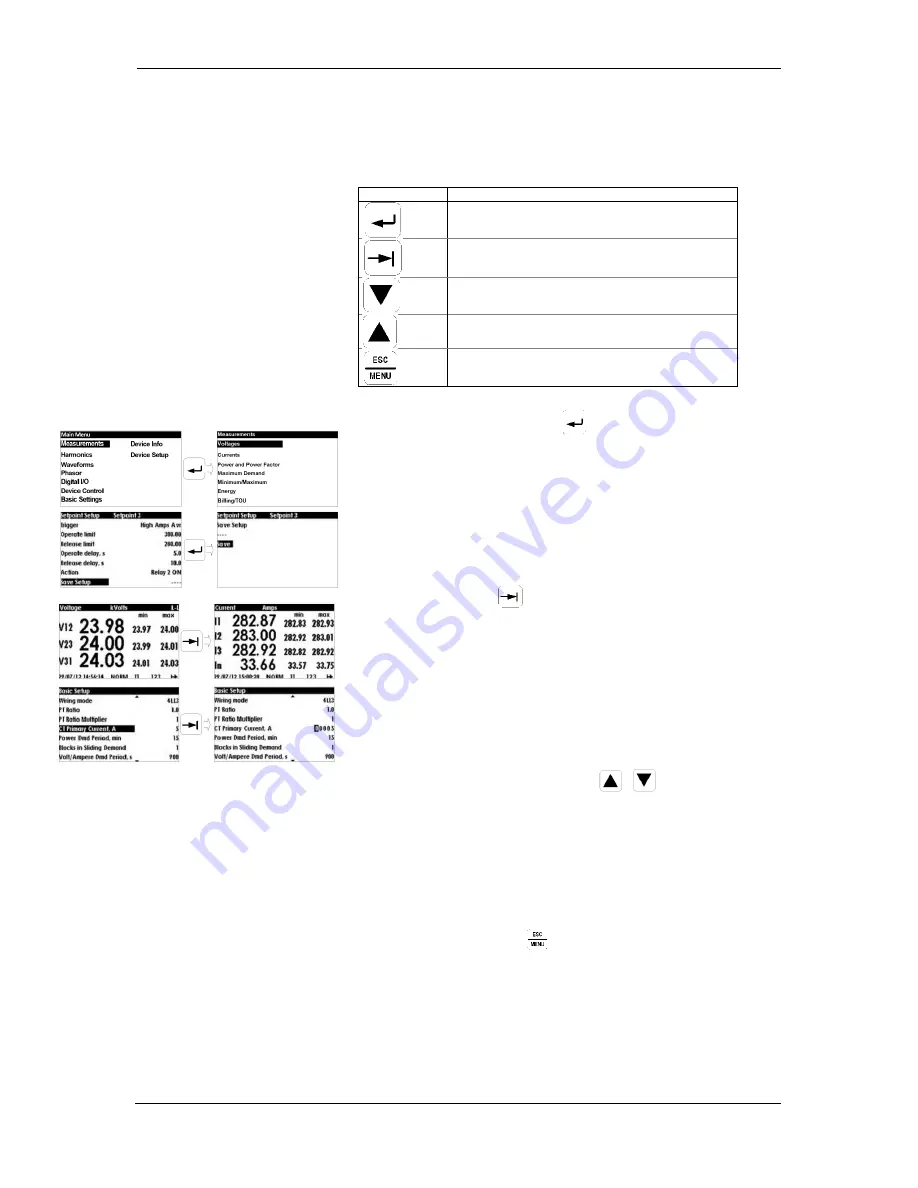
Chapter 3 Using Front Display
Display Operations
42
PM135 Powermeter Series
Navigation Buttons
The PM135 is provided with five navigation buttons as described
below:
Button
Operation
SELECT/ENTER
TAB – browse from submenu to next submenu or
move to required digit setup
PAGE DOWN– scrolling DOWN
PAGE UP – scrolling UP
ESCAPE
The
SELECT/ENTER
button -
function changes depending
on the display mode:
While navigating to submenus, pressing the
SELECT/ENTER
button selects the highlighted line
menu
In "Basic Setup" or "Device Setup" menus, while
changing
device
parameters
pressing
the
SELECT/ENTER
button stores the parameter
changes into the device
The
TAB
button -
function changes depending on the
current display:
In display data mode – monitoring, pressing the
TAB
button moves from current data display to next
data display
For instance, in "Basic Setup" selecting "CT Primary
Current A", pressing the
TAB
button moves to next
digit to be set
The
UP/DOWN scroll
buttons -
function changes
depending on the current display:
In display menu mode – pressing the
UP/DOWN
scroll
buttons,
navigates
between
each
function/parameter in menus screens
In display data mode – pressing the
UP/DOWN
scroll
buttons, navigates from current display data
screen to next display data screen
The
ESC/MENU
button -
function changes depending on the
current display:
In display menu mode – while in sub-menu,
pressing the
ESC/MENU
button, moves to upper
menu screen
In display data mode – pressing the
ESC/MENU
button, moves to Main Menu screen






























