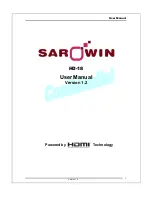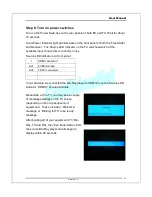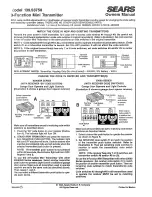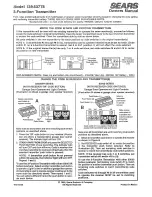User Manual
.
Version 1.2
3
SAFETY WARNINGS
These safety warnings are provided to ensure the best user experience with
the least inconvenience. Please read this user manual completely before
installation and operation. It is advised that you keep the original packaging
and protective material in case you need to safely transport the equipment in
the future (e.g. for repair).
Maintain at least 2 cm around these devices during operation to ensure heat
is properly dissipated; this will maintain and prolong the life of the product.
【
【
【
【
WARNING
】
】
】
】
Do not use these devices outdoors or in environments where the devices
can be exposed to water and moisture (e.g. bathtubs, basins, water tanks,
wet basements, swimming pools etc.). This warning is to prevent fire and
electrical shock
To further prevent electrical shock, do not, in any
circumstance, open the cases. Only trained
technicians are certified to repair these devices. If
your device needs repair, please contact your
dealer.
Do not place containers holding liquid (e.g. flower vases, coffee mugs
etc.) or material soaked with moisture (e.g. paper, cloth etc.) on the top
of or in the vicinity of this product. Always leave 2 cm of open space
around the periphery of the case and on top of the case.
Do not block the air vents on the cases. Also, do not place this device on
soft surfaces (e.g. sofas) where the product might sink into the surface.
Also, do not place devices on carpets or rugs where the surrounding
material can affect ventilation and heat dissipation.
Do not place these devices on any surface that generates heat such as
radiators, electric heaters, fire places etc.
【
【
【
【
SAFETY INSTRUCTION
】
】
】
】
Read this manual for all safety measures about operations before using
this product.
Always keep this manual accessible for reference.
Pay close attention to all warnings and follow all the safety instructions.
Only operate these devices in well ventilated areas (i.e. do not place in
closets, cupboards, covered boxes etc.).