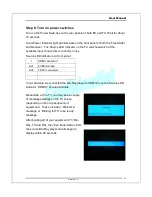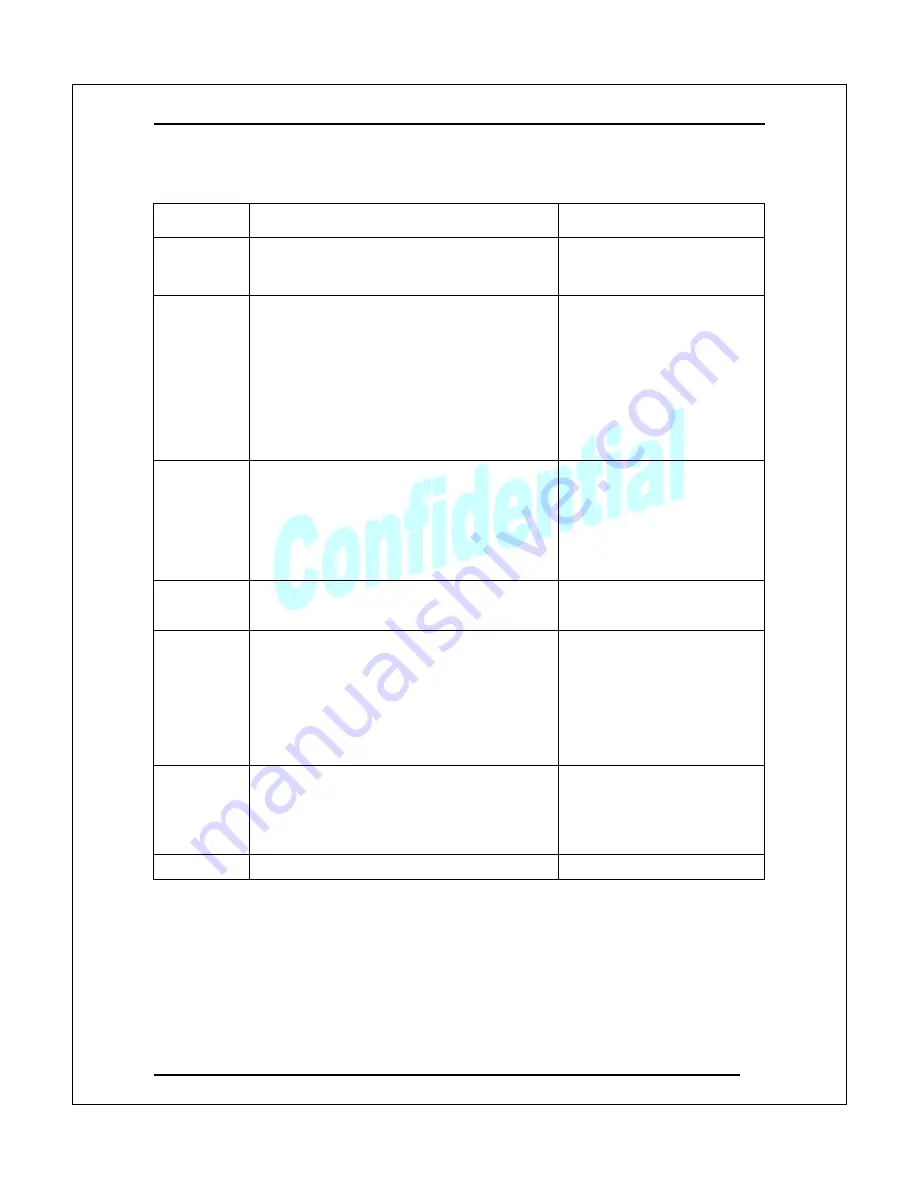
User Manual
.
Version 1.2
20
OSD Menu Descriptions
Menu Item
Description
Options
AV1 Video
Select
Selects CVBS or S-Video input source as AV1
CVBS
S-Video
Language
Selects language for OSD Menu
English
German (optional)
Spain (optional)
Japanese (optional)
Italy (optional)
Traditional Chinese (optional)
Simplified Chinese (optional)
French (optional)
Network
Bandwidth
Choose the option that best matches your
Network Bandwidth (Low – Excellent). This
product uses your selection to adjust the
compression bit rate to optimize the video stream
and image quality. If you are unaware of your
Network Bandwidth, you can simply choose the
Auto Detect option.
Auto Detect
Low
Fair
Good
Excellent
Resolution
Control
Selects the output resolution for the display.
By Source
By TV
Sleep Time
Sets the amount of time that either the TX or
RX remain idle before they go into Power
Saving mode. RX is idle when it is not
receiving video from the TX; the TX is idle
when there is no video input from the
“selected” media source (indicated by Source
LED). Both RX and TX use this same
configuration option.
Off
10 minutes
30 minutes
60 minutes
120 minutes
LIP SYNC
The selections in this option are used as a
reference value for the system to adjust audio
timing. (only used for 60/59.94 Hz or NTSC
video systems and does not apply to 50 Hz or
PAL video systems)
60 Hz
59.94 Hz
Information
Firmware version