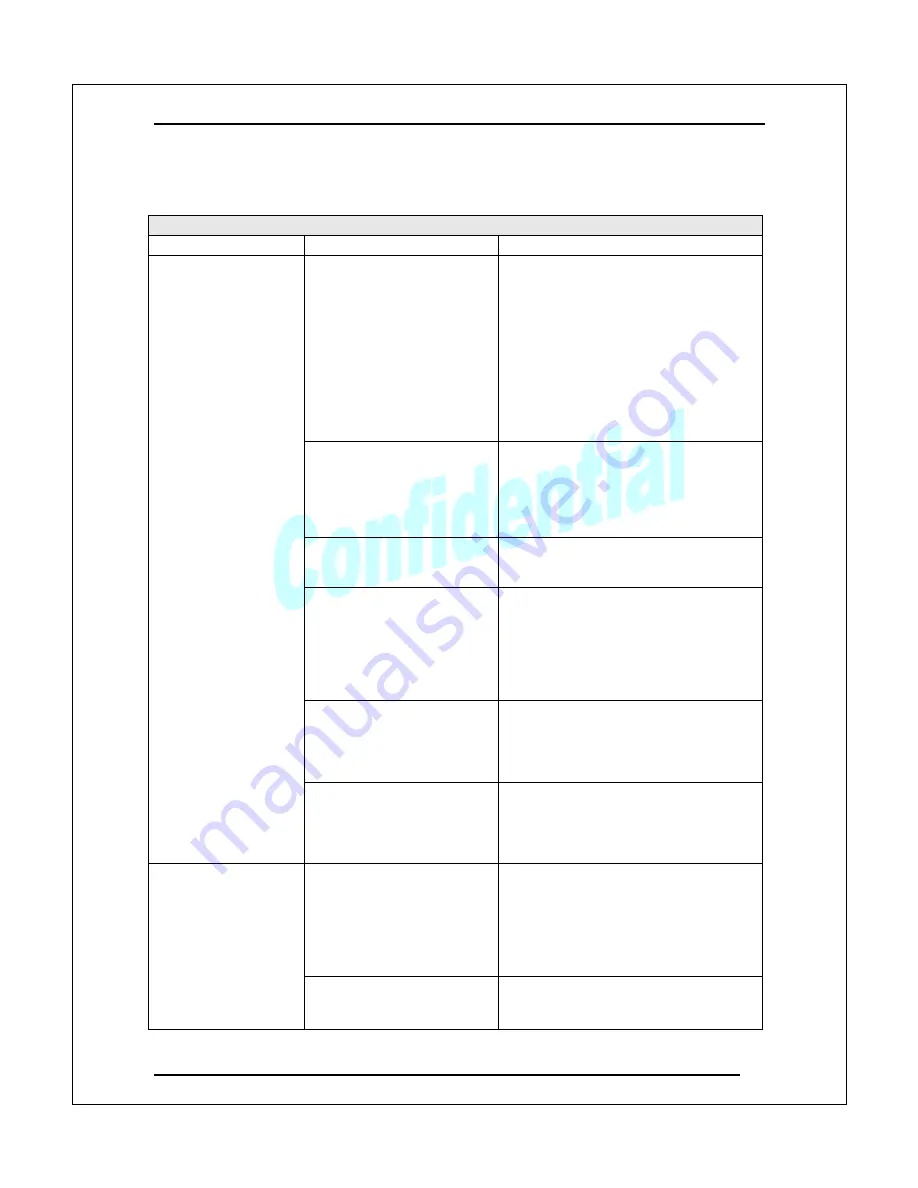
User Manual
.
Version 1.2
29
Appendix 5
Trouble Shooting Checklist
Trouble Shooting
Scenario
Possible Reason
Resolution
Power is switched “off” at
the RX or TX.
Cable connections are not
secure.
Make sure the power switches on the
back panels of both the TX and RX
are turned on.
If power switch is turned on at the TX,
but the Power LED is off or STBY
LED is
“
On
”
, press the
“
CONNECT
”
button on the front
panel of TX or the
“
LINK
”
button on
the rear panel of RX.
Make sure the power cables and
video/audio cables are secured.
The illuminated Source
LED light on the front panel
of the TX does not reflect
the actual video source
connection in back of the
TX.
Press the
“
Source
”
button on the
front panel of the TX until the
appropriate Source LED indicator
illuminates.
Media source player is not
working properly.
Verify that the media source (e.g.
player) is working properly by
connecting it directly to a TV.
Media source player is
sending a video format that
is not supported by the TX
& RX (e.g. 1080@60P).
If the media source player can work
directly with the TV, it might indicate a
problem with the video/audio format.
Check Appendix 6 (Video
Specifications) to make sure the video
format delivered by the player is
supported by the system (RX/TX).
RX/TX are not paired
Check if all Source LEDs in the front
panel of TX are flashing together. This
means that the RX and TX are not
paired and require re-pairing.
(Appendix 1).
TV attached to the RX
displays no video
images
Interference from an EMI or
electrical surge protection
device.
If there are electrical surges or an EMI
protection circuit inside the power
socket, change to the different socket.
Also, make sure that you are using all
three prongs on the power connector.
The system may have
been configured to
automatically shut down
after a certain “sleep time”.
See OSD Menu
descriptions.
Check the STBY indicator LED on the
front panels of both RX and TX. If the
STBY indicator LED is on, press the
STBY button on the front panel or use
the power button on the remote
controller to wake up the TX or RX.
Power indicator LED is
not illuminated.
Power not turned “On” for
RX or TX.
Check the power switch on the rear
panels of both RX and TX to make
sure both are turned
“
On
”
.


















