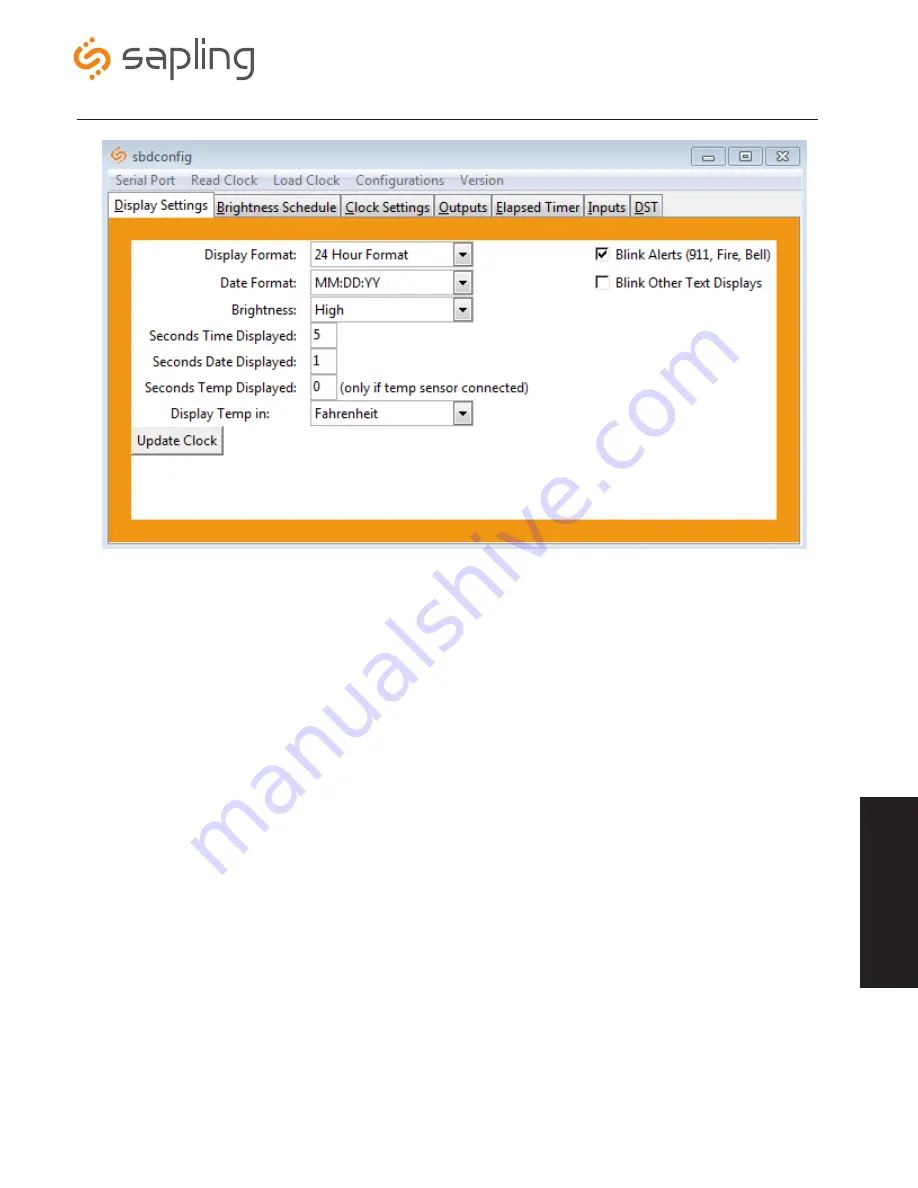
The Sapling Company, Inc.
1633 Republic Road
Huntingdon Valley, PA 19006
USA
+1 215.322.6063 P.
+1 215.322.8498 F.
www.sapling-inc.com
29
Sbdconfig Software - Display Settings
•
Display Format:
This option will allow the user to select how the time is displayed on the clock. There are two options: 12 hour
format or 24 hour format.
•
Date Format:
This option sets the date to display in either American style: MM:DD:YY or European style: DD:MM:YY. For 4 digit
clocks, the date will display in either American style: MM:DD or European style: DD:MM.
•
Brightness:
This option sets the brightness level that the clock will display. There are four options to choose from: High, Medium,
Low or Off.
•
Seconds Time Displayed*:
The clock will display the time for the number of seconds entered in the box. After the selected
amount of time passes, the clock will change to show Date or Temperature. If a time of 0 is selected, the time will not be displayed. If
Date and Temp Displayed are set to 0, the clock will only display the time.
•
Seconds Date Displayed*:
The clock will display the date for the number of seconds entered in the box. After the selected
amount of time passes, the clock will change to show the Time or Temperature. If a time of 0 is selected, the date will not be displayed.
If Time and Temp Displayed are set to 0, the clock will only display the date.
•
Seconds Temp Displayed*:
If a temperature sensor was installed on the clock, the clock will display the temperature for the
number of seconds entered in the box. After the selected amount of time passes, the clock will change to show the Time or Date. If
a time of 0 is selected, the temperature will not be displayed. If Time and Date Displayed are set to 0, the clock will only display the
temperature.
•
Display Temp In:
If a temperature sensor was installed on the clock, this option allows a user select whether the temperature
appears in Fahrenheit or Celsius.
•
Blink Alerts (911, Fire, Bell):
When checked, this option will enable the emergency alert messages programmed with the master
clock to blink when activated (see the specific master clock user manual for more information).
Leaving the message unchecked will
result in the message being sent in text that does not blink.
•
Blink Other Text Displays:
When checked, this option will enable any other messages programmed with the master clock to
blink when activated (see the specific master clock user manual for more information). Leaving the message unchecked will result in
the message being sent in text that does not blink.
1. Clicking on the Display Settings tab will allow a user to program the following settings:
2. Once all of the Display Settings are chosen, click the ‘Update Clock’ button to store the selected options or, when all the tabs have been
programmed, click the ‘Load Clock’ button located on the menu bar to store all options.
*Note:
If the Time, Date, and Temp Displayed are ALL set to 0, the display will turn completely blank.
sb
dc
on
fig
.e
xe
so
ft
wa
re





























