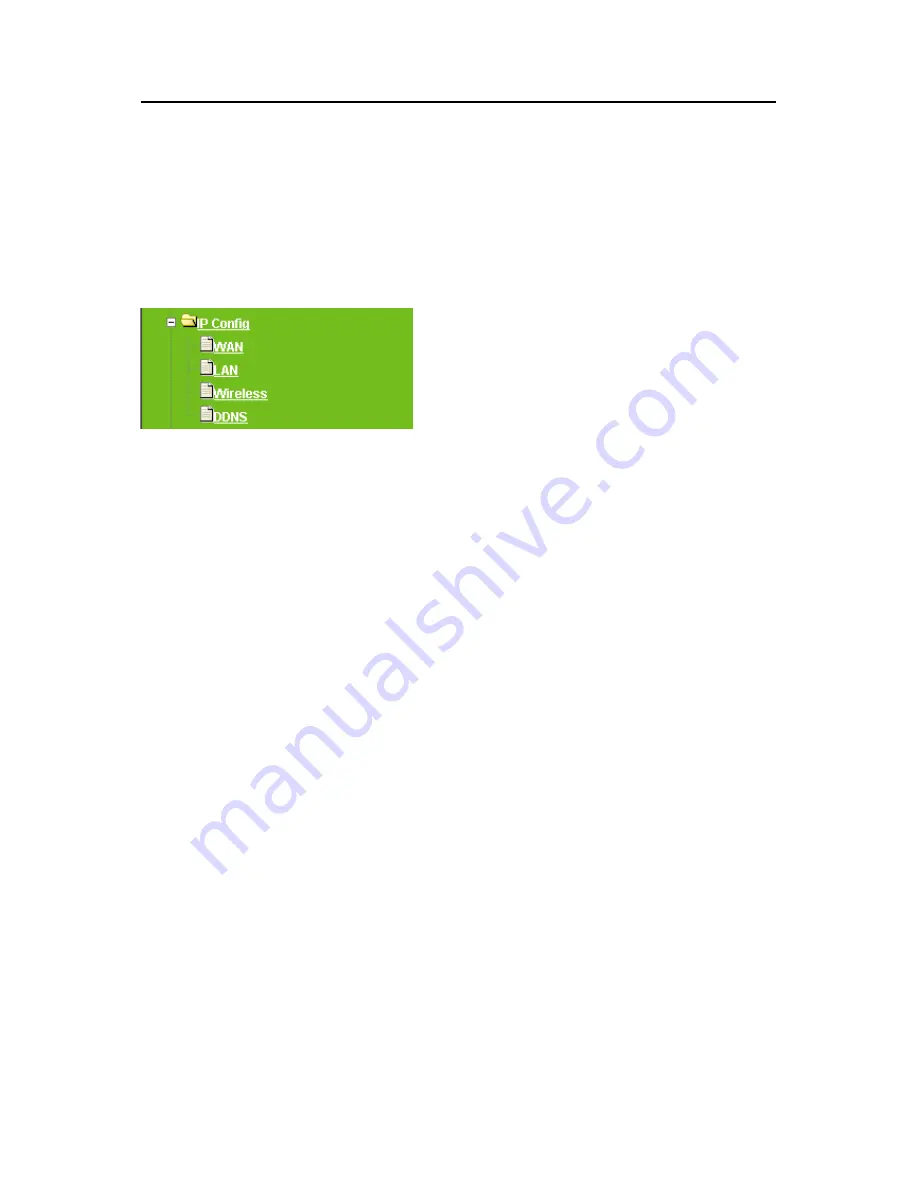
53
3.4.2 LAN
Use this page to set up the local IP address and subnet mask for your router. Please
select
LAN
under the
IP Config
menu and follow the instructions below to enter the LAN
setting page to configure the settings you want.
1.
IP Address:
The default value of LAN IP address is
192.168.1.1
for this router.
2.
IP Netmask:
Input Subnet Mask, normally it is
255.255.255.0
.
3.
DHCP:
Enable or disable DHCP services. The DHCP server will
automatically allocate an unused IP address from the IP address pool to the
requesting computer if enabled.
4.
Start IP:
This field specifies the first address in the pool to be assigned by the
DHCP server in your local network. The default setting is 2.
5.
End IP:
This filed specifies the last address in the pool to be assigned by the
DHCP server in your local network. The default setting is 253.
6.
Advanced:
Enable the advance setting and then setup the Router, DNS and
WINS value.
7.
Router:
This field indicates the IP address of DNS to provide to clients that
request IP Address from DHCP Server, the default setting is the same with LAN
IP address.
8.
DNS:
This field indicates the IP address of DNS to provide to clients that
request IP Address from DHCP Server, the default setting is the same with LAN
IP address.
9.
WINS:
The Windows Internet Naming Service manages interaction of each PC
with the Internet. If you use a WINS server, enter IP Address of server here.
10. Apply & Cancel:
Click on
Apply
button to continue. Click on
Cancel
button to
clear the settings on this page.
Besides, the DHCP information will be listed below, like DHCP Clients list, including IP
Address and MAC address.
Содержание WE-1530
Страница 1: ...1 ...
Страница 15: ...15 Step 1 Go to Start Settings Network Connections and then select Local Area Connection ...
Страница 16: ...16 Step 2 Click on Properties Step 3 Double click on Internet Protocol TCP IP ...
Страница 19: ...19 ...
Страница 67: ...67 ...
Страница 77: ...77 Step 2 Fill in blank address field with 192 168 1 1 ...
Страница 92: ...92 ...
Страница 97: ...97 Step 2 Click on Add a printer item ...
Страница 98: ...98 Step 3 Click on Next button Step 4 Select Local printer attached to this computer and click Next ...
Страница 114: ...114 ...
Страница 116: ...116 ...
Страница 127: ...127 3 After uploading files successfully the photos will be displayed on personal album web page shown as below ...
Страница 136: ...136 A message window will pop up for your confirmation to reboot the system Click Yes to continue ...
Страница 165: ...165 ...
Страница 190: ...190 ...
Страница 194: ...194 Each block shows configuration status you may click Refresh to update the screen list ...
Страница 215: ...215 ...
Страница 217: ...217 5 3 2 Wireless Setup Display connected wireless AP information After setup completed click Next ...
Страница 245: ...245 Notice If you can t open the folder please check with administrator to set up your FTP access right ...
Страница 248: ...248 Step 3 Click on Next button Step 4 Select Local printer attached to this computer and click Next ...
Страница 282: ...282 Step 2 Fill in the form as required and then click on Create Account button ...
Страница 284: ...284 Step 5 Click on login Step 6 Click My Services after logging in ...
Страница 285: ...285 Step 7 Click Add New Hostname Step 8 Please click on Add Dynamic DNS Host ...
















































