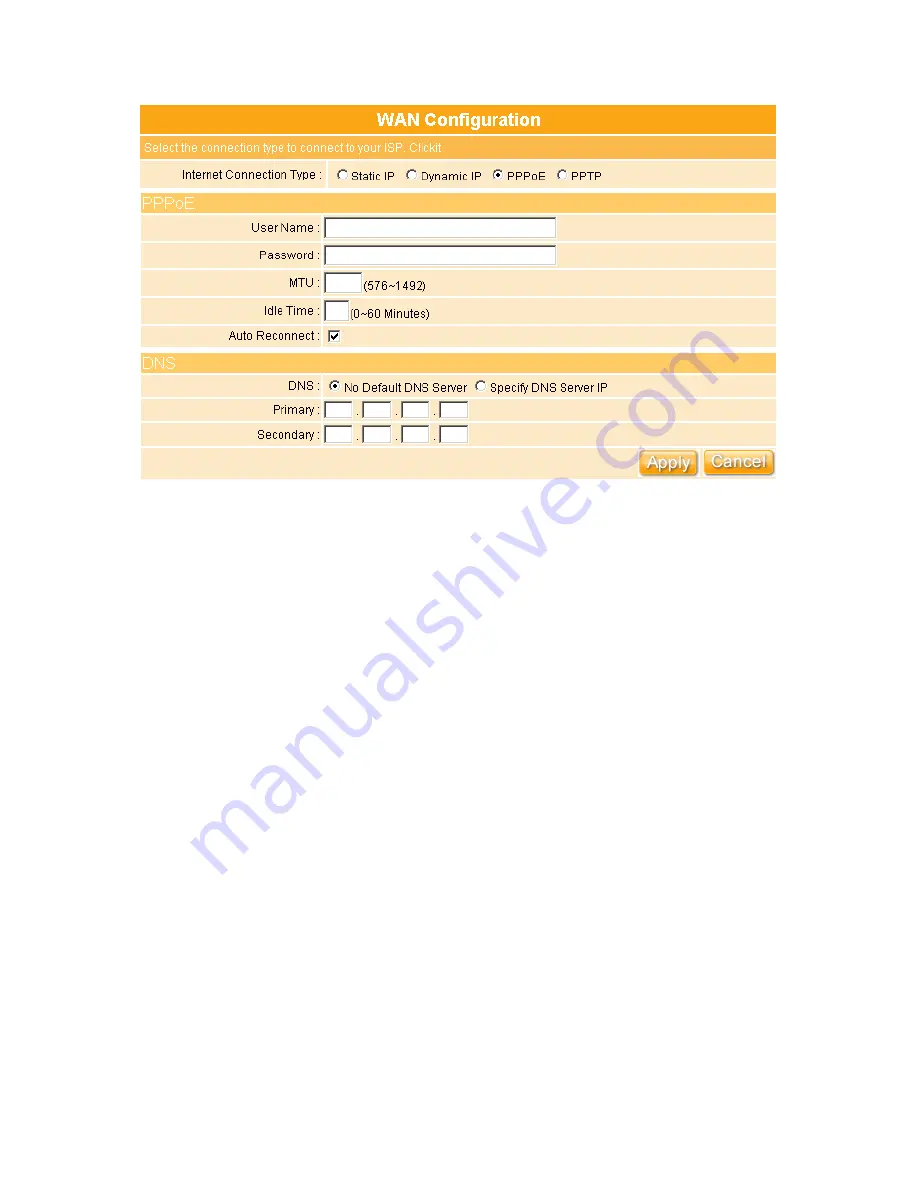
50
1.
User Name:
Input your user name supplied by ISP. If you don’t know, please
check with your ISP.
2.
Password:
Input your Password supplied by ISP.
3.
MTU:
MTU stands for Maximum Transmission Unit. For PPPoE connection, you
may need to set the MTU setting in order to work correctly with your ISP.
4.
Idle Time:
It is the time of inactivity before disconnecting your PPPoE session.
Enter an Idle Time (in minutes) to define a maximum period of time for which
the Internet connect is maintained during inactivity. If the connection is inactive
for longer than the defined Idle Time, then the connection will be dropped. Either
set this to zero or enable Auto-reconnect to disable this feature.
5.
Auto-reconnect:
If enabled, the Router will automatically connect to your ISP
after your system is restarted or if the connection is dropped.
6.
DNS:
If ISP provides you DNS information, please select
Specify DNS Server
IP
and input the DNS information into the blank; otherwise, select
No Default
DNS Server
.
7.
Apply & Cancel:
Click on
Apply
button to continue. Click on
Cancel
button to
clear the settings on this page.
Содержание WE-1530
Страница 1: ...1 ...
Страница 15: ...15 Step 1 Go to Start Settings Network Connections and then select Local Area Connection ...
Страница 16: ...16 Step 2 Click on Properties Step 3 Double click on Internet Protocol TCP IP ...
Страница 19: ...19 ...
Страница 67: ...67 ...
Страница 77: ...77 Step 2 Fill in blank address field with 192 168 1 1 ...
Страница 92: ...92 ...
Страница 97: ...97 Step 2 Click on Add a printer item ...
Страница 98: ...98 Step 3 Click on Next button Step 4 Select Local printer attached to this computer and click Next ...
Страница 114: ...114 ...
Страница 116: ...116 ...
Страница 127: ...127 3 After uploading files successfully the photos will be displayed on personal album web page shown as below ...
Страница 136: ...136 A message window will pop up for your confirmation to reboot the system Click Yes to continue ...
Страница 165: ...165 ...
Страница 190: ...190 ...
Страница 194: ...194 Each block shows configuration status you may click Refresh to update the screen list ...
Страница 215: ...215 ...
Страница 217: ...217 5 3 2 Wireless Setup Display connected wireless AP information After setup completed click Next ...
Страница 245: ...245 Notice If you can t open the folder please check with administrator to set up your FTP access right ...
Страница 248: ...248 Step 3 Click on Next button Step 4 Select Local printer attached to this computer and click Next ...
Страница 282: ...282 Step 2 Fill in the form as required and then click on Create Account button ...
Страница 284: ...284 Step 5 Click on login Step 6 Click My Services after logging in ...
Страница 285: ...285 Step 7 Click Add New Hostname Step 8 Please click on Add Dynamic DNS Host ...
















































