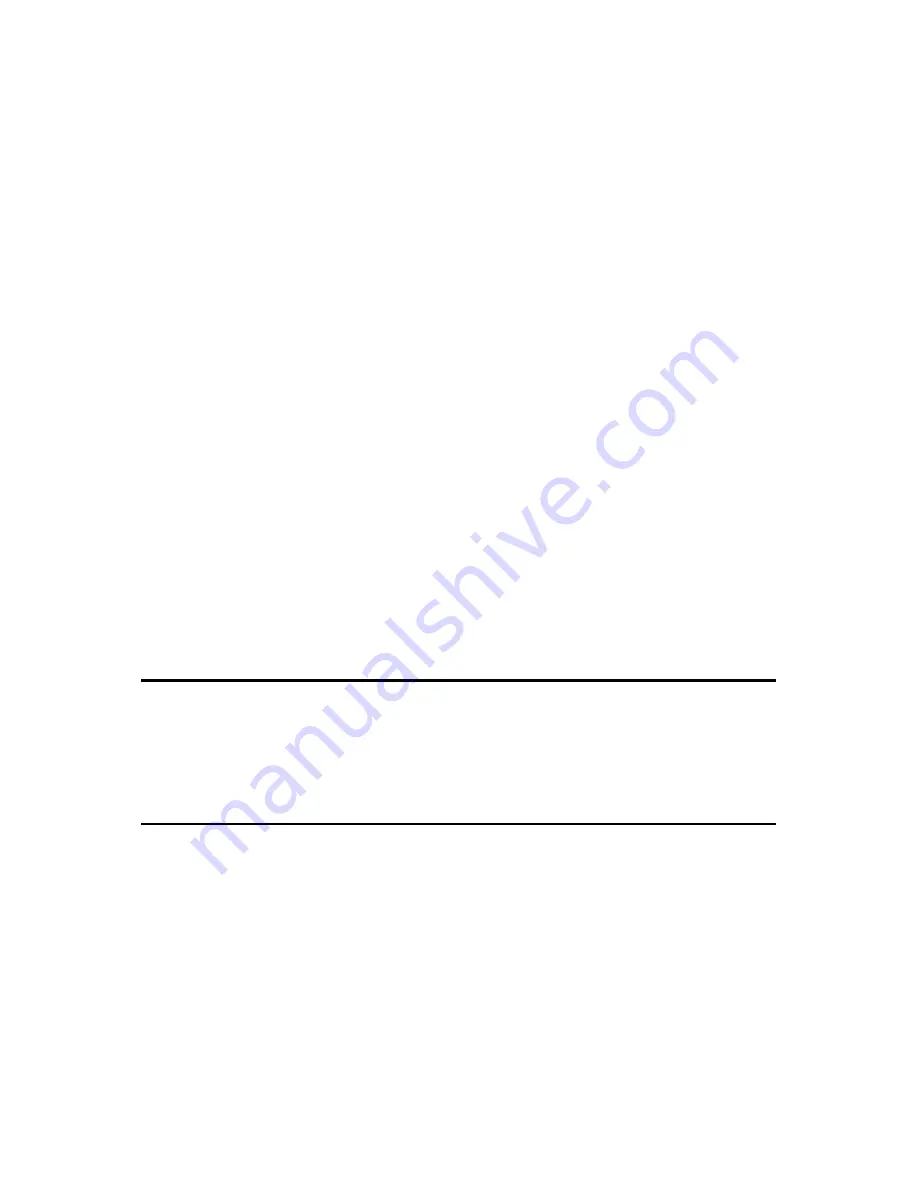
115
1.
Email Alert:
Check the enable box to activate the email alert service.
2.
SMTP Server:
Specify an IP address of the SMTP server which can send
mails from your NES Storage Server with BT to the recipients’ mailboxes
directly.
3.
Your Mail (from):
Enter the email address indicated the sending location.
4.
SMTP Auth:
If the email alert needs to be sent via SMTP authentication,
please check this item, and then enter the required account and password.
5.
Account:
Enter the email account from which you want to send the alert.
6.
Password:
Enter the email account password to validate.
7.
Email Address (To):
Enter the email address where to receive the alert.
8.
Schedule:
Arrange to send the alert when event happens or by regular
time.
9.
Add, Apply & Cancel:
After finishing the above, click
Add
to set up the
rule into email alert list. Then, click
Apply
to save or
Cancel
to clear the
settings on this page.
10. Email Alert List:
Display, edit or delete a list of relative information in
regarding to the above mentioned.
11. Refresh & Delete:
Click on
Refresh
to renew the login data and other
system status information, or click on
Delete
to clear these logs.
3.8 Log & Status
NES Storage Server with BT provides the log list, connection status and user’s account.
3.8.1 Network Configuration
Network Configuration shows all connection status of LAN, WAN, Wireless and plugged
USB devices.
Содержание WE-1530
Страница 1: ...1 ...
Страница 15: ...15 Step 1 Go to Start Settings Network Connections and then select Local Area Connection ...
Страница 16: ...16 Step 2 Click on Properties Step 3 Double click on Internet Protocol TCP IP ...
Страница 19: ...19 ...
Страница 67: ...67 ...
Страница 77: ...77 Step 2 Fill in blank address field with 192 168 1 1 ...
Страница 92: ...92 ...
Страница 97: ...97 Step 2 Click on Add a printer item ...
Страница 98: ...98 Step 3 Click on Next button Step 4 Select Local printer attached to this computer and click Next ...
Страница 114: ...114 ...
Страница 116: ...116 ...
Страница 127: ...127 3 After uploading files successfully the photos will be displayed on personal album web page shown as below ...
Страница 136: ...136 A message window will pop up for your confirmation to reboot the system Click Yes to continue ...
Страница 165: ...165 ...
Страница 190: ...190 ...
Страница 194: ...194 Each block shows configuration status you may click Refresh to update the screen list ...
Страница 215: ...215 ...
Страница 217: ...217 5 3 2 Wireless Setup Display connected wireless AP information After setup completed click Next ...
Страница 245: ...245 Notice If you can t open the folder please check with administrator to set up your FTP access right ...
Страница 248: ...248 Step 3 Click on Next button Step 4 Select Local printer attached to this computer and click Next ...
Страница 282: ...282 Step 2 Fill in the form as required and then click on Create Account button ...
Страница 284: ...284 Step 5 Click on login Step 6 Click My Services after logging in ...
Страница 285: ...285 Step 7 Click Add New Hostname Step 8 Please click on Add Dynamic DNS Host ...
















































