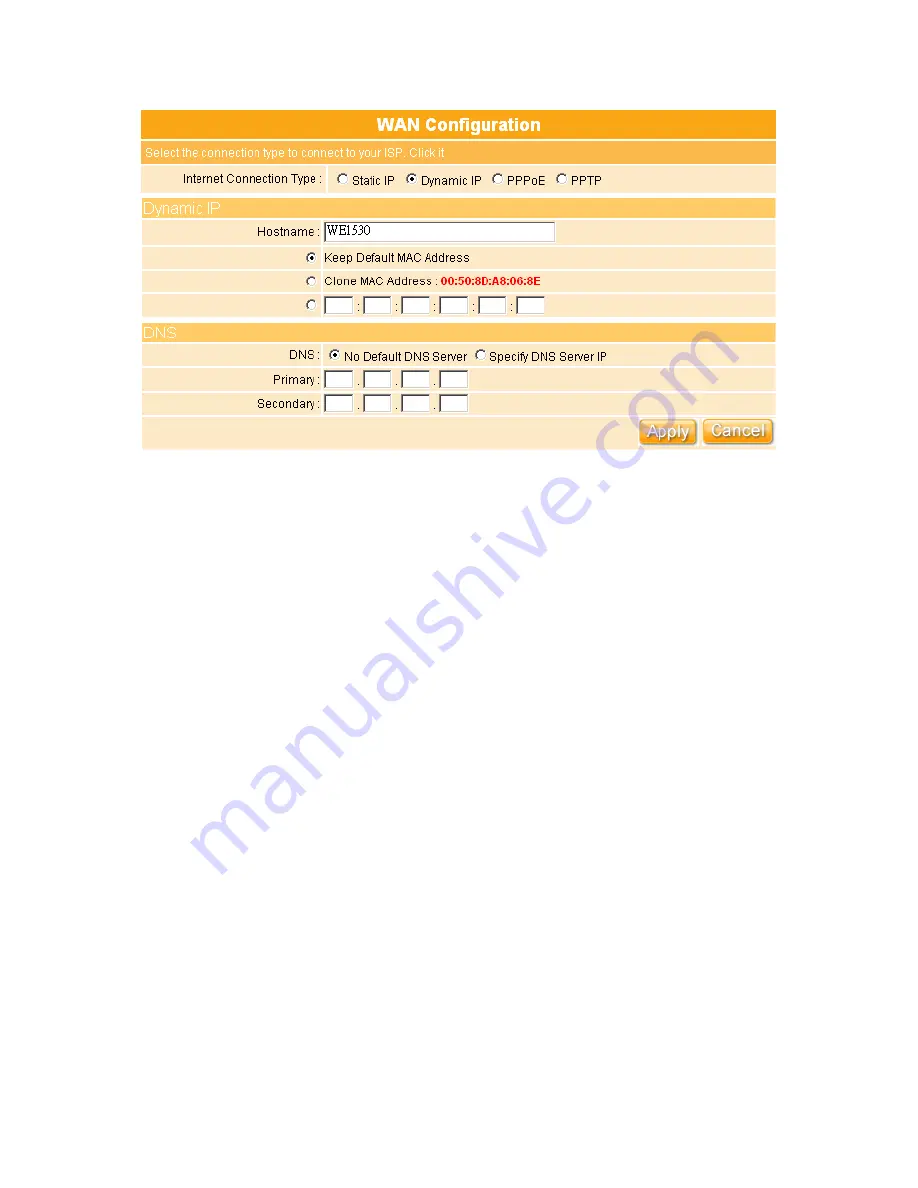
49
1.
Host Name:
The host name is optional; but if your ISP requires you to input a
specific host name, please put it in, for example, NES Storage Server with BT
applied from ISP. Generally, Cable Modem will provide the hostname
information.
2.
MAC Address: Keep, Clone & Input MAC Address:
Select
Keep
or
Clone
MAC Address
for copying the MAC address of your Ethernet adapter to the
gateway, or
input a group of MAC Address
. Generally, your ISP will inform
you.
3.
DNS:
If ISP provides you DNS information, please select
Specify DNS Server
IP
and input the DNS information into the blank; otherwise, select
No Default
DNS Server
.
4.
Apply & Cancel:
Click on
Apply
button to continue. Click on
Cancel
button to
clear the settings on this page.
3.4.1.3 PPPoE
If you applied for a
PPPoE
connection type from ISP, please follow the steps to set up
your WAN connection.
Содержание WE-1530
Страница 1: ...1 ...
Страница 15: ...15 Step 1 Go to Start Settings Network Connections and then select Local Area Connection ...
Страница 16: ...16 Step 2 Click on Properties Step 3 Double click on Internet Protocol TCP IP ...
Страница 19: ...19 ...
Страница 67: ...67 ...
Страница 77: ...77 Step 2 Fill in blank address field with 192 168 1 1 ...
Страница 92: ...92 ...
Страница 97: ...97 Step 2 Click on Add a printer item ...
Страница 98: ...98 Step 3 Click on Next button Step 4 Select Local printer attached to this computer and click Next ...
Страница 114: ...114 ...
Страница 116: ...116 ...
Страница 127: ...127 3 After uploading files successfully the photos will be displayed on personal album web page shown as below ...
Страница 136: ...136 A message window will pop up for your confirmation to reboot the system Click Yes to continue ...
Страница 165: ...165 ...
Страница 190: ...190 ...
Страница 194: ...194 Each block shows configuration status you may click Refresh to update the screen list ...
Страница 215: ...215 ...
Страница 217: ...217 5 3 2 Wireless Setup Display connected wireless AP information After setup completed click Next ...
Страница 245: ...245 Notice If you can t open the folder please check with administrator to set up your FTP access right ...
Страница 248: ...248 Step 3 Click on Next button Step 4 Select Local printer attached to this computer and click Next ...
Страница 282: ...282 Step 2 Fill in the form as required and then click on Create Account button ...
Страница 284: ...284 Step 5 Click on login Step 6 Click My Services after logging in ...
Страница 285: ...285 Step 7 Click Add New Hostname Step 8 Please click on Add Dynamic DNS Host ...






























