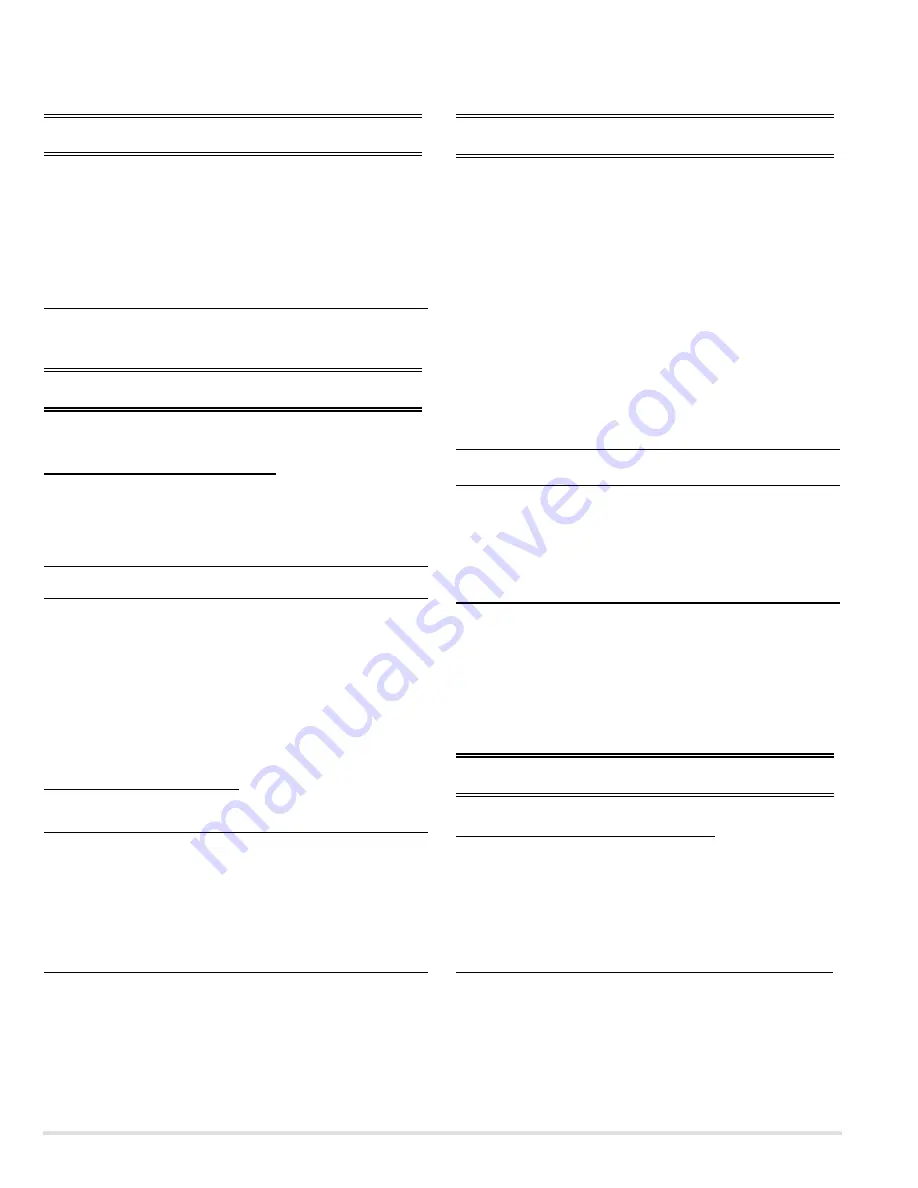
-42-
12. Flicker reduction
* When the
LCD
-panel or LCD Panel/Prism assembly is
replaced, to
disappear or reduce
the flicker is needed.
Input mode
Computer.
Input signal
1 dot line computer signal
Adjustment :
Enter the mode of “service adjustment”.
Adjust each following item so that the flicker may disappear or reduce.
Group Item
Screen
200-
13
Display only green light.
200-
14
Display only red light.
200-
15
Display only blue light.
13. White balance adjustments
* When the
LCD
-panel or LCD Panel/Prism assembly is
replaced, to a
djust the white balance
is needed.
■
Before white balance adjustment:
Illumination photometry and adjustment.
Equipment :
Illuminometer (Luxmeter)
Input signal :
White signal (100% and 50% )
Enter the mode of “service adjustment”.
Group Item
Input signal
Input mode
Action
200-
10
100% white signal
Computer
Measure : A (lx) See note-1.
200-
10
50% white signal
Computer
Adjust :
B (lx) See note-2.
210-
10
100% white signal
AV
Measure : A (lx) See note-1.
210-
10
50% white signal
AV
Adjust :
B (lx) See note-2.
Note-1 :
Measure the intensity of illumination(A Lux) on illuminated screen by
100% white signal with the illuminometer. This reading value is A lux.
Note-2 :
Adjust the intensity of illumination on illuminated screen by 50% white sig-
nal to make the reading of illuminometer to be B lux by using POINT
LEFT (<) or RIGHT (>) buttons.
[ B = A
✕
0.22 Lux (22%) ]
■
White balance adjustments:
Input signal :
50% White signal
Enter the mode of “service adjustment”.
Group Item
Lamp mode
Input mode
Action
930-
0
Set 2 lamp mode : See note-1
210-
11 and 12
Lamp-1 & 2
AV
Adjust white balance : See note-2
200-
11 and 12
Lamp-1 & 2
Computer
Adjust white balance : See note-2
930-
1
Set 1 lamp mode : See note-1
211-
11 and 12
Lamp-1
AV
Adjust white balance : See note-2
930-
2
Set 1 lamp mode : See note-1
212-
11 and 12
Lamp-2
AV
Adjust white balance : See note-2
Note-1 :
If the data value appears “11” then go to (a), or appears “0” then go to
(b), or appears “10” then go to (c).
(a) Go to next adjustment item.
(b) Set the data value to “10” and go to next adjustment item.
(c) Wait until it is changed to “0”. Then set the data value to “10” and
go to next adjustment item.
Note-2 :
Adjust the white balance so that the image may obtain proper white,
then go to next item.
14. Unevenness color correction
* If you find the uneven color on the screen, please correct it.
* When the
LCD
-panel or LCD Panel/Prism assembly is
replaced, to correct the uneven color is needed.
* When the assembly Main is replaced, see item of the assem-
bly main on page 68.
To correct the uneven color, the proper computer and
“Unevenness Color Correction” software supplied separate-
ly are needed. The software for correction is recorded in the
CD-ROM
and it can be ordered. To opreate the “Unevenness
Color Correction” software, refer to Instruction Manual for
details of this software and its operation. This Instruction
Manual is also contained in the
CD-ROM.
The
CD-ROM
version of unevenness color correction software
and instruction manual can be ordered as follows.
CD-ROM
version
: Unevenness Color Correction
Software and Instruction Manual
Service part NO. :
645 066 7428
Service part name :
CD-ROM C-SHADE COR. -MF7A
NOTE
■
When the assembly main is replaced :
When the assembly main is replaced with new one, to replace
the Memory ICs or to readjust some of the adjustment items is
needed, see item of the “assembly main” on page 68.
■
When the LCD panel /Prism assembly or LCD-panel is replaced :
When the LCD panel /Prism assembly or LCD-panel is
replaced with new one, to readjust some of the adjustment items
electric and optical is needed, see item of the “LCD panel /Prism
assembly or LCD-panel” on page 68.
Содержание WF10 - PLV WXGA LCD Projector
Страница 67: ... 67 CXA3562R LCD DRIVER FF ...
Страница 113: ......
Страница 114: ...SANYO Electric Co Ltd Jan 2004 400 Printed in Japan ...
















































