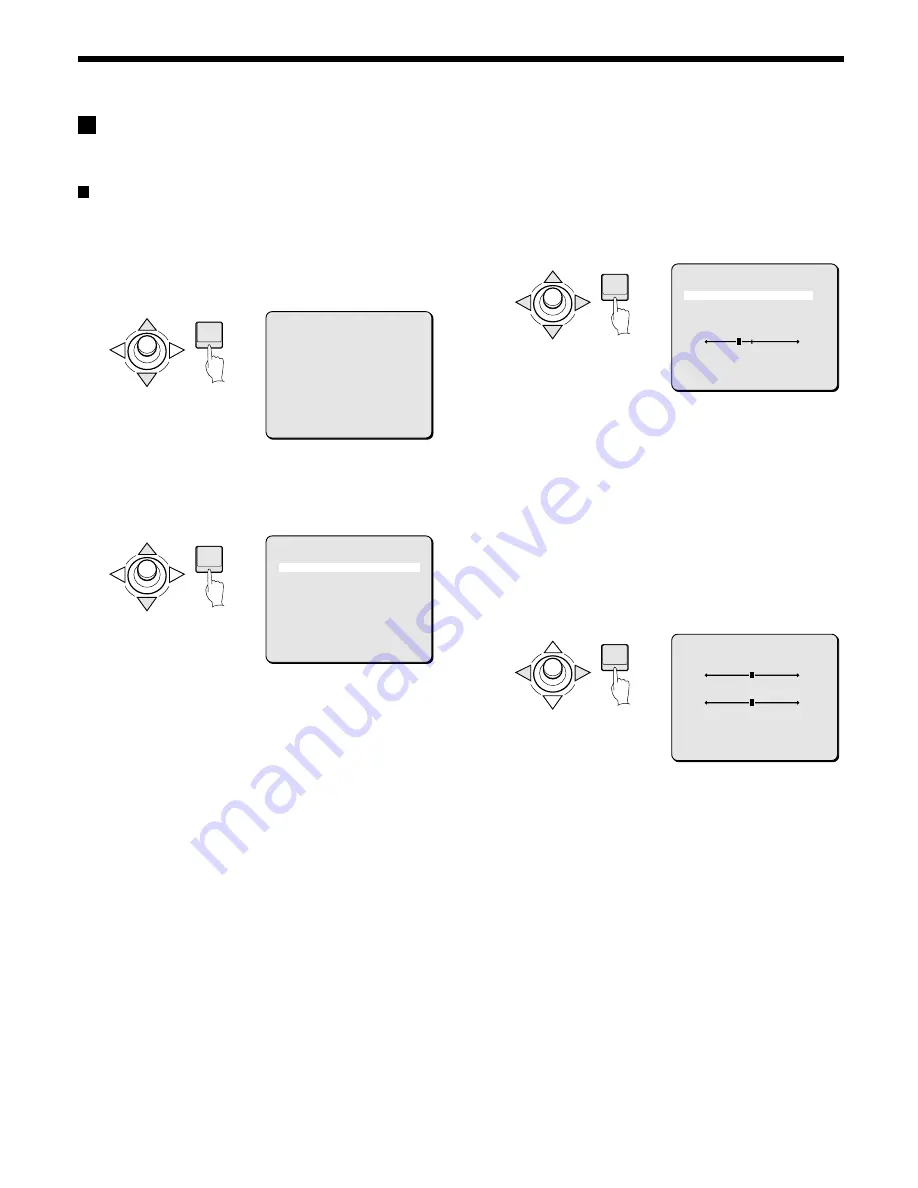
CAMERA SETTINGS
A
IRIS setting
There are 2 possible settings for IRIS, autoiris (AUTO) and manual
iris (MANU).
Autoiris setting (AUTO)
Sets backlight compensation, magnification of electronic sensitivity
and iris level (aperture).
1
In the MAIN MENU, select SET for CAMERA and press the
ENTER button.
The CAMERA SETTING screen will appear.
2
Use the joystick lever (
j
or
l
) to move the cursor to
VIEW SETTING, then press the ENTER button. (Ex: 1)
The VIEW SETTING 1 screen will appear and AUTO for IRIS
will be blinking.
••••
AUTO: Sets automatic adjustment of iris.
••••
MANU: Sets manual adjustment of iris.
3
Press the ENTER button.
The IRIS SETTING screen will appear.
(Backlight compensation additional settings (1))
☞
Multi-spot evaluative metering (MULT)
1
Use the joystick lever (
j
or
l
) to move the cursor to
BLC, then use the joystick lever (
d
or
c
) to select a
backlight compensation method. (Ex: MULT) Then press
the ENTER button.
The BLC SETTING screen will appear.
BLC have the following items available. See the corresponding
reference sections for additional setting options.
Available settings:
••••
MULT (evaluative metering): Evaluates the entire screen and
corrects according to the best image obtained.
••••
CENT (5 spot centerweighted average metering): Measures
light mainly at the center and corrects according to the best
image obtained. (See p00)
••••
MASK (48 multi-spot metering): Covers bright areas such as
persons with mask patterns and treats light measurement
output as irrelevant. (See p00)
2
Use the joystick lever (
d
or
c
) to select the value of BLC
WEIGHT. (Sets backlight and order.)
Available settings: 0 – 15
3
Use the joystick lever (
d
or
c
) to select the value of
BRIGHT. (Sets compensation level.)
Available settings: 0 – 15
4
Canceling a settings screen
••••
Use the joystick lever (
l
) to select BACK for MENU, then
press the ENTER button. The VIEW SETTING screen will
reappear.
••••
To return to the normal screen, use the joystick lever (
l
c
) to select END for MENU, then press the ENTER button.
Note: When using multi-spot evaluative metering, the background
behind the target object will become very dark. If a target
image in the center of the image is too bright while using the
multi-spot evaluative metering mode, switch to the 5 spot
centerweighted average metering mode.
ENTER
CAMERA SETTING
SYNC INT
PRIVACY MASK SET ‚
LENS SET ‚
VIEW SETTING 1 ‚
PRESET OFF
MENU END
ENTER
VIEW SETTING 1
IRIS AUTO ‚
WHITE BALANCE ATW ‚
SHUTTER OFF
MOTION OFF
APERTURE ON ‚
AGC ON ‚
GAMMA ON
PRESET OFF
MENU BACK
ENTER
IRIS SETTING
BLC MULT
SENSE UP OFF
(LEVEL)
40
PRESET OFF
MENU BACK
ENTER
BLC SETTING
(BLC WEIGHT)
7
(BRIGHT)
7
PRESET OFF
MENU BACK
– 22 –
English






























