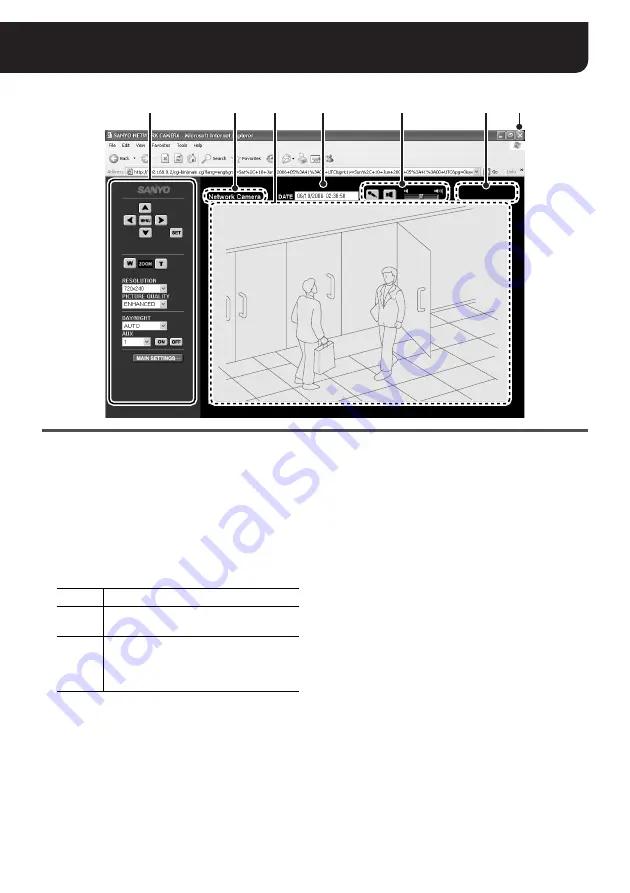
8
English
Viewing Live Video (Main Screen Overview)
1
Control Panel (See pages 9 - 10)
Only the administrative user (“admin”) is allowed to
conduct operations on the control panel.
The control panel layout depends on the camera
model.
2
Camera title (See page 13)
The camera title specified in the [NETWORK
SETTINGS] screen is displayed.
The color of the title changes according to the status
of alarm detection.
MEMO:
• When the camera title is in orange, no other
alarms will be processed. When the alarm image
has been sent or the condition that the alarm
image cannot be sent lasts longer than five
minutes, the camera title returns to normal
display (white).
• When the setting for the camera title is blank, the
letters “ALARM” are displayed (in red or orange).
3
Video display area
The live video from the camera is displayed.
MEMO:
For cameras with panning and tilting functions,
clicking the video image changes the camera’s
orientation so that the point where you click is
located at the center of the image.
4
DATE (See page 14)
The date and time specified in the [CLOCK
SETTINGS] screen is displayed.
5
Voice control buttons (See page 11)
Allows you to enable or disable the voice
input/output (send/receive ON/OFF)
respectively as well as adjust the volume.
6
[REMOTE ALARM] button
(only for cameras with panning and tilting functions)
Clicking the [REMOTE ALARM] button activates the
alarm output from the camera. The alarm duration is
subject to the setting on the camera.
7
[Close] button
Click this button to terminate the connection to the
camera and close the screen.
2
5
1
3
4
6
7
White
Normal
Red
While alarm is detected or during
recording
Orange
While sending or waiting for sending the
alarm image recorded on the camera to
the VA-SW3050 (HTTP) or FTP server
(FTP)
























