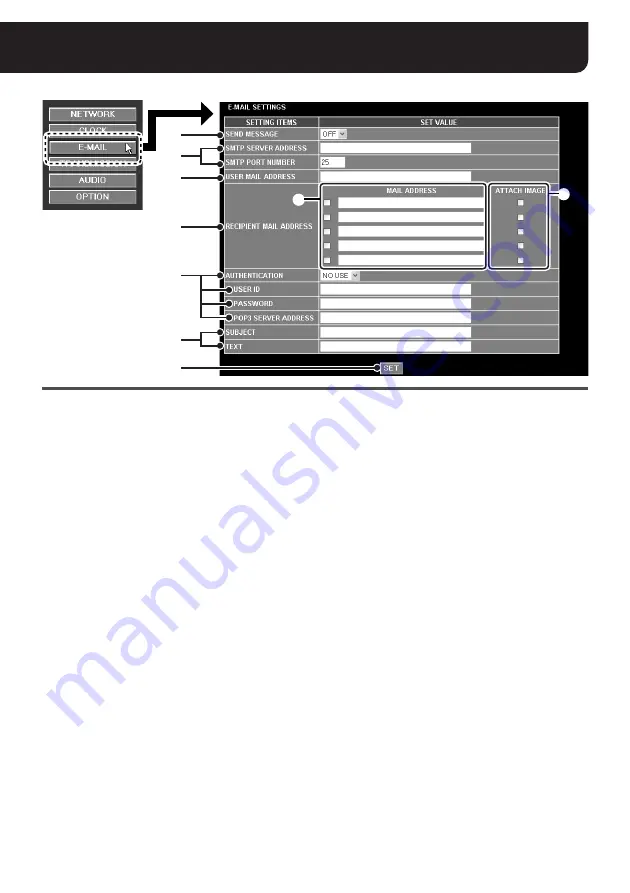
English
15
E-MAIL SETTINGS
(“admin” only)
1
SEND MESSAGE
When sending the alarm notification e-mail, set this
value to “
ON
”.
2
Mail server configuration
The following mail server information is specified in
these setting items.
• SMTP SERVER ADDRESS
(domain name or IP address)
• SMTP PORT NUMBER
(port number used for communicating with the
SMTP server)
3
USER MAIL ADDRESS
Specifies the sender’s e-mail address.
4
RECIPIENT MAIL ADDRESS
Specifies the recipient’s e-mail address to which the
alarm notification is sent. You can specify up to five
e-mail addresses.
1
Type the recipient’s e-mail address and select
the check box to the left of the e-mail address
field.
2
When you want to attach the alarm image to the
e-mail, select the check box for the recipient
under the [ATTACH IMAGE] title.
5
AUTHENTICATION settings
When authentication is required for sending e-mails,
configure the following settings:
• AUTHENTICATION
• USER ID
• PASSWORD
• POP3 SERVER ADDRESS
(domain name or IP address)
6
Editing the alarm notification e-mail
The basic message for the alarm notification e-mail
contains the camera title, the date and time when
the alarm is detected, and the camera’s IP address.
You can configure the following information and add
to the basic message.
• SUBJECT: the title appearing at the
beginning of the message
(up to 32 alphanumeric characters)
• TEXT: additional comment appended to the
basic message (up to 64 alphanumeric
characters)
7
[SET] button
After completing the settings, click this button to
confirm the settings.
1
2
3
6
4
5
7
1
2



























