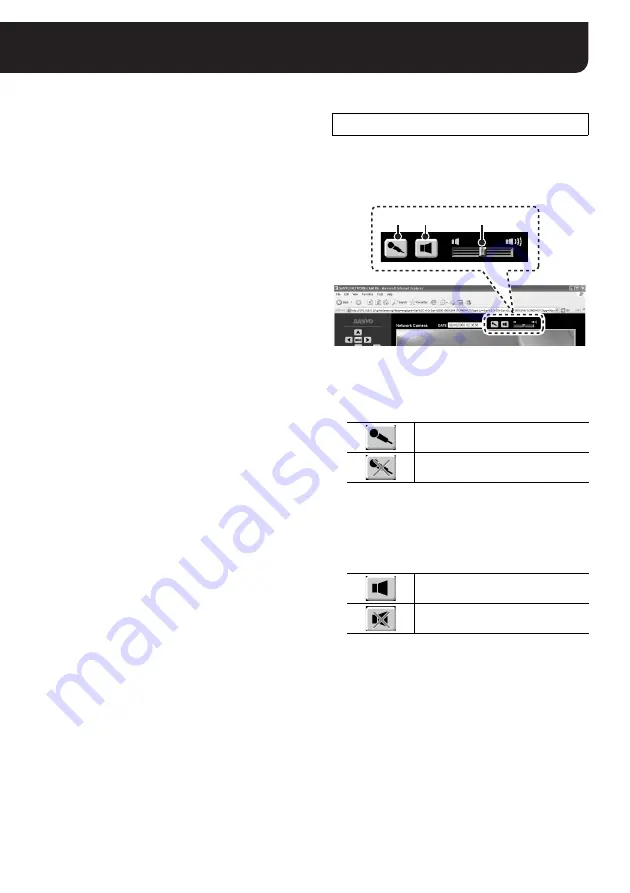
English
11
Establishing Voice Communication
You can establish bi-directional voice communication between the camera and PC.
<Camera
→
PC>
You can view live video with voice because the voice
picked up by the microphone on the camera side is
output to the PC speakers.
You may choose to use an externally connected
microphone or the built-in microphone on the camera.
<PC
→
Camera>
You may talk to the camera side because the voice
picked up by the microphone on the PC side is output to
the camera speakers.
Only administrative users can talk PC
→
Camera.
Connect a microphone and speakers respectively to
the MIC IN and SPEAKER OUT.
Then make sure the following preparations are
completed before operating the voice control buttons for
conducting voice communication.
• A sound card that enables voice output is installed in
the PC (See page 2).
• Voice input/output conditions are configured using
the [AUDIO SETTINGS] screen (See page 19).
Note:
If voice output from the camera speakers is low,
set “Microphone Boost” to the PC microphone
by the following procedure.
(the configuration
procedure and display names may differ depending on
the environment of use.)
1
Open the [Sounds and Audio Devices] window from
the Control Panel.
2
Select the [Voice] tab and click the [Volume...] button
under [Voice playback].
3
In the [Volume Control] window, select [Properties]
from the Options menu. Select the “Mic Volume”
check box under [Show the following volume
controls:] and click [OK].
4
Click the [Advanced] button under [Mic Volume] (if
no [Advanced] button is shown, select [Advanced
Controls] from the Options menu).
5
In the [Advanced Controls for Mic Volume] window,
select the “Microphone Boost” check box.
Note:
Voice may be prone to interruption depending on the
line conditions. In such cases, adjust the "NETWORK
SPEED" value on the [NETWORK SETTINGS] screen.
In order to operate these buttons, configure the
[AUDIO INPUT]/[AUDIO OUTPUT] setting on
the [AUDIO SETTINGS] screen to “ON”.
1
Voice transmission switch button
(“admin” only)
Transmits voice from the PC microphone to the
camera side.
Note:
Transmission of voice is limited to one administrative
user (admin) at a time.
2
Voice output switch button
Outputs voice from the camera side to the PC.
Note:
When voice output to PC is ON, the maximum
number of simultaneous accesses to the camera is
16.
3
Volume adjustment
The volume adjust slide bar can be used to adjust
the output volume on the PC side.
Voice control buttons
Voice transmission ON
Voice transmission OFF
Voice output ON
Voice output OFF
3
2
1



























