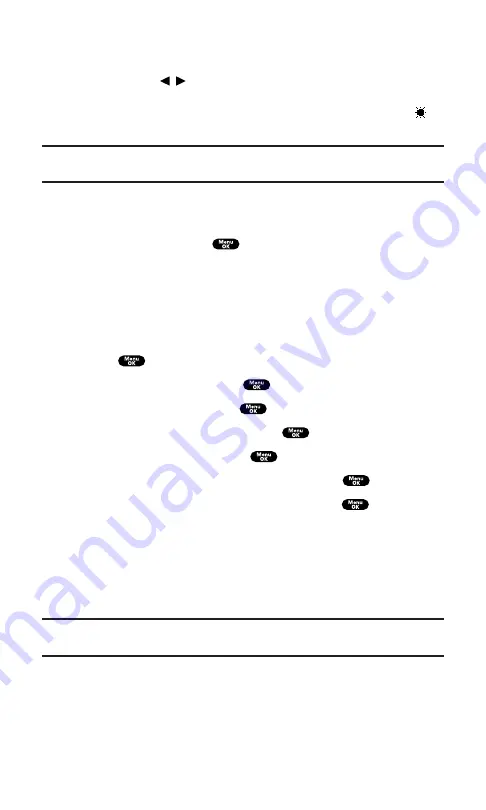
World Clock
displays the time of the selected country along
with the local time. You can scroll the World Clock list by
pressing /
on the Navigation key, select
Summer
(left
softkey) or
Standard
(right softkey) for changing between
daylight savings and standard time if applicable. (The “
”
icon indicates the daylight savings time.)
Tip:
You can also display the World Clock from Tools/Extras menu. See “Using the
World Clock” on page 99.
Off
sets this feature to Off.
6.
Following each system prompt or when confirming the
preview display, press
to save the setting.
Changing the Screen Saver
Your new PCS Phone offers you the option of displaying a screen
saver while in standby mode.
To assign a screen saver:
1.
Press
to access the main menu.
2.
Highlight
Settings
and press
.
3.
Highlight
Display
and press
.
4.
Highlight
StandbyDisplay
and press
.
5.
Select
Screen Saver
and press
.
6.
Select the menu under
Screen Saver
and press
.
7.
Highlight your desired screen saver and press
.
Get New
to start up the browser and select an item to
download. (See page 102.)
Press
Preview
(right softkey) during step 7 above to see an
example display.
8.
Press
Save
(left softkey) to save the screen saver.
Tip:
In an area without service, Screen Saver, Calendar, Time (Large), or
World Clock cannot be shown on the standby display.
Section 2: Understanding Your PCS Phone
2B: Controlling Your Phone’s Settings
46
Содержание SCP-7200
Страница 1: ......
Страница 12: ...Section 1 Getting Started ...
Страница 17: ...Section 2 Understanding Your PCS Phone ...
Страница 130: ...Section 3 Using PCS Service Features ...
Страница 180: ...Section 4 Safety Guidelines and Warranty Information ...
















































