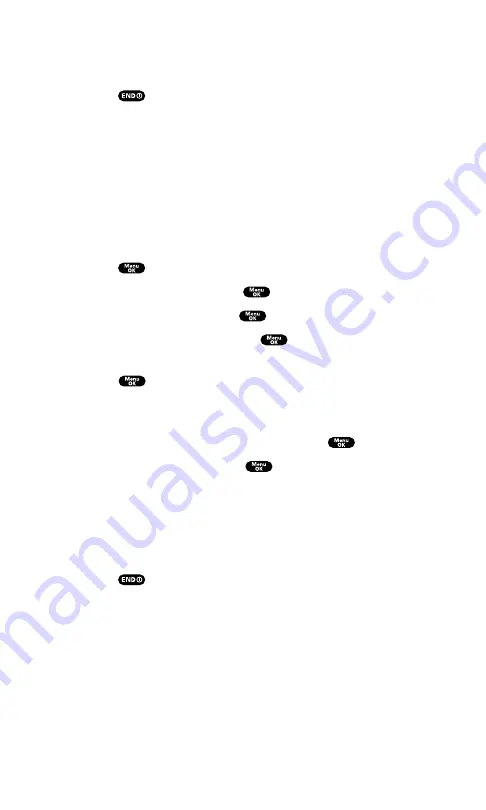
8.
Press the left softkey to start downloading.
9.
Wait for the download to complete.
10.
Press
to end, or press the left or right softkey for further
operation.
Left softkey
assigns the downloaded data. (See “To confirm
the downloaded ringers folder” on page 103 or “To confirm
the downloaded images (screen savers) folder” on page 104.)
Right softkey
returns to the Download page and you can
continue to download.
To download a ringer file from the Ringer Setting Menu (Ringer Type
and Start-up/Power-off Tone):
1.
Press
to access the main menu.
2.
Highlight
Settings
and press
.
3.
Highlight
Sounds
and press
.
4.
Highlight
Ringer Type
and press
.
5.
Highlight one item from
Voice Calls
,
Voicemail
, or
Messaging
and
press
. The following item needs extra step:
Voice Calls
requires you to select the menu under
With Caller ID
or
No Caller ID
.
6.
Select the menu under each item and press
.
7.
Highlight
Get New
and press
. (The browser launches and
displays the Download page.)
8.
Select your desired ringer file and follow the system prompts.
9.
Press the left softkey to start downloading.
10.
Wait for the download to complete.
11.
Press
to end, or press the left or right softkey for further
operation.
Left softkey
assigns the downloaded ringer data. (See
“To confirm the downloaded ringers folder” on page 103.)
Right softkey
returns to the Download page and you can
continue to download.
Section 2: Understanding Your PCS Phone
2H: Personal Organizer
101
Содержание SCP-7200
Страница 1: ......
Страница 12: ...Section 1 Getting Started ...
Страница 17: ...Section 2 Understanding Your PCS Phone ...
Страница 130: ...Section 3 Using PCS Service Features ...
Страница 180: ...Section 4 Safety Guidelines and Warranty Information ...






























