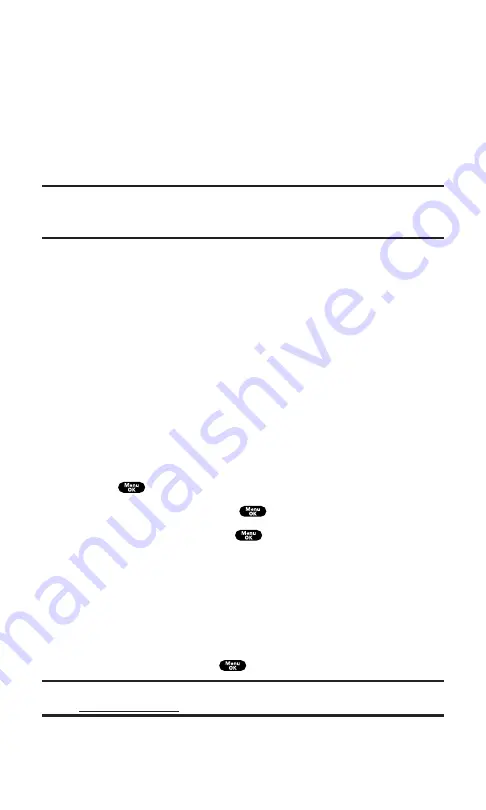
To read a PCS Short Mail message:
1.
When you receive a short mail, you will see a message
notification. Select
View
(left softkey).
2.
You will then see “New Short Mail. Select ‘Go’ to read it.”
Select
Go
(left softkey). The browser will launch.
3.
Scroll to the new short mail message and press left softkey.
Unread short mail messages will be marked with an asterisk (*).
Note:
The last four digits from the PCS Phone Number of the person who sent you
a short mail message appear before the message text. If the sender is on your
short list, the nickname will appear instead of the number.
To reply to a PCS Short Mail message:
1.
While the message is open, select
Reply
.
2.
Compose your reply or use the pre-set messages or icons.
To type a reply, highlight the
Message
box and use your
keypad to type a message. Use the right softkey to select a
character input mode.
To use a pre-set message or “emoticon,” highlight
Insert
and
select
Pre-set Msgs
or
Icons
. Select
Go
, then select the
message or emoticon you’d like to insert and select
OK
.
3.
Review your reply and select
Send
(left softkey).
To add and/or edit Pre-Set Messages:
1.
Press
to access the main menu.
2.
Select
Messaging
and press
.
3.
Select
Short Mail
and press
.
4.
Select
Settings
and press left softkey.
5.
Select
Pre-set Messages
and press left softkey.
6.
From the Pre-set Messages menu, select
(Add New)
or select the
message you wish to edit.
7.
Enter your new message or changes and select
Save
, and press
the left softkey or press
.
Note:
You may also add or edit Pre-Set Messages in the “Manage My Account”
Section 3: Using PCS Service Features
3B: PCS Vision
147
Содержание SCP-7200
Страница 1: ......
Страница 12: ...Section 1 Getting Started ...
Страница 17: ...Section 2 Understanding Your PCS Phone ...
Страница 130: ...Section 3 Using PCS Service Features ...
Страница 180: ...Section 4 Safety Guidelines and Warranty Information ...






























